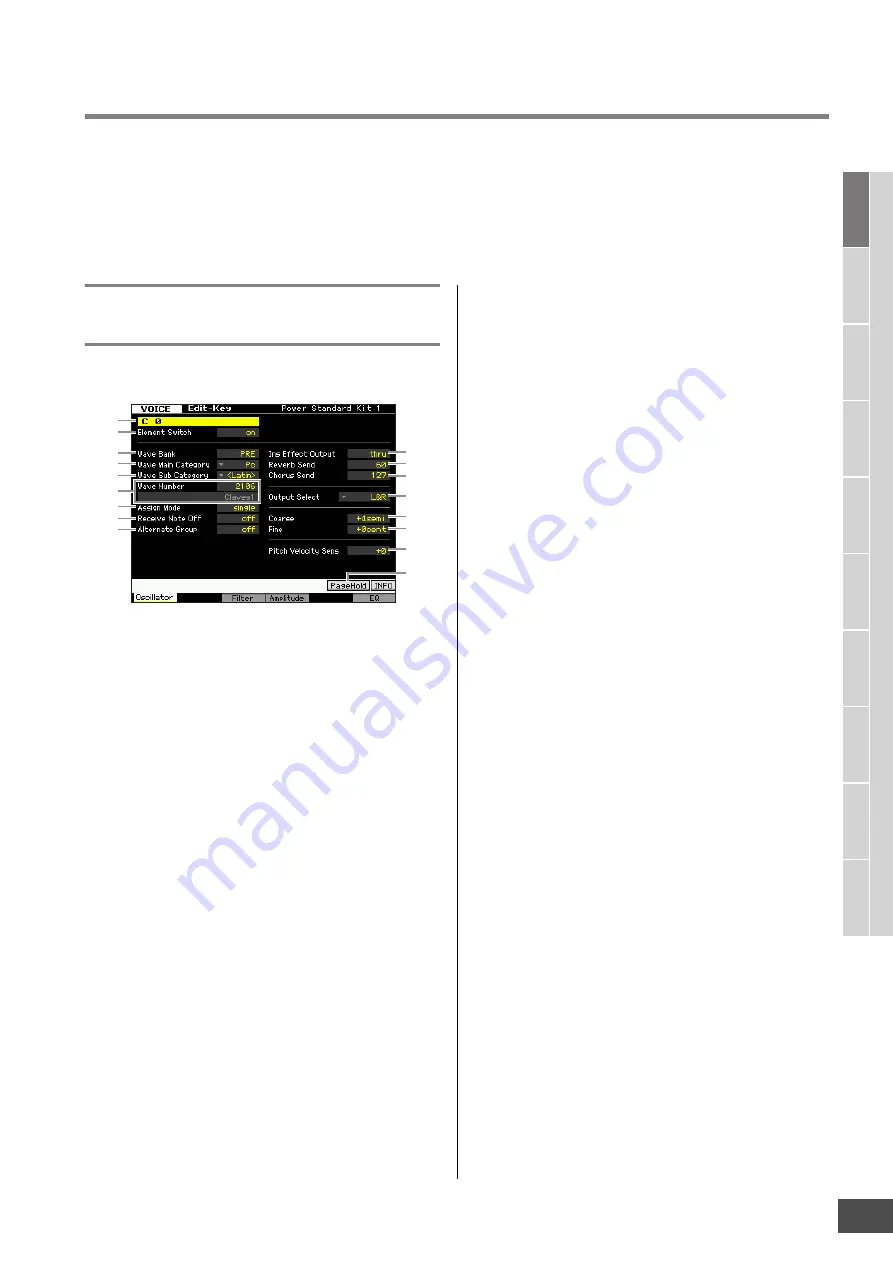
MOTIF XF Reference Manual
Editing a Drum Voice
87
V
oice mode
Song mode
P
a
tt
er
n mode
Mixing mode
Mast
er mode
Utility mode
F
ile mode
P
erf
or
mance
mode
Sampling
mode 1
Sampling
mode 2
R
e
fe
rence
Key Edit parameters
[VOICE]
Drum Voice selection
[EDIT]
Key selection
If you wish to edit the sounds that make up a Voice and the basic parameters that determine the sound, such as Oscillator,
Pitch, Filter, Amplitude, and EG (Envelope Generator), call up the Key Edit display.
About the asterisk (*) marks
For users who are new to Voice editing and may be confused by the large amount of parameters, the most basic and easy-to-understand
parameters are conveniently marked with asterisks in this section. If you are just starting out with Voice editing, try these parameters first.
Setting the wave and note range of
the Key—[F1] Oscillator
This display lets you set the Waveform and Note range of
the selected Key.
n
Depending on the selected parameter, the LIST icon is shown
at the tab menu corresponding to the [SF6] button. In this
condition, you can call up the list by pressing the [SF6] LIST
button, then select the desired item from the list. For details,
see page 37.
1
Key*
Determines the Drum Key to be edited. You can select the
desired percussion instrument by pressing the note.
Settings:
C0 – C6
2
Element Switch*
Determines whether the currently selected Key is used or
not. When this is set to off, the currently edited Key will not
sound.
Settings:
off (inactive), on (active)
3
Wave Bank (Waveform Bank)*
Determines the Waveform Bank assigned to the Drum Key.
You can select the Bank from PRE, USR, FL1 and FL2.
PRE (Preset Bank) includes the preset Waveforms while
USR (User Bank), FL1 (Bank stored at slot 1 of the optional
Flash Memory Expansion Module) and FL2 (Bank stored at
slot 2 of the optional Flash Memory Expansion Module
include the User Waveforms created based on the samples
recorded in the Sampling mode. FL1 and FL2 are available
only when the optional Flash Memory Expansion Module
FL512M/FL1024M has been installed.
Settings:
PRE, USR, FL1, FL2
n
For details about Waveform, refer to the explanation of the
Sampling Mode on page 119.
4
Wave Main Category (Waveform Main Category)*
5
Wave Sub Category (Waveform Sub Category)*
It is easier to find desired Waveforms (
6
) by setting these
parameters before selecting a Waveform number. Preset
Waveforms are categorized into Main and Sub. The
number of Sub Categories differs depending on each Main
Category.
6
Wave Number (Waveform Number)*
Determines the Waveform assigned to the Drum Key by
selecting the Waveform Category and Number. For a
complete list of Waveforms in the Preset Bank, refer to the
Waveform List in the separate Data List.
7
Assign Mode*
When this is set to “single,” double playback of the same
note is prevented. This is useful when two or more
instances of the same note are received nearly
simultaneously, or without a corresponding note off
message. To allow playback of each instance of the same
note, set this to “multi.” In general, you should probably set
this to “multi”—especially for tambourine and cymbal
sounds that you would want to ring out to their full decay,
when playing them multiple times in succession. Please
keep in mind that the “multi” setting consumes the overall
polyphony and it may cause sounds to be cut off.
Settings:
single, multi
single
When this is set to “single” and double playback of the same note are
transmitted to the internal tone generator, the first note will be stopped
then the next note will be sounded.
multi
When this is set to “multi” and double playback of the same note are
transmitted to the internal tone generator, all the notes are sounded
simultaneously.
8
Receive Note Off
Determines whether or not the selected Drum Key
responds to MIDI Note Off messages. This should be set to
on when the selected Drum Key has a sustained, non-
decaying sound (such as a snare roll), so that you can stop
the sound by releasing the note.
Settings:
off, on
2
1
3
6
7
8
9
)
!
@
#
$
%
^
&
4
5






























