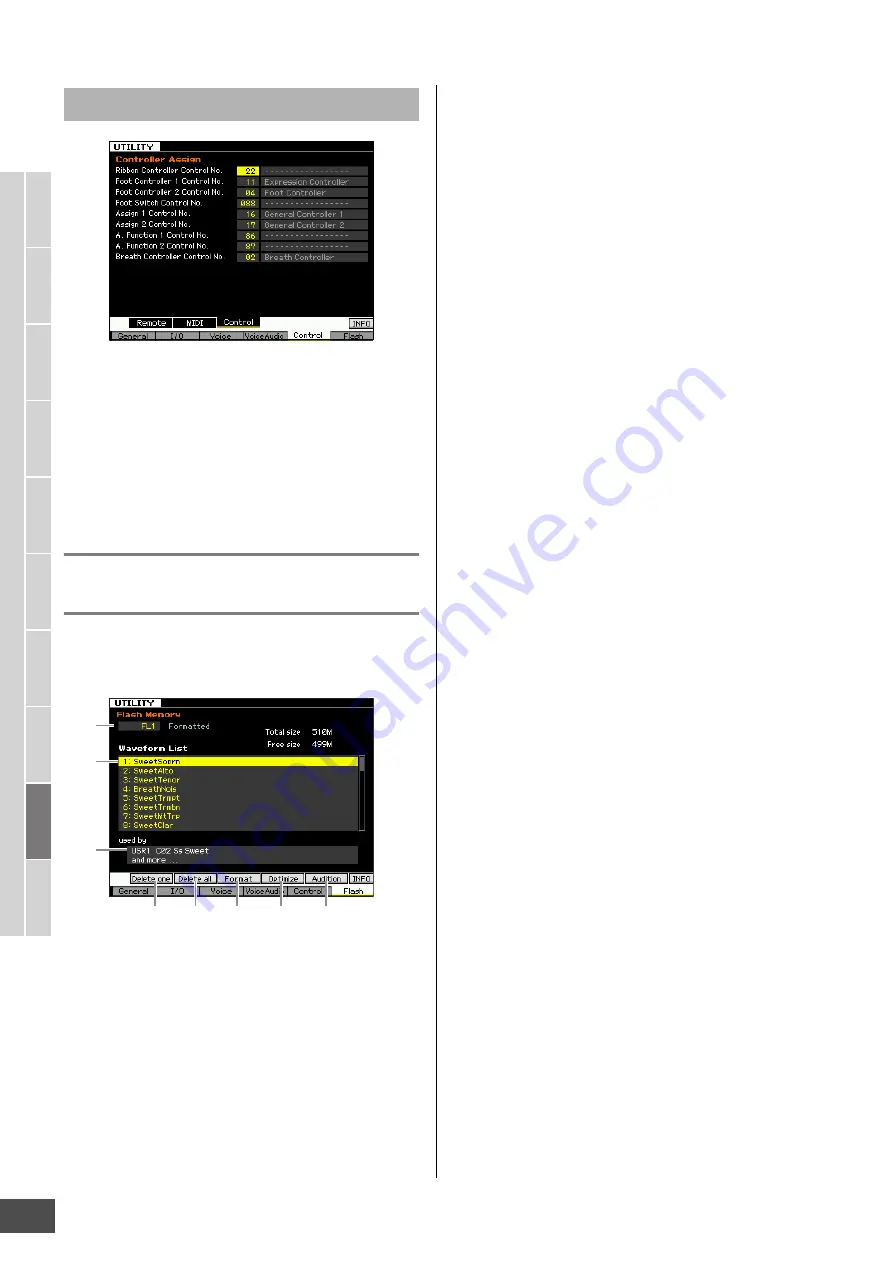
V
oice mode
Song mode
P
a
tter
n mode
Mixing mode
Mast
er mode
Utility mode
F
ile mode
P
erf
or
mance
mode
Sampling
mode 1
Sampling
mode 2
R
e
fe
rence
System Settings (Utility mode, etc.)
MOTIF XF Reference Manual
230
Controller Assign
You can assign MIDI Control Change Numbers to the
controllers and knobs on the front panel. For example, you
could use the ASSIGN 1 and 2 knobs to control effect
depth, while using the Foot Controller to control
modulation. These control assignments are called
“Controller Assign.”
Managing the optional Flash Memory
Expansion Module—[F6] Flash
From this display, you can manage the optional Flash
Memory Expansion Module (FL512M/FL1024M), using
operations such as Format and Optimize.
1
Number of the Flash Memory Expansion
Module
Determines which module is to be managed.
When “FL1” is selected, you can manage the Module
installed to Slot 1.
When “FL2” is selected, you can manage the Module
installed to Slot 2.
n
“Unmounted” is shown at right of the slot number on the
display if the FL512M/FL1024M has not been installed
properly. “Unformatted” is shown if the already-installed
FL512M/FL1024M has not been formatted yet. “Formatted” is
shown if the already-installed FL512M/FL1024M has been
formatted.
2
Waveform list
Indicates the Waveforms stored in the Flash Memory
Expansion Module of the Slot specified at
1
. From this list,
you can select the Waveform and hear the sound by
pressing the [SF5] Audition button.
3
Voice
Indicates the Voice using the Waveform selected at
2
. You
can check whether the selected Waveform is actually used
or not in the Voice. It is a good idea to use this function
before executing the Delete operation.
4
[SF1] Delete one
Use this button to delete only one Waveform.
After selecting the Slot number at
1
, select the Waveform
at
2
, then press this button to delete the selected
Waveform.
5
[SF2] Delete all
Use this button to delete all the Waveforms listed on the
display.
After selecting the Slot number at
1
, press this button to
delete all the Waveforms of the selected Module.
6
[SF3] Format
Use this button to format the Memory Expansion Memory
Module.
Because the FL512M/1024M is not formatted at the time
this is shipped from the factory, it is necessary to execute
the Format operation.
After selecting the Slot number at
1
to which the new
Module is installed, press this button to call up the
confirmation dialog, then press the [INC/YES] button to
execute the Format operation.
NOTICE
The Format operation can be applied to the Module which has
already been formatted. In this case, note that all the Waveform
data including the Samples will be erased.
7
[SF4] Optimize
Use this button to optimize the Memory Expansion Memory
Module. Optimization consolidates areas of used and
unused (available) memory to create the largest possible
area of contiguous available memory.
After selecting the Slot number
1
, press this button to call
up the confirmation dialog, then press the [INC/YES] button
to execute the Optimize operation.
NOTICE
Never turn off the power during the Optimize operation, which may
require far more than ten seconds to finish. Doing so will erase and
clear the data on the Flash Memory Expansion Module.
8
[SF5] Audition
Use this button to hear the sound of the currently selected
Waveform.
Controller Settings—[SF3] Control
1
2
3
5
6
7
8
4






























