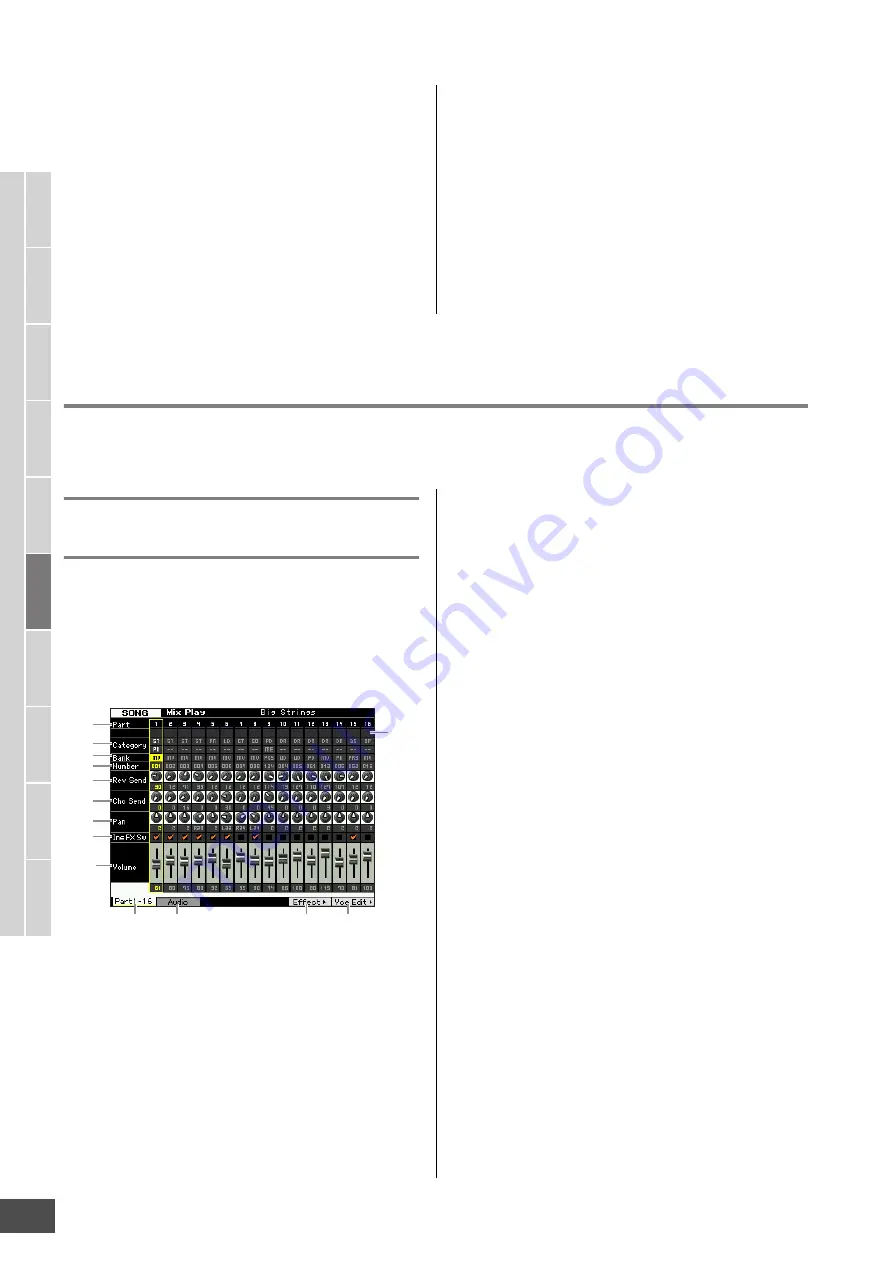
Multi-timbral Tone Generator Settings for Song/Pattern Playback (Mixing mode)
MOTIF XF Reference Manual
190
V
oice mode
Song mode
P
a
tter
n mode
Mixing mode
Mast
er mode
Utility mode
F
ile mode
P
erf
or
mance
mode
Sampling
mode 1
Sampling
mode 2
R
e
fe
rence
5
Edit the Voice assigned to the Part as desired.
If you wish to edit a Voice assigned to each Part, press
the [F6] button in the Mixing Play display to call up the
Mixing Voice Edit display (page 198).
The Mixing Voice Common Edit mode (page 200) can
be called up by pressing the [COMMON EDIT] button.
The Mixing Voice Element Edit mode (page 200) can be
called up by pressing one of the Number buttons [1] –
[8].
6
Store the edited voice as a Mixing Voice as
desired.
In the Mixing Voice Edit mode, press the [STORE]
button to call up the Mixing Voice Store window
(page 199).
7
Store the edited Mixing program to the Song/
Pattern.
In the Song Play mode, press the [STORE] button to
call up the Song Store window or Pattern Store window.
For detailed instructions on storing, see page 144.
8
Press the [SONG] or [PATTERN] button to exit
from the Mixing mode to the previous mode.
Mixing Play mode
The Mixing Play display will appear when pressing the [MIXING] button in the Song mode or Pattern mode. Here you can
edit the Mixing parameters which are important for creating a Song/Pattern.
Part Settings on the Mixer display—
[F1] Part1 – 16
Here you can edit the main parameters for each Mixing
Part. The basic parameters for creating a Song are
gathered on this display from the Voice display (page 194)
and the Output display (page 194) in the Mixing Part Edit
mode. The settings made here are automatically applied to
the corresponding parameters in the displays in the Mixing
Part Edit mode, and vice versa.
1
Part
(Indication only)
Indicates the Part numbers. When the [TRACK] lamp is
turned on, the Part can be selected via the Number buttons
[1] – [16].
2
Mute/Solo/Edit
(Indication only)
Indicates the status of each Part. When the [MUTE] lamp is
turned on, the Mute on/off status for each Part can be
switched via the Number buttons [1] – [16]. When the
[SOLO] lamp is turned on, the Solo Part can be selected
via the Number buttons [1] – [16].
Settings:
m
(Mute),
s
(Solo),
E
(Edit Indicator)
Edit Indicator
Indicates that the Mixing Voice for the Part is modified but not stored
yet.
3
Category
(Indication only)
Indicates the two main categories of the current Voice.
When the [CATEGORY SEARCH] lamp is turned on, you
can select the desired Voice by using the Category Search
function. The name of the selected Voice is shown at the
top right of the display.
4
Bank
5
Number
These determine the selected Voice. Press the
[PROGRAM] button (the lamp lights), then the desired
Voice by using the [PRE 1] – [USER DR] buttons, [A] – [H]
buttons and the [1] – [16] buttons. The name of the
selected Voice is shown at the right top of the display.
Settings:
Number:
1 – 128
Bank:
PR1 – 8 (Preset 1 – 8), US1 – 4 (User 1 – 4), GM, GD (GM Drum),
PD (Preset Drum), UD (User Drum), SP (Sample Voice), MV (Mixing
Voice)
6
Rev Send (Reverb Send)
Adjusts the Reverb send level for each Part. The higher the
value, more pronounced the Reverb effect.
Settings:
0 – 127
7
Cho Send (Chorus Send)
Adjusts the Chorus send level for each Part. The higher the
value, more pronounced the Chorus effect.
Settings:
0 – 127
8
Pan
Determines the position in the stereo field for each Part.
Settings:
L63 (far left) – C (center) – R63 (far right)
2
1
3
4
5
6
7
8
9
)
!
@
#
$






























