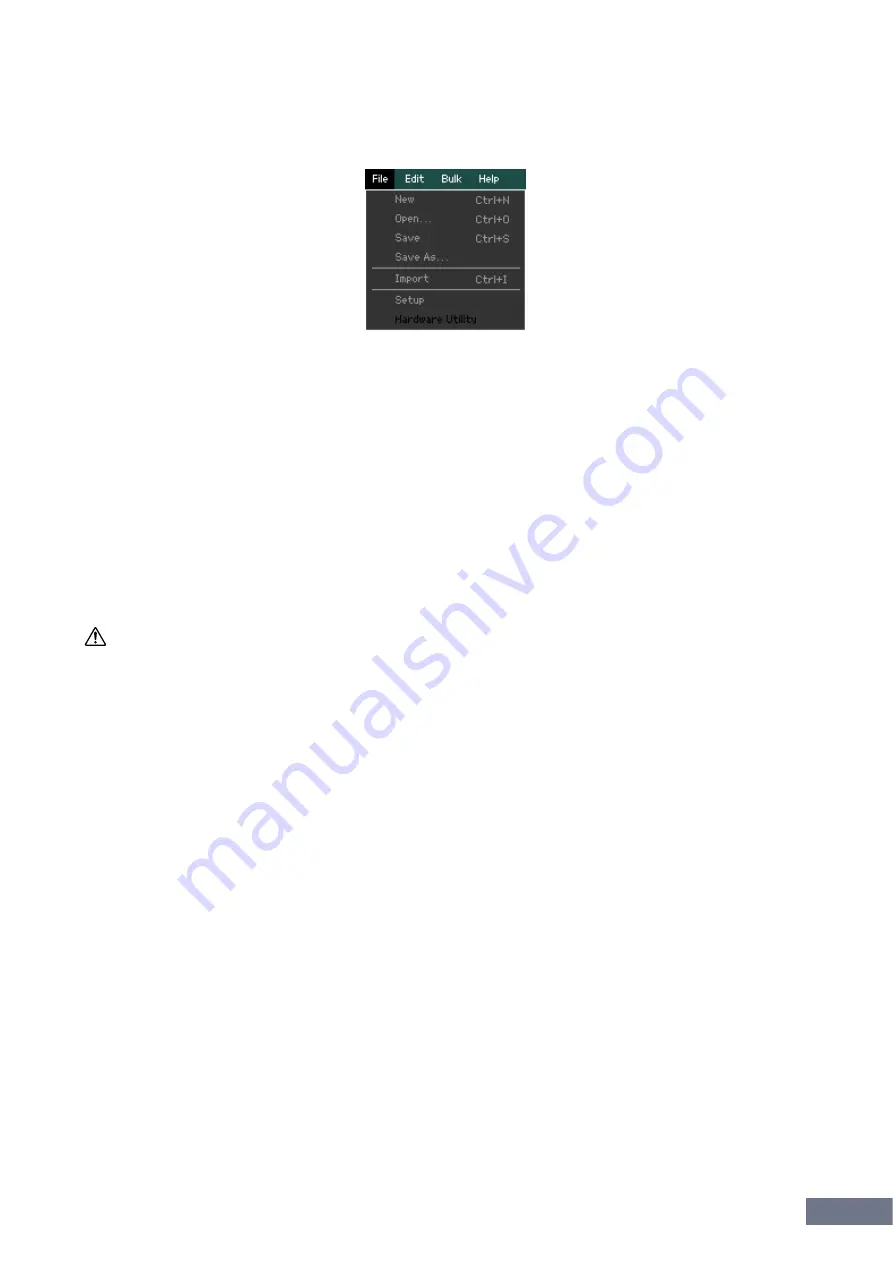
Menu: [File] menu
MOTIF-RACK XS Editor Owner’s Manual
37
Menu
[File] menu
New
Creates and opens a new file containing the default Mixing setup and Voice data.
Open...
Opens an already saved file of the MOTIF-RACK XS Editor. The following file types can be selected and
opened.
• MOTIF-RACK XS Editor (.X1E)
• MOTIF XS Editor (.X0E)
• MO6/MO8 Multi Part Editor file (.M2E)
• MOTIF-RACK ES Multi Part Editor (.M3E)
• MOTIF ES6/7/8 Multi Part Editor (.M4E)
CAUTION
Unlike files of other applications such as word processors, only a single file can be opened and edited on the MOTIF-RACK XS Editor.
Before opening a new file, make sure to save the edited settings as a file to avoid losing data.
Save
Saves the current settings by overwriting the current file.
Save As...
Saves the current settings as a MOTIF-RACK XS Editor file (.X1E) under a new or different name.















































