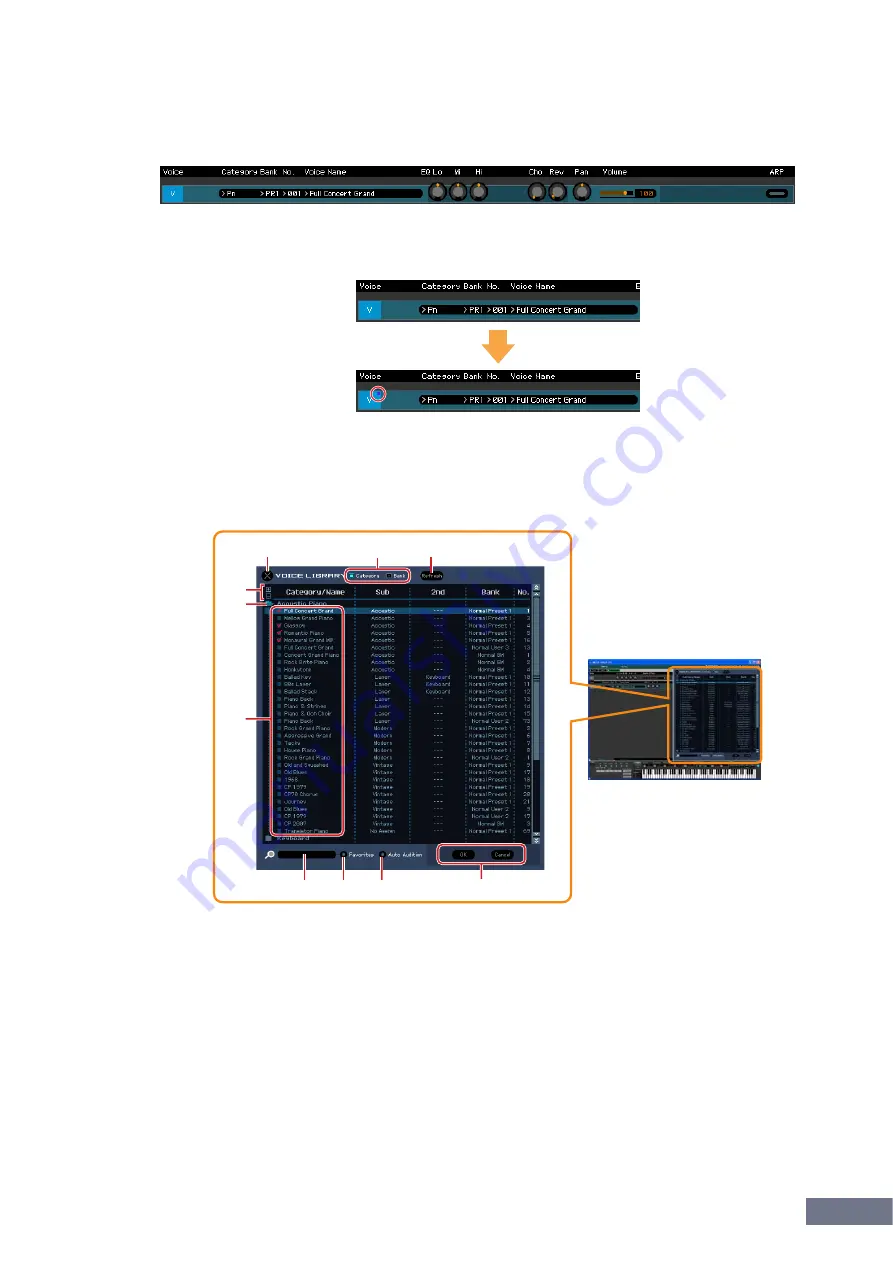
MOTIF-RACK XS Editor Window: Mixer section (when the Voice/Multi is set to “Voice”)
MOTIF-RACK XS Editor Owner’s Manual
14
3
Voice
When the [Voice] is selected:
Edits the Voice parameters. Clicking the “V” row turns this section on as illustrated below.
n
When editing any of the Voice parameters described below, a small square appears at the top right of the “V”
box until you save the edited data as a file or you store the edited data as a Voice. This indication is the same
as the blue [V] indicator (
Category, Bank No., Voice Name
Indicates the Category Bank and name of the Voice. When clicking here, the VOICE LIBRARY window
appears at the right half section, letting you select a different Voice for editing.
VOICE LIBRARY
1
Close button
Click this to close this window without applying the changes to the MOTIF-RACK XS Editor.
2
[Category]/[Bank] checkboxes
Click either of these boxes to determine whether the Voices listed here are divided into Category
folders or Bank folders.
3
[+]/[–] buttons
Click the [+] button to open all the folders so that all Voices appear in all folders. Click the [–] button to
close all folders.
4
Folder (Category or Bank)
Click each folder to open or close it.
Before editing
After editing
1
)
3
4
5
2
6
7
8
9





























