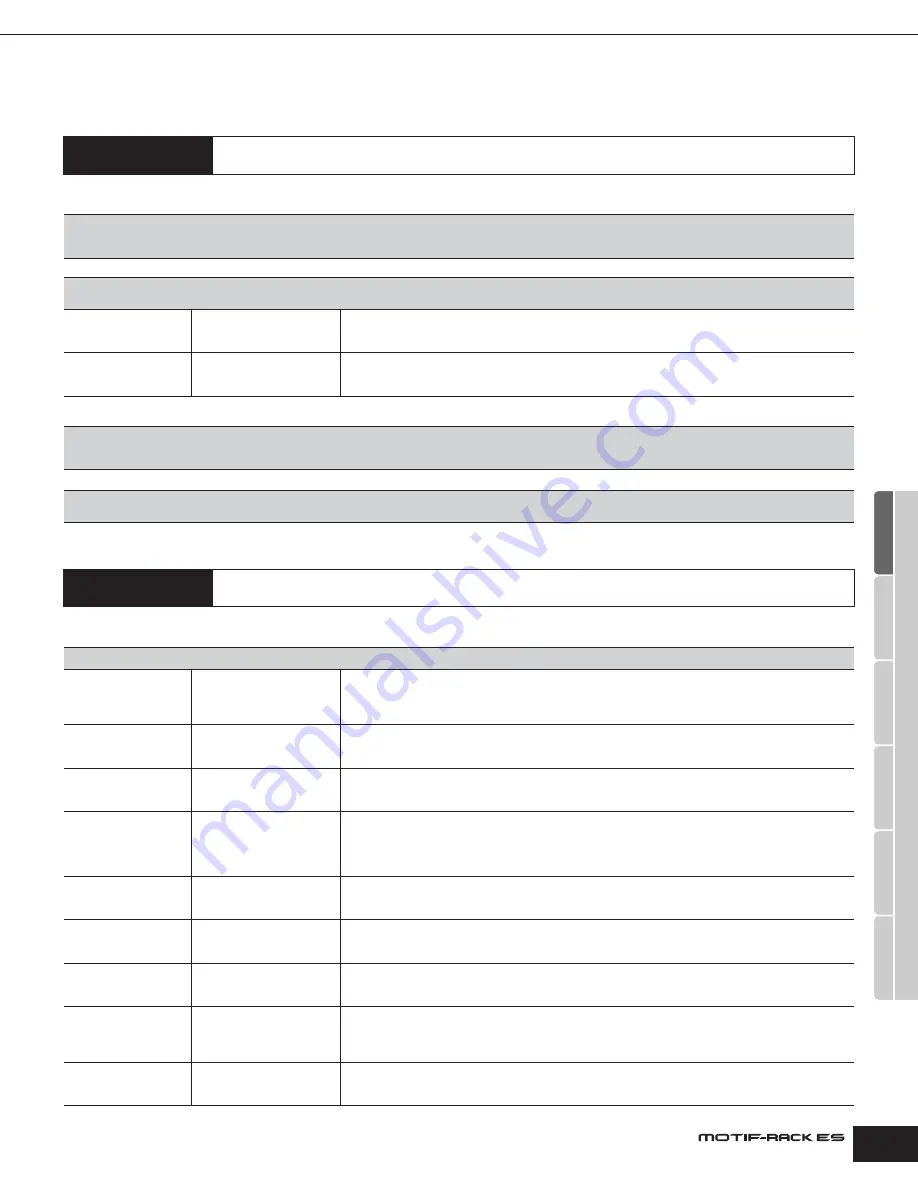
Owner’s Manual
Utility
V
oice mode
P
erf
or
mance mode
Multi mode
Eff
ect
Ar
peggio
Ref
erence
Voice mode Voice Edit (for Drum Voice)
73
Voice Edit (for Drum Voice)
When a Drum Voice is selected, Voice Edit parameters are divided into Common Edit (parameters common to all keys, up to 73), and Key
Edit (parameters of individual keys).
These parameters are for making global (or common) edits to all keys of the selected Drum Voice.
These parameters are for editing the individual keys that make up a Drum Voice.
Common Edit
[SHIFT]+[DRUM]
→
select Drum Voice
→
[EDIT]
→
[SHIFT]+[COMMON]
→
select each display with PAGE
[
E
][
F
]
General
Same as the General display in Normal Voice Common Edit. See page 65.
The following parameters are not available for Drum Voice: Mono/Poly settings, Key Assign mode settings,
Portamento settings, Micro tuning settings
Output
Same as the Output display in Normal Voice Common Edit. See page 66.
In addition, the following two parameters are also available.
InsRevSend
Insertion Reverb Send
Determines the Send level for the entire Drum Voice (all keys), sent from Insertion Effect 1/2 to the Reverb
Effect.
Settings:
0 -127
InsChoSend
Insertion Chorus Send
Determines the Send level for the entire Drum Voice (all keys), sent from Insertion Effect 1/2 to the Chorus
Effect.
Settings:
0 -127
n
Send level (to Reverb and Chorus) cannot be set independently for each Drum key.
n
The value for each Normal Voice is fixed at 127 (maximum).
EG/FLT (Envelope Generator/Filter)
Same as the EG/FLT display in Normal Voice Common Edit. See page 66.
The following parameters are only available for Drum Voice: AEG Attack, AEG Decay, Cutoff, Resonance
AEG Attack, AEG Decay, Cutoff, Resonance
CtrlSet (Controller Set)
Same as the CtrlSet display in Normal Voice Common Edit. See page 66. Please note that the Element
Switch parameter is not available in Drum Voice Common edit.
Key Edit
[SHIFT]+[DRUM]
→
select Drum Voice
→
[EDIT]
→
select Key with [SHIFT]+PART [
E
][
F
]
→
select each
display with PAGE [
E
][
F
]
OSC (Oscillator)
WaveType
Wave Type
Determines whether a Wave or a Normal Voice is to be used for the selected key. Also, use the Bank,
Number and Category parameters below to specify the desired Wave or Normal Voice.
Settings:
PresetWave, Voice
n
Depending on the settings here, some of the parameters may not be available.
ElementSw
Element Switch
This parameter is available when “WaveType” is set to “PresetWave.” This determines whether the currently
selected key is on or off, or in other words, whether the wave for the key is active or inactive.
Settings:
on, off
Bank
Bank
This parameter is available when “WaveType” is set to “Voice.” Any of the Normal Voice banks can be
selected.
n
You cannot select Plug-in Voices.
Number
Number
Selects a Wave/Normal Voice Number. The number differs depending on the selected Wave Type. Details
about each Wave/Voice are given in the separate Data List.
Settings:
When “WaveType” is set to “PresetWave”: off, 0001 ~ 1859
When “WaveType” is set to “Voice”: 001 ~ 128
WaveCtgry
Wave Category
Determines the Category of the Wave/Voice. If you switch to another Category, the first Wave/Voice in that
Category will be selected.
Settings:
For more information on the Categories, refer to the separate Data List.
InsEFOut
Insertion Effect Output
Determines which Insertion Effect (1 or 2) is used to process each individual Drum key. The Insertion Effect
is bypassed if “thru” is selected.
Settings:
thru, ins1 (Insertion Effect 1), ins2 (Insertion Effect 2)
RevSend/ChoSend
Reverb Send/Chorus Send
Determines the level of the Drum key sound (the bypassed signal) that is sent to Reverb/Chorus Effect. This
is available only when “InsEFOut” parameter above is set to “thru.”
Settings:
0 -127
OutputSel
Output Select
Assigns each Drum Key to an output. You can assign each individual Drum key sound to be output from a
specific hardware output jack on the rear panel. This is available only when “InsEFOut” parameter above is
set to “thru.”
Settings:
KeyAsgnMode
Key Assign Mode
Selects single or multi Key Assign. When this is set to “single,” double playback of the same note is
prevented. To allow playback of each instance of the same note, set this to “multi.”
Settings:
single, multi
Содержание MOTIF RACK ES
Страница 1: ...OWNER S MANUAL TONE GENERATOR EN ...
Страница 110: ...Owner s Manual 110 Appendix Memo ...






























