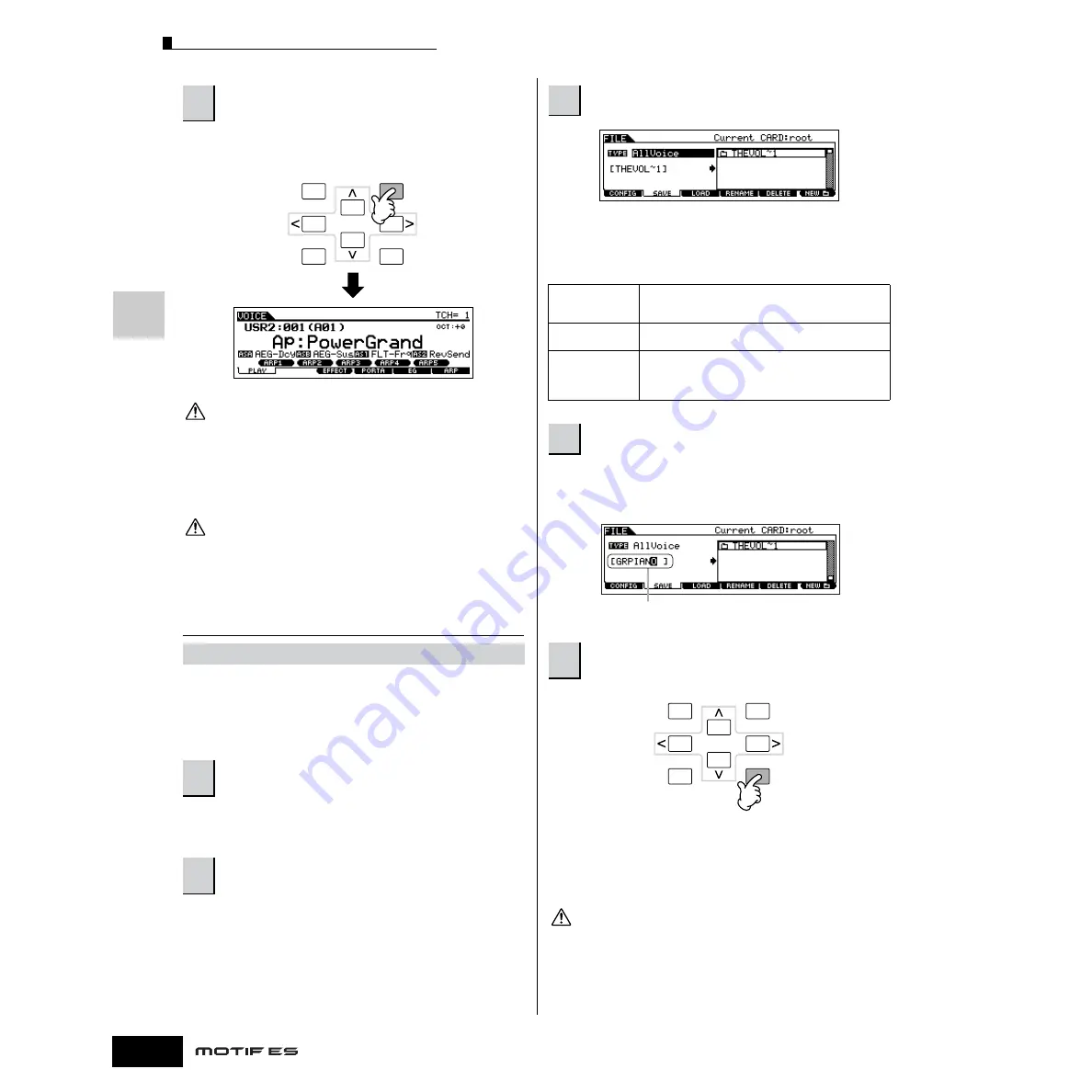
Editing a Voice
86
Owner’s Manual
Quic
k Guide — Ad
v
anced Cour
se
After the Voice has been stored, a “Completed” message
appears and operation returns to the Voice Play display.
Keep in mind that the Store operation may take a short time to complete,
during which an “Executing..” or “Please keep power on” message may be
shown. Never attempt to turn off the power while data is being written to
Flash ROM while such a message is displayed. Turning the power off in this
state results in loss of all user data and may cause the system to freeze (due
to corruption of data in the Flash ROM). This may also result in the MOTIF ES
being unable to properly start up the next time the power is turned on.
If you select another Voice without storing, the currently edited Voice will
be lost. Make sure to store the edited Voice before selecting another Voice.
Saving the edited Voices to a
SmartMedia/USB storage device
Whether you are saving data to SmartMedia or a USB storage
device, the procedure is the same. Insert a SmartMedia card
(to the CARD slot) or connect the USB device and follow the
instructions below.
Refer to “Basic settings for using SmartMedia or a USB
storage device” on page 30.
Move the cursor to TYPE, then select a file type by using the
data dial, [INC/YES] and [DEC/NO] buttons. The following
three file types are available for saving Voice data. Here,
select “All Voice.”
Move the cursor to the file name input location, then input a
file name. For detailed instructions on naming, refer to page
53 in the Basic Operation section.
If you are about to overwrite an existing file, the display
prompts you for confirmation. Press the [INC/YES] button to
execute the Save operation to overwrite the existing file, or
press the [DEC/NO] button to cancel it.
While the data is being saved, make sure to follow these precautions:
• Never remove or eject the media from the device (SmartMedia or USB
storage).
• Never unplug or disconnect any of the devices.
• Never turn off the power of the MOTIF ES or the relevant devices.
4
Press the [INC/YES] button to execute the Store
operation.
[FILE]
→
[F2] SAVE
1
Press the [FILE] button to enter the File mode,
then execute the basic settings.
2
Press the [F2] SAVE button to call up the Save
display.
EXIT
ENTER
EXECUTE
DEC/NO
INC / YES
CAUTION
CAUTION
3
Set the Type parameter to “All Voice.”
All
When this is selected, execute the Save operation to
save all the created data including the User Voices as a
single file (extension: W7A).
All Voice
When this is selected, execute the Save operation to
save all User Voices as a single file (extension: W7V).
Voice Editor
When this is selected, execute the Save operation to
save all User Voices as a single file (extension: W7E)
which can be exported to the Voice Editor software
contained in the included CD-ROM.
4
Input a file name.
5
Press the [ENTER] button to execute the Save
operation.
File name
EXIT
ENTER
EXECUTE
DEC/NO
INC / YES
CAUTION
Содержание MOTIF ES6
Страница 1: ......






























