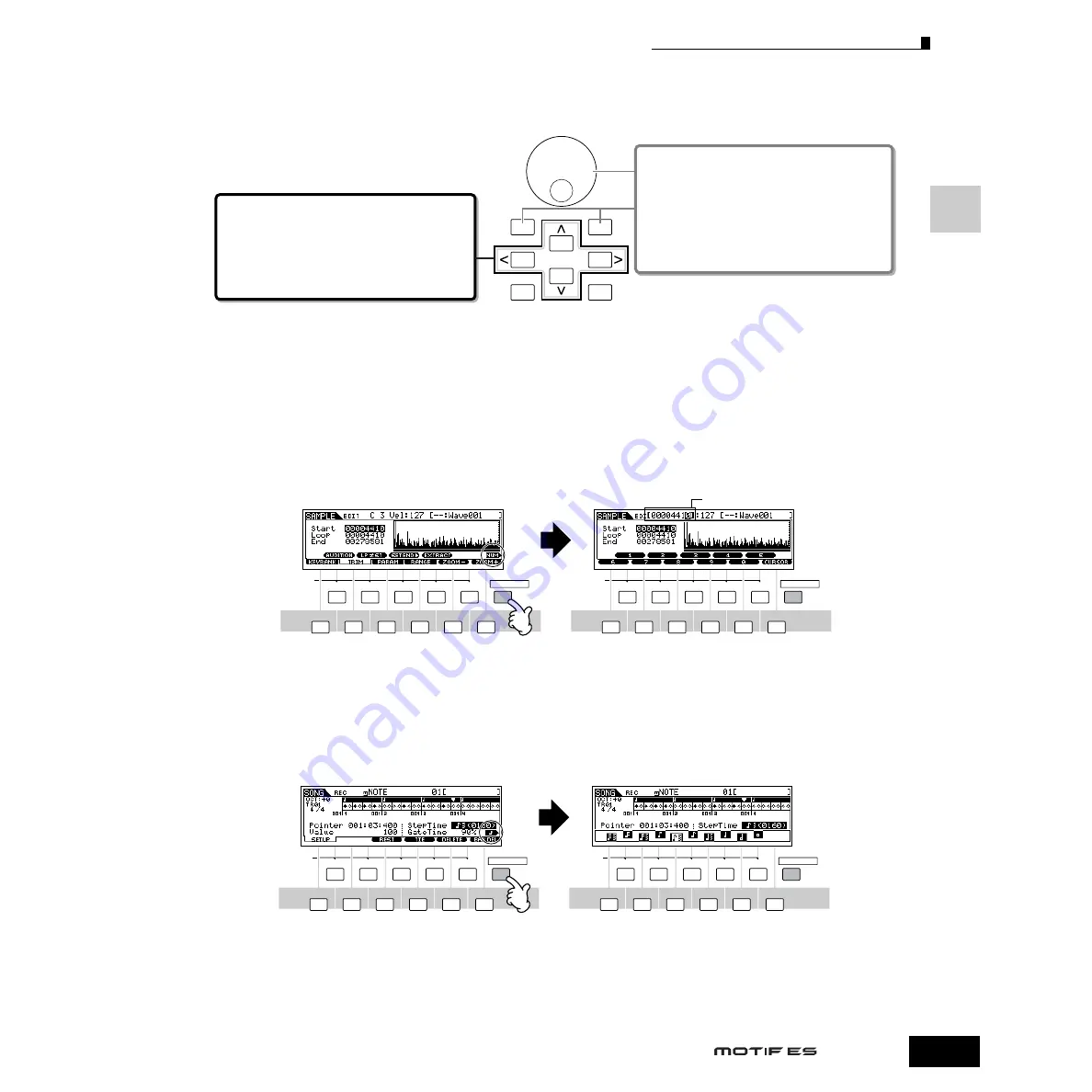
Moving the Cursor and Setting Parameters
49
Owner’s Manual
Basic Operation
Moving the Cursor and Setting Parameters
■
Inputting a number directly
For parameters having large value ranges (such as the start and end points of a sample), you can also enter the value directly,
using the buttons below the LCD display as a numeric keypad. When the cursor is located on such a parameter, the [NUM] icon
appears at the lower right corner of the LCD display indicating that you can call up the number input window by pressing the
[INFORMATION] button. From this window, you can input a number directly by pressing the [F1] - [F6] buttons and the [SF1] -
[SF5] buttons. First, press the [F6] button so that the cursor appears at the Input Number within the bracket. Move the cursor to
the desired digit by using the Cursor buttons [>] and [<], then input the number of the selected digit. After completing the
number input, press the [ENTER] button to actually enter the number. Press the [EXIT] button to go back to the original display.
■
Selecting a note type
When the cursor is located on the parameter to which the note type is set, the note icon appears at the lower right corner
indicating that you can call up the Note Type selection window by pressing the [INFORMATION] button. You can specify the note
type by pressing the [F1] - [F6] buttons and the [SF1] - [SF5] buttons. After selecting one of the note types, press the [ENTER]
button to actually enter the selection. Press the [EXIT] button to go back to the original display.
EXIT
ENTER
EXECUTE
DEC/NO
INC / YES
Moving the cursor
Use these four buttons to navigate the display, moving the
cursor around the various selectable items and parameters
in the screen. When selected, the relevant item is highlighted
(the cursor appears as a dark block with inverse characters).
You can change the value of the item (parameter) at which
the cursor is located by using the data dial, [INC/YES] and
[DEC/NO] buttons.
Changing (editing) parameter values
Rotating the data dial to the right (clockwise) increases the
value, while rotating it to the left (counter-clockwise)
decreases it.
For parameters with large value ranges, you can increase
the value by 10 by simultaneously holding down the [INC/
YES] button and pressing the [DEC/NO] button.
To decrease by 10, do the opposite; simultaneously hold
down the [DEC/NO] button and press the [INC/YES] button.
SCENE
SF1
SF
2
SF
3
SF
4
SF
5
F
1
F
2
F
3
F
4
F
5
F
6
INFORMATION
SCENE
SF1
SF
2
SF
3
SF
4
SF
5
F
1
F
2
F
3
F
4
F
5
F
6
INFORMATION
Number Input window
Input Number
SCENE
SF1
SF
2
SF
3
SF
4
SF
5
F
1
F
2
F
3
F
4
F
5
F
6
INFORMATION
SCENE
SF1
SF
2
SF
3
SF
4
SF
5
F
1
F
2
F
3
F
4
F
5
F
6
INFORMATION
Note Type selection window
Содержание MOTIF ES6
Страница 1: ......






























