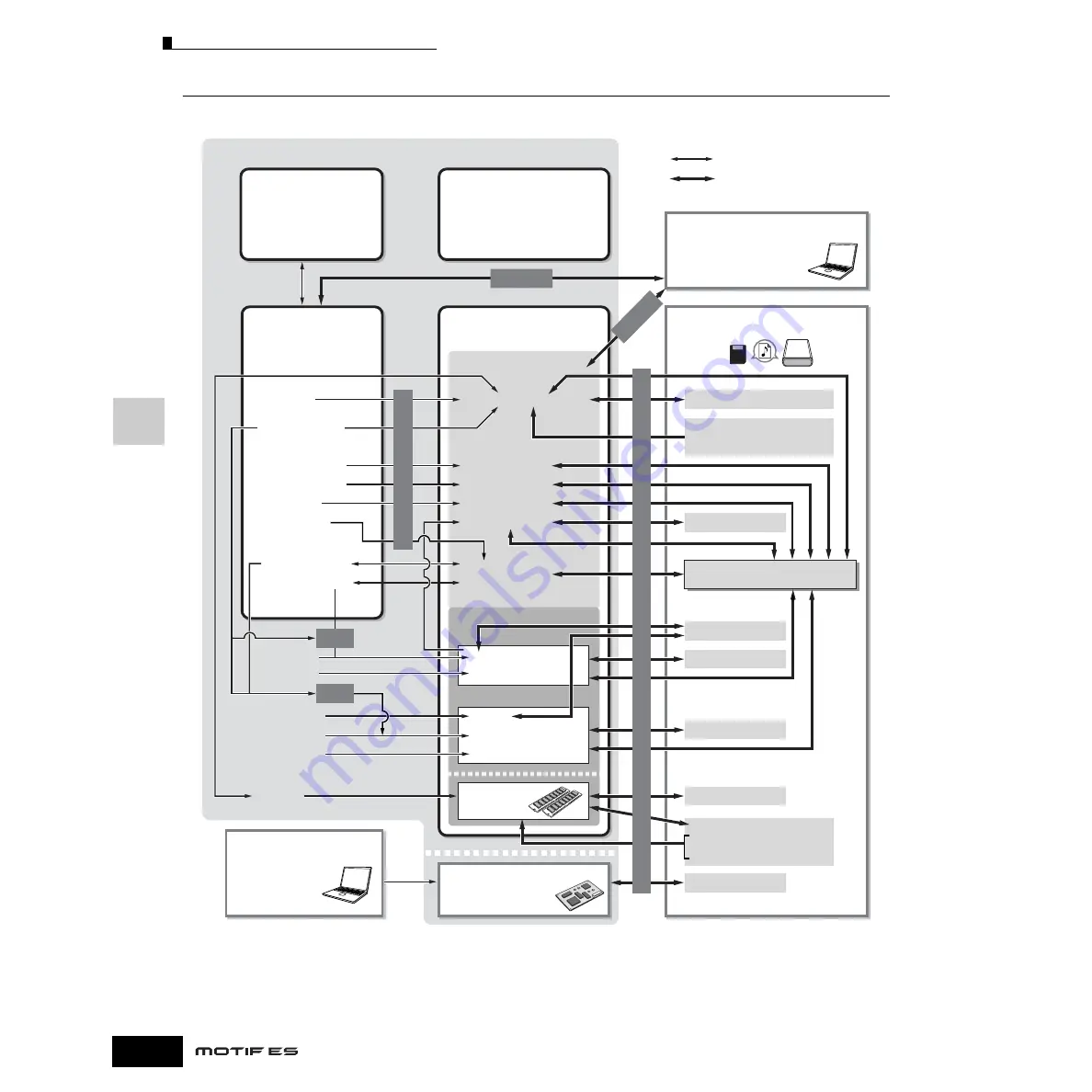
Internal Memory and File Management
186
Owner’s Manual
Basic Structure
Memory Structure
This diagram details the relationship among the functions of the MOTIF ES and the internal memory and SmartMedia/USB storage device.
*1 For details on the Bulk Dump, Save, and Store operations, see page 185.
*2 Only the currently edited data can be transmitted as Bulk data. Note that the Mixing Voice cannot be transmitted as Bulk data.
*3 The Mixing settings can be stored/recalled as a template in the Song Mixing Job mode/Pattern Mixing Job mode.
*4 You can convert the MIDI sequence data recorded in the Song Record mode/Pattern Record mode to Arpeggio data. This can be executed with the following
operations: • [SONG]
→
[JOB]
→
[F5] TRACK
→
07: Put Track to Arp • [PATTERN]
→
[JOB]
→
[F5] TRACK
→
06: Track to Arp
*5 In order to create a Waveform by sampling or importing an audio file, optional DIMM modules must be installed.
Sequence software
Voice Editor in the included CD-ROM
Multi Part Editor in the included
CD-ROM
MIDI instrument or computer
SmartMedia/USB storage device
*4
*3
*3
*5
*2
Excluding Master and
Utility settings
Recall Buffer
Compare Buffer
(DRAM)
• Voice
• Plug-in Voice
• Preset Phrase (Pattern)
• Preset Arpeggio
• Demo
Preset Data (ROM)
Edit Buffer
(DRAM)
User Memory
Flash ROM
Bulk Dump
*1
Store
*1
Store
*1
Store
*1
B
ulk D
um
p
*1
Internal Memory
• Voice Edit
• User Voice (Normal, Drum)
File extensions “.W7V” and “.W7E”
• File extensions “.WAV” and “.AIF”
• A5000/4000/3000 data
• AKAI format data
File extensions “.W7G”
File extensions “.W7A”
(including all the data on the User Memory)
File extensions “.MID”
File extensions “.W7S”
File extensions “.W7P”
File extensions “.W7W”
• File extensions “.WAV” and “.AIF”
• A5000/4000/3000 data
• SU700 data
• AKAI format data
File extensions “.W2B”
Internal data communication
Data communication between this
synthesizer and the external device
• Mixing Voice Edit
• Plug-in Voice Edit
• Master Edit
• Utility settings
• Pattern Mixing Edit
• Song Mixing Edit
• Pattern Record
• System settings
(Utility settings
+ Mixing Template)
• Pattern Patch
• Pattern Chain
• Sampling
• Waveform
• Song Record
• Song Chain
• Phrase
• Pattern
• Pattern Chain
• Song
• Song Chain
• Performance Edit
• User Plug-in Voice
• User Master
• User Arpeggio
• User Performance
Editing the Board Voice
(page 76) using the
software Plug-in Board
Editor supplied with
each Plug-in Board
Computer
DRAM
• Plug-in All Bulk
Plug-in board (DRAM)
Load/Sa
ve (e
x
ecuted in the File mode)
*1
Содержание MOTIF ES6
Страница 1: ......






























