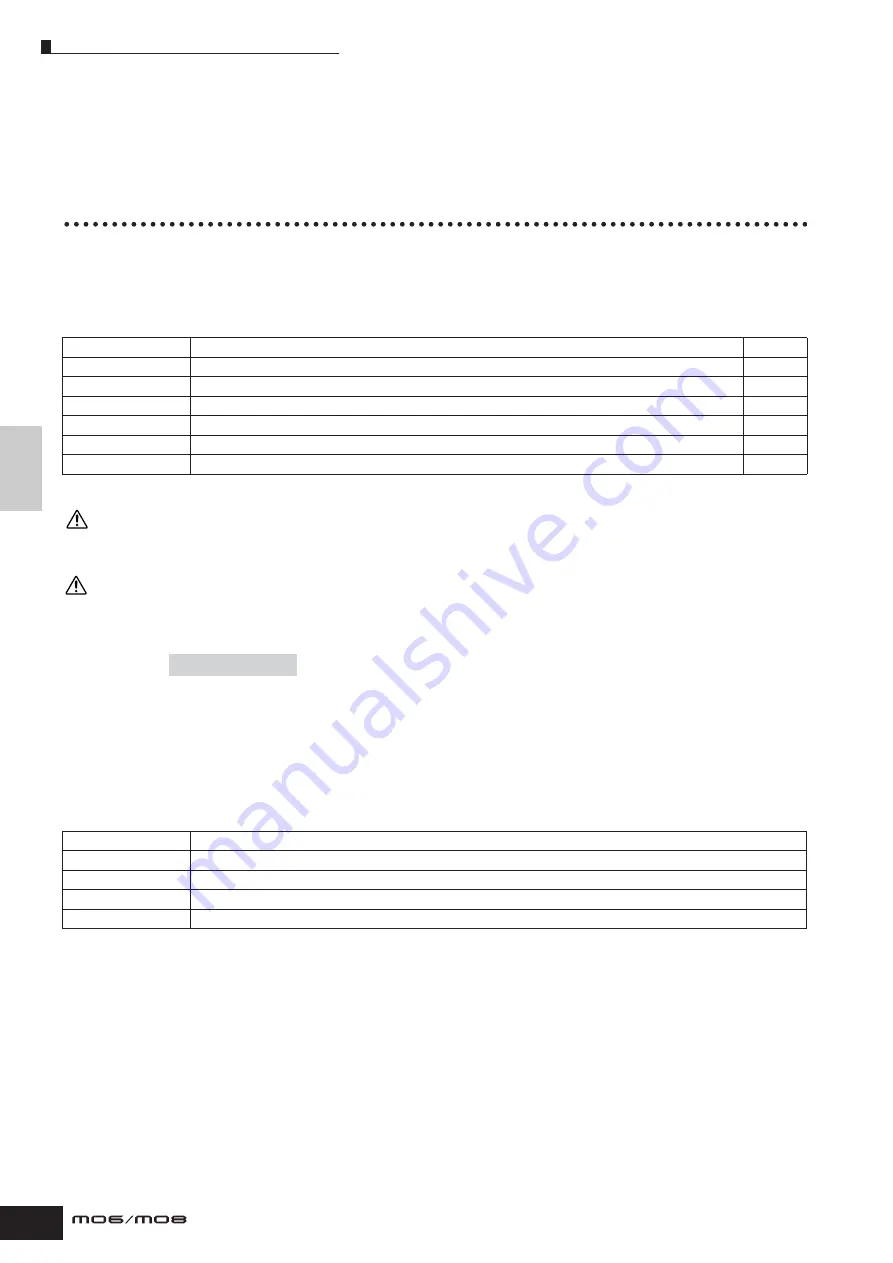
Basic Structure
Internal Memory and File Management
148
Owner’s Manual
Internal Memory and File Management
As you use the MO, you’ll create many different kinds of data, including Voices, Performances, Songs, and Patterns. This
section describes how to maintain the various types of data and use the memory devices/media for storing them.
Maintaining data
You can maintain the data you’ve created via the following three methods.
●
Store
This is a process of transferring or saving the created data of this synthesizer to a dedicated location (User Memory) in the internal
memory. Each type of data can be stored with the following operations.
* Please note that pressing the [STORE] in the Utility mode starts the Store operation of the System settings immediately.
Since Song Mixing, Pattern Mixing, and Mixing Voice data is stored to DRAM (page 150), all such data is lost when turning off the power—even if the
data has been stored with the operations above. Make sure to save this data to the USB storage device in the File mode after storing.
Never attempt to turn off the power while data (e.g., Voice) is being written to Flash ROM (while an “Executing...” or “Please keep power on” message
is shown). Turning the power off in this state may cause the system to freeze (due to corruption of data in the Flash ROM) and prevent normal startup
the next time the power is turned on, as well as resulting in the loss of all user data.
This is a process of transferring or saving the created data of this synthesizer to an external memory device (USB storage device).
This process can be done in the File mode. The Save operation can be done via various methods, such as saving all data as a
single file or saving a specified type of data (e.g., only Voices) as a single file. For details, see Memory Structure (page 149) and
Reference (page 211). The saved data as files can be recalled by loading them in the File mode.
●
Bulk Dump
This function lets you save the data in the Edit buffer (DRAM) or Flash ROM by transmitting it as Bulk data (system exclusive
message) to an external MIDI instrument or sequence software on a computer. This can be done with the following operations.
n
Mixing Voice data cannot be transmitted as Bulk data via panel operations.
n
User Arpeggio data and some of the System settings are not handled as Bulk data.
n
The data in the User Memory of Flash ROM can be transmitted to an external MIDI instrument or computer upon reception of a bulk request message.
For details about the bulk request message and bulk dump format, see the separate Data List.
Using the Voice Editor and Multi Part Editor
Voice data can be transmitted to a computer for editing with the Voice Editor software (page 112). The edited Voice on the
instrument itself data can then be transmitted back to the instrument in banks as bulk data. Similarly, Voice data created in
the Voice Edit mode can be sent to the computer in banks as bulk data.
Mixing data can also be transmitted to a computer for editing, using the Multi Part Editor software (page 112). The edited
Mixing data can then be transmitted back to the instrument as bulk data. Mixing data created in the Mixing Edit mode on the
instrument itself can also be sent to the computer in banks as bulk data.
Voice
[VOICE]
→
Voice selection
→
[STORE]
Performance
[PERFORM]
→
Performance selection
→
[STORE]
Song Mixing
[SONG]
→
Song selection
→
[MIXING]
→
[STORE]
Pattern Mixing
[PATTERN]
→
Pattern selection
→
[MIXING]
→
[STORE]
Mixing Voice
[SONG] or [PATTERN]
→
Song/Pattern selection
→
[MIXING]
→
[F5] VCE ED
→
[STORE]
Master
[MASTER]
→
Master selection
→
[STORE]
System settings
[UTILITY]
→
[STORE] *
●
Save
[FILE]
➞
[F2] SAVE
Voice
[VOICE]
→
Voice selection
→
[JOB]
→
[F4] BULK
Performance
[PERFORM]
→
Performance selection
→
[JOB]
→
[F4] BULK
Song Mixing
[SONG]
→
Song selection
→
[MIXING]
→
[JOB]
→
[F4] BULK
Pattern Mixing
[PATTERN]
→
Pattern selection
→
[MIXING]
→
[JOB]
→
[F4] BULK
Master
[MASTER]
→
Master selection
→
[JOB]
→
[F4] BULK
CAUTION
CAUTION
Содержание MO6
Страница 1: ...OWNER S MANUAL MUSIC PRODUCTION SYNTHESIZER EN...
Страница 236: ...236 Owner s Manual Memo...
Страница 237: ...237 Owner s Manual Memo...
Страница 238: ...238 Owner s Manual Memo...






























