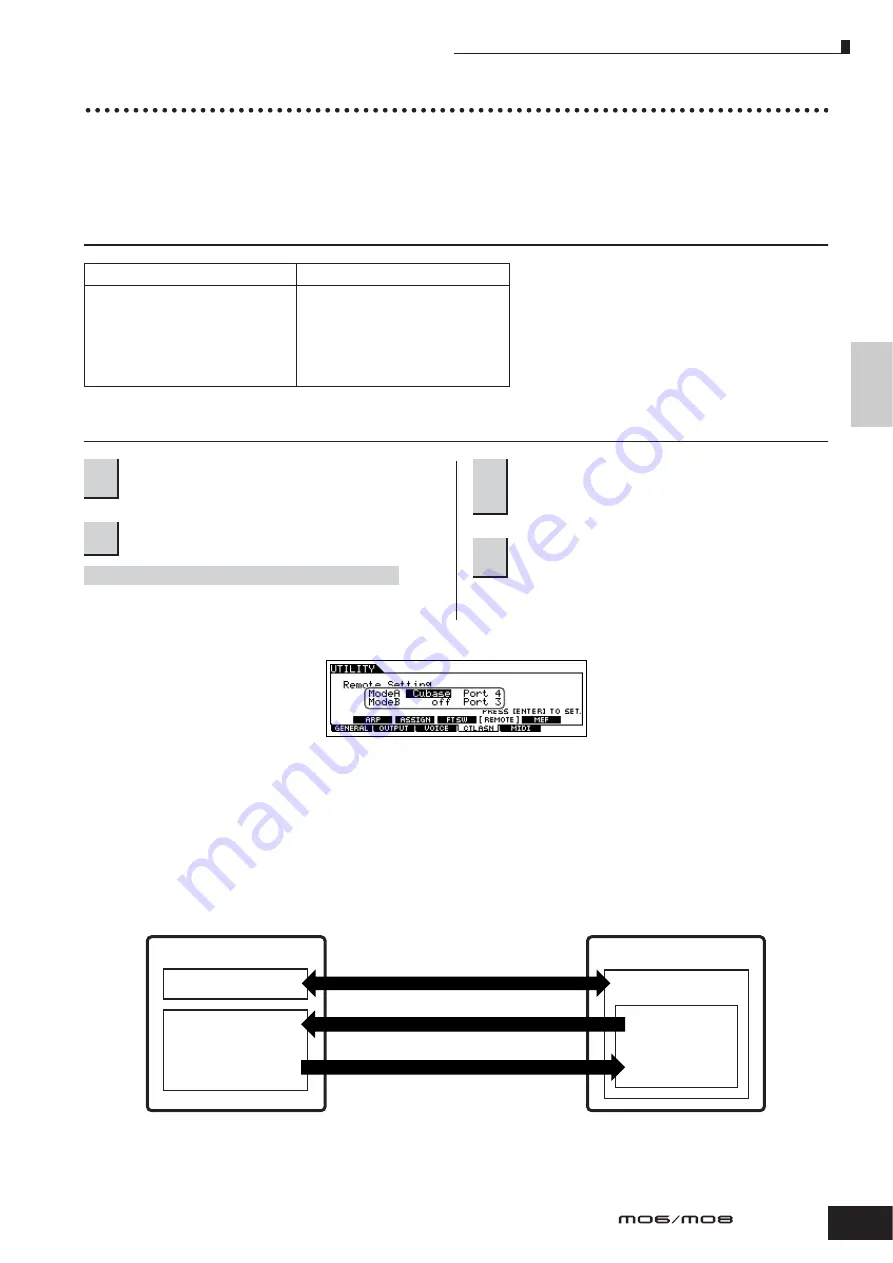
Quic
k Guide
Connecting the MO to e
xternal de
vices
Using the MO with computer software
113
Owner’s Manual
Remote-controlling the software
This powerful feature lets you control your music/audio software programs by using sliders and buttons on the panel of the
MO, rather than your computer’s mouse and keyboard. The MO can be used to control sequencer software and DAW
software, such as Cubase SX, Logic, and SONAR. These sequencers or DAWs are already set to respond to specific
hardware controllers.
Computer Software that can be controlled from the instrument
Setting up for Remote Control
n
If the MO is connected to the computer by MIDI cable, the Remote
Control function cannot be used.
From the MO, you can remote-control the sequencer and
Multi Part Editor simultaneously using Mode A and Mode B.
●
When controlling Cubase SX via MIDI port 4
Mode A
Set the Port for remote control of the sequencer or DAW. Select your sequencer and the desired Port number. When
controlling Yamaha software, select “general.”
Mode B
Set the Port for remote control of the Multi Part Editor. When controlling the Multi Part Editor, select “general.” In this case, the
parameter is set to “off” because the Multi Part Editor is not used.
n
The “general” setting is for remote control of the Yamaha software. This lets you control the Multi Part Editor in Mode A, and control Yamaha sequencer
software in Mode B.
n
For details on how to operate the Editor, refer to the PDF manual included with the software.
Windows
Macintosh
Cubase SX 3
SQ01
SONAR 4
MO6/MO8 Multi Part Editor
S90 ES Multi Part Editor
MOTIF ES Multi Part Editor
MOTIF-RACK Multi Part Editor
MOTIF-RACK ES Multi Part Editor
Cubase SX 3
Logic Pro 7
Digital Performer 4.52
MO6/MO8 Multi Part Editor
S90 ES Multi Part Editor
MOTIF ES Multi Part Editor
MOTIF-RACK Multi Part Editor
MOTIF-RACK ES Multi Part Editor
1
Connect the MO to the computer via USB
(page 107).
2
Set the following parameter to “USB.”
[UTILITY]
➞
[F5] MIDI
➞
[SF4] OTHER
➞
MIDI IN/OUT
3
Call up the Remote Control Setup display by
pressing the [F4] CTL ASN button, followed by
the [SF4] REMOTE button.
4
Select the software to be controlled and the
Port number.
Remote-control block
Tone generator block
Mixing settings of
Song Pattern
Port 4 (Mode A)
Port 1 (Playback data from sequencer)
Port 1 (Playback data from keyboard of MO)
Computer
Project file
(Song file)
Cubase SX
MO
Содержание MO6
Страница 1: ...OWNER S MANUAL MUSIC PRODUCTION SYNTHESIZER EN...
Страница 236: ...236 Owner s Manual Memo...
Страница 237: ...237 Owner s Manual Memo...
Страница 238: ...238 Owner s Manual Memo...






























