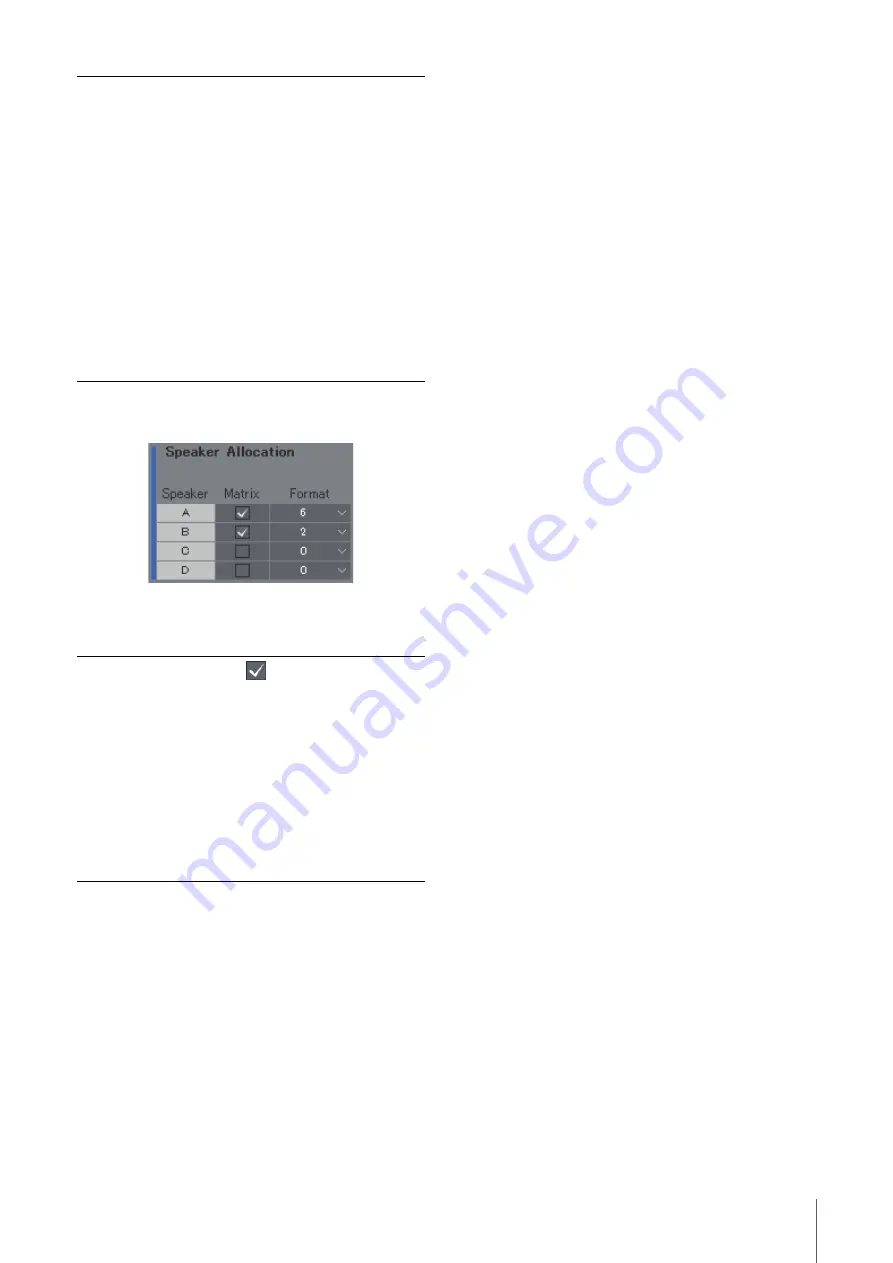
4. Screens
MMP1 Operation Manual
30
Speaker Allocation
NOTE
Set the connection with the MMP1 to “Offline” before changing
Speaker Allocation.
NOTE
You can change the sample rate in the “MISC” tab of the “Scene”
tab on the Settings screen.
Cutoff
Displays the high pass/low pass filter cutoff
frequency.
NOTE
• When the CH Type is set to “LFE,” you can
select a cutoff frequency either at “80Hz”
or “120Hz.”
• This settings item will be disabled when
the high pass/low pass filter is set to
“THRU.”
• Cutoff can be selected when the Filter is
“HPF” or “LPF.”
IIR Slope
Determines filter shoulder characteristics
when an IIR filter is applied.
NOTE
Cutoff can be selected when the Filter is
“HPF” or “LPF.”
Matrix
Selected
Speaker Sets are output via
the speaker matrix, while unselected
Speaker Sets are output via Direct Speaker
Send.
Format
Select the format for each Speaker Set.
Total Speaker Sets passing through the
Matrix are up to 32 channels when the
MMP1's sample rate being used is 96 kHz
or less, and up to 16 channels when the
MMP1's sample rate is higher than 96 kHz.
Total Speaker Sets passing through the
Direct Speaker Send are up to six
channels.
















































