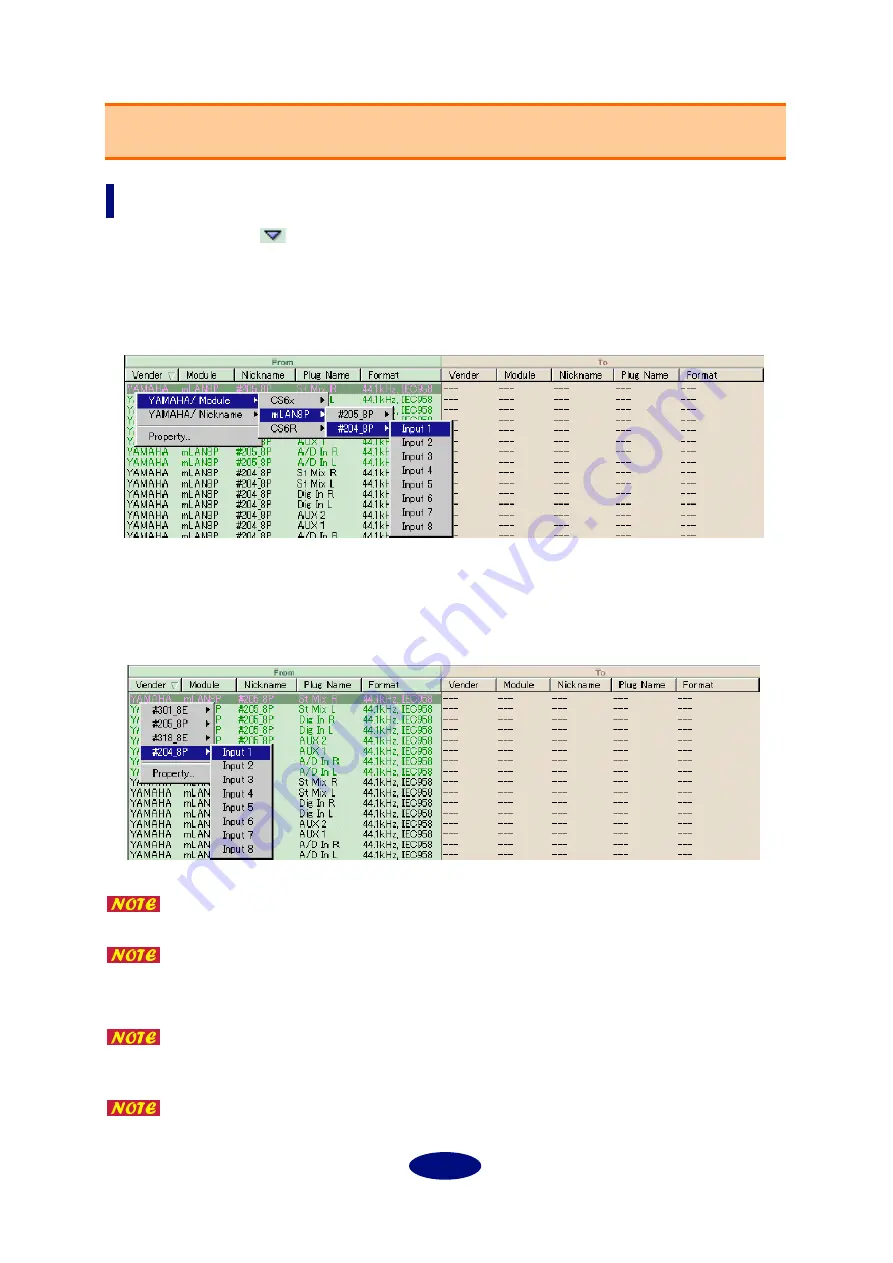
15
Making a connection
When you click on the
mark (Macintosh) or right-click in the “From” (or “TO”) field (Windows),
the mLAN plugs available for connection will be shown in a popup menu. By traversing the sub-menus
that appear, select the desired mLAN plug, and then click it to establish the connection. However,
mLAN plugs that are grayed-out cannot be selected. Clicking (Macintosh) or right-clicking (Windows)
an area that is displayed as “---” has no effect.
If you click (Macintosh) or right-click (Windows) while holding down the Ctrl key, you can select from
the Nicknames as shown below. When the mLAN plugs are displayed in the popup menu, mLAN plugs
that are temporarily unavailable for connection (e.g., if you attempt to connect an already-connected
“To” mLAN plug to another “From” mLAN plug) will be displayed, but cannot be selected.
Selecting a plug while holding down the Shift key works in the same way as [Con-
nect All] in the Edit menu. (Windows)
The popup menu will also appear when you press the Space key. This can also be
used in conjunction with the Ctrl key.
You can delete the popup menu by pressing the Alt key.
A connection can also be made by dragging a mLAN plug and releasing it on the
mLAN plug to which you wish to connect it. However, only one mLAN plug can be
selected and dragged.
Releasing the plug while holding down the Shift key works in the same way as
[Connect All] in the Edit menu. (Windows)
Operation
In the “From” field, specify the “To” mLAN plug
Click (Macintosh) or right-click (Windows) while holding down the Ctrl key

































