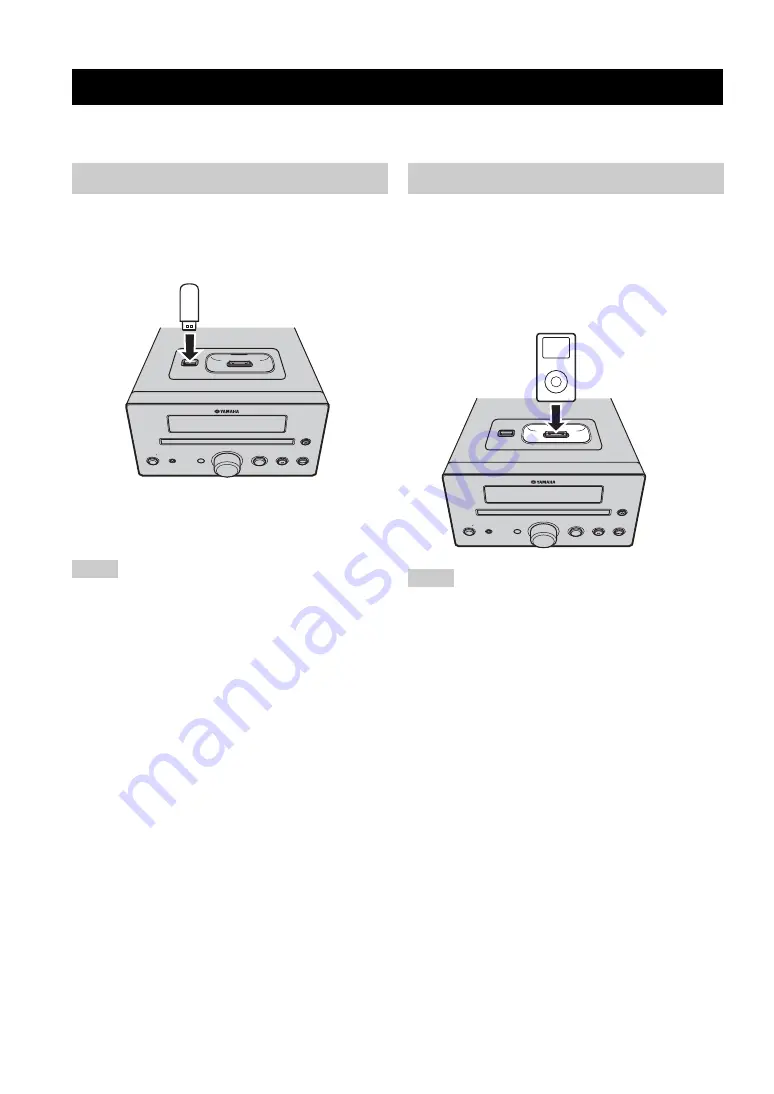
CONNECTING EXTERNAL COMPONENTS
12
En
You can connect a USB device or an iPod to this unit. For information on your component, refer to the owner's manual
supplied with the component.
This unit has a USB port and can access MP3 or WMA
files saved on your USB device. Connect your USB
device to the USB port on the top panel of this unit.
For playback information of a USB device, see page 15.
■
Supported USB devices
This unit supports USB mass storage class devices (e.g.,
flash memories) using FAT16 or FAT32 format.
• Some devices may not work properly even if they meet the
requirements.
• If your USB device is not played back after you connected it to
this unit, follow any of the procedures below.
– Set this unit to the standby mode, and turn it on again.
– Disconnect the device while this unit is in the standby mode.
– Then connect the device again and turn on this unit.
– Connect an AC adapter if supplied with the device.
• If the USB device is not played back even after you performed
the procedure(s) above, the device may not be playable on this
unit.
• Do not connect devices other than USB mass storages class
devices.
• Yamaha and suppliers accept no liability for the loss of data
saved on the USB devices connected to this unit.
As a precaution, it is recommended that the files are made
backup copies.
• Playability of and power supply to all kind of USB devices are
not guaranteed.
• Your USB device is automatically charged when your USB
device is connected to the USB port even when this unit is in
standby mode and ECO MODE is OFF.
• To remove USB device safely, disconnect after the playback is
stopped.
This unit equips the iPod terminal on the top panel where
you can directly station your iPod and control playback of
your iPod using the supplied remote control.
Use this unit with the iPod dock adapter (supplied with
your iPod or commercially available) appropriate for your
iPod. If you use this unit without using an appropriate
iPod dock adapter, loose connection may result.
• Only iPod (Click and Wheel), iPod nano, iPod mini, and iPod
touch are supported.
• Do not connect any iPod accessories (such as headphones, a
wired remote control, or an FM transmitter) to our iPod when it
is stationed in the terminal.
• Unless your iPod is firmly stationed in the terminal, audio
signals may not be output properly.
• Once the connection between your iPod and this unit is
complete, “iPod” appears in the front panel display. If the
connection between your iPod and this unit fails, a status
message appears in the front panel display. For a complete list
of connection status message, see the iPod section in
“TROUBLESHOOTING” on page 23.
• Your iPod is automatically charged when your iPod is stationed
in the terminal even when this unit is in standby mode and ECO
MODE is OFF.
• To remove iPod safely, disconnect after the playback is
stopped.
CONNECTING EXTERNAL COMPONENTS
Connecting a USB device
Notes
STANDBY ON
PHONES
VOLUME
INPUT
USB
iPod
USB device
Connecting an iPod™
Notes
STANDBY ON
PHONES
VOLUME
INPUT
USB
iPod
iPod






























