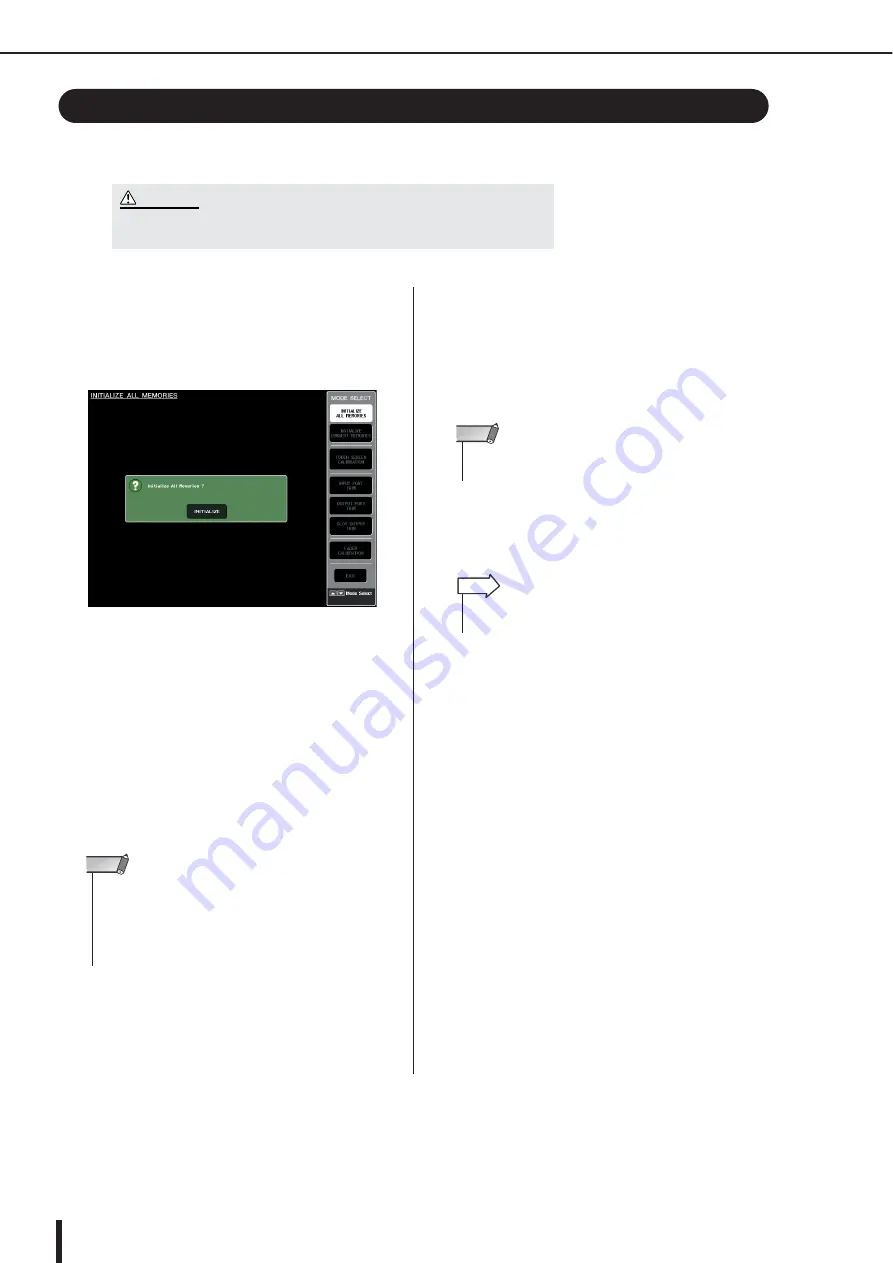
M7CL Owner’s Manual
Initializing the M7CL’s internal memory
238
If an error occurs in the M7CL’s internal memory, or if you have forgotten the password, you can
use the following procedure to initialize the internal memory.
1
While holding down the SCENE MEMORY
[STORE] key of the panel, turn on the
power.
After the opening screen, the following startup menu
screen will appear.
2
Press one of the following buttons accord-
ing to the type of initialization you want to
perform.
• INITIALIZE ALL MEMORIES
...........The entire memory including scene
memories and libraries will be
returned to their factory-set condi-
tion.
• INITIALIZE CURRENT MEMORIES
...........The contents of memory except for
scene memories and libraries will be
returned to its factory-set condition.
3
A dialog box will ask you to confirm the ini-
tialization. Press the INITIALIZE button.
A dialog box will ask you to reconfirm the operation.
4
Press the OK button in the confirmation
dialog box.
Initialization will begin.
5
A message indicates that the initialization
process is complete. Press the EXIT button.
The M7CL will start up in normal operating mode.
Initializing the M7CL’s internal memory
• The entire contents of memory will be lost if you initialize the internal memory.
Proceed with the following operation only if you are very sure you want to do this.
CAUTION
• If the backup battery voltage is low, or if an error occurs in the
internal memory, a warning dialog box will appear, and then
the initialization menu will appear. If the warning dialog box
appears, and you press the EXIT button to start up in normal
operating mode, Yamaha will not guarantee that the unit will
operate correctly.
NOTE
• Do not press any button until initialization has been com-
pleted.
NOTE
• Alternatively, you can continue by selecting a different menu
instead of pressing the EXIT button.
HINT
Содержание M7CL StageMix V1.5
Страница 1: ...M7CL 32 M7CL 48 M7CL 48ES Owner s Manual EN ...
Страница 28: ...M7CL Owner s Manual 28 ...
Страница 42: ...M7CL Owner s Manual 42 ...
Страница 78: ...M7CL Owner s Manual 78 ...
Страница 114: ...M7CL Owner s Manual 114 ...
Страница 122: ...M7CL Owner s Manual 122 ...
Страница 166: ...M7CL Owner s Manual 166 ...
Страница 170: ...M7CL Owner s Manual 170 ...
Страница 196: ...M7CL Owner s Manual 196 ...
Страница 206: ...M7CL Owner s Manual 206 ...
Страница 244: ...M7CL Owner s Manual 244 ...
Страница 306: ...M7CL Owner s Manual 306 ...






























