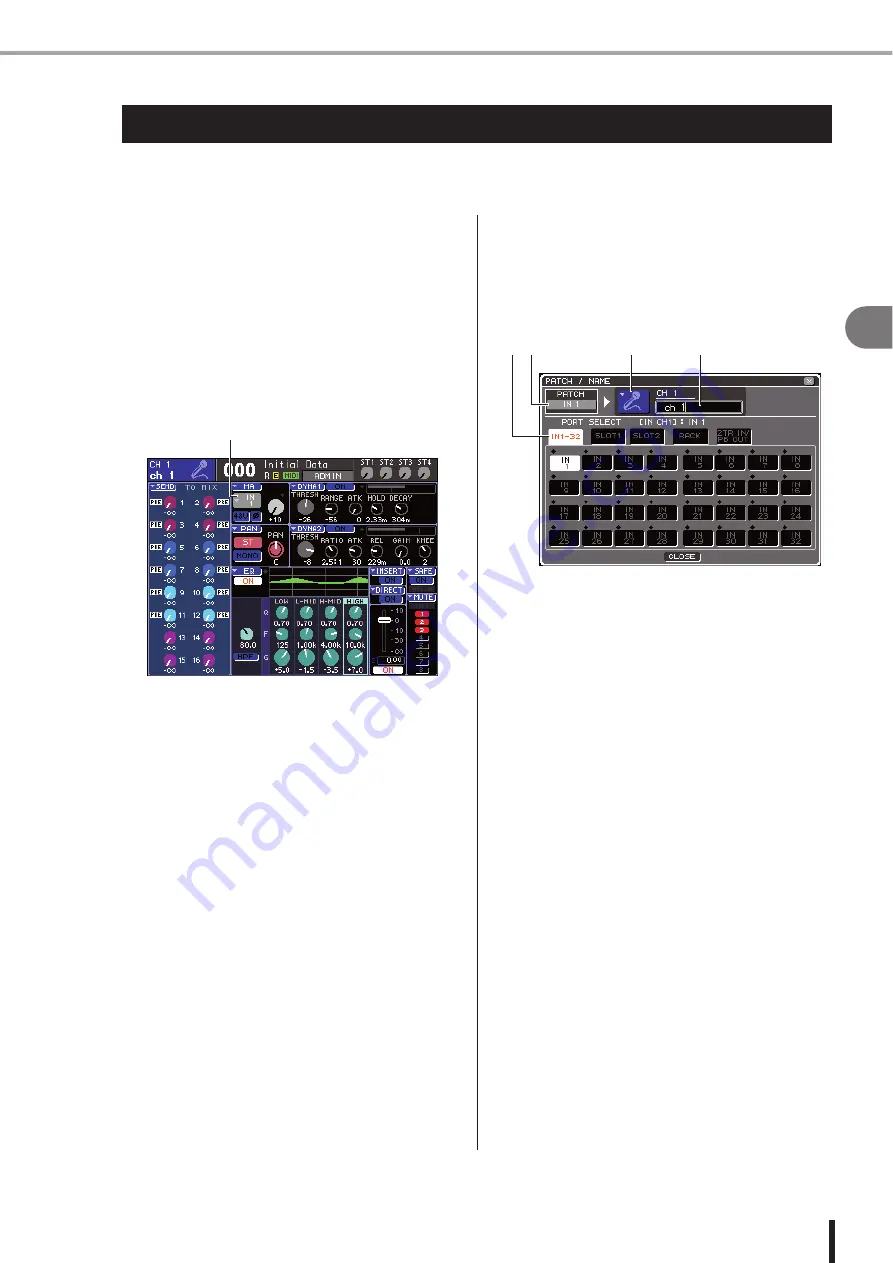
55
Specifying the channel name / icon
5
Input channel oper
ations
LS9-16/32 Owner’s Manual
On the LS9, the name and icon shown in the screen can be specified for each input channel.
Here we will explain how to specify the channel name and icon.
1
Press the SELECTED CHANNEL section
[HOME] key.
The SELECTED CH VIEW screen will appear in the
display.
2
Use the LAYER section to select the desired
fader layer.
3
Press a [SEL] key in the channel module
section or ST IN section to select the input
channel that you want to operate.
1
Input port select popup button
4
Move the cursor to the input port select
popup button in the HA field of the screen,
and press the [ENTER] key.
The PATCH/NAME popup window will appear,
allowing you to select an input port and icon for the
input channel, and to assign a name.
This popup window contains the following items.
1
Input port button
This indicates the currently selected input port. When
you’re selecting the icon or editing the channel name,
moving the cursor to this button and pressing the
[ENTER] key will take you back to the input port
selection screen.
B
Icon button
This indicates the icon selected for that channel.
When you move the cursor to this button and press the
[ENTER] key, a screen where you can select an icon
and a sample name will appear.
C
Channel name input box
This indicates the name assigned to that channel.
When you move the cursor to this field and press the
[ENTER] key, a keyboard window will appear, allow-
ing you to enter a name.
D
Tabs
These tabs switch the items that are shown in the win-
dow.
Specifying the channel name / icon
1
LS9-32
1
4
2
3
Содержание LS9 Editor
Страница 1: ...Owner s Manual LS9 16 LS9 32 EN ...
Страница 80: ...80 LS9 16 32 Owner s Manual ...
Страница 90: ...90 LS9 16 32 Owner s Manual ...
Страница 94: ...94 LS9 16 32 Owner s Manual ...
Страница 286: ...286 LS9 16 32 Owner s Manual ...






























