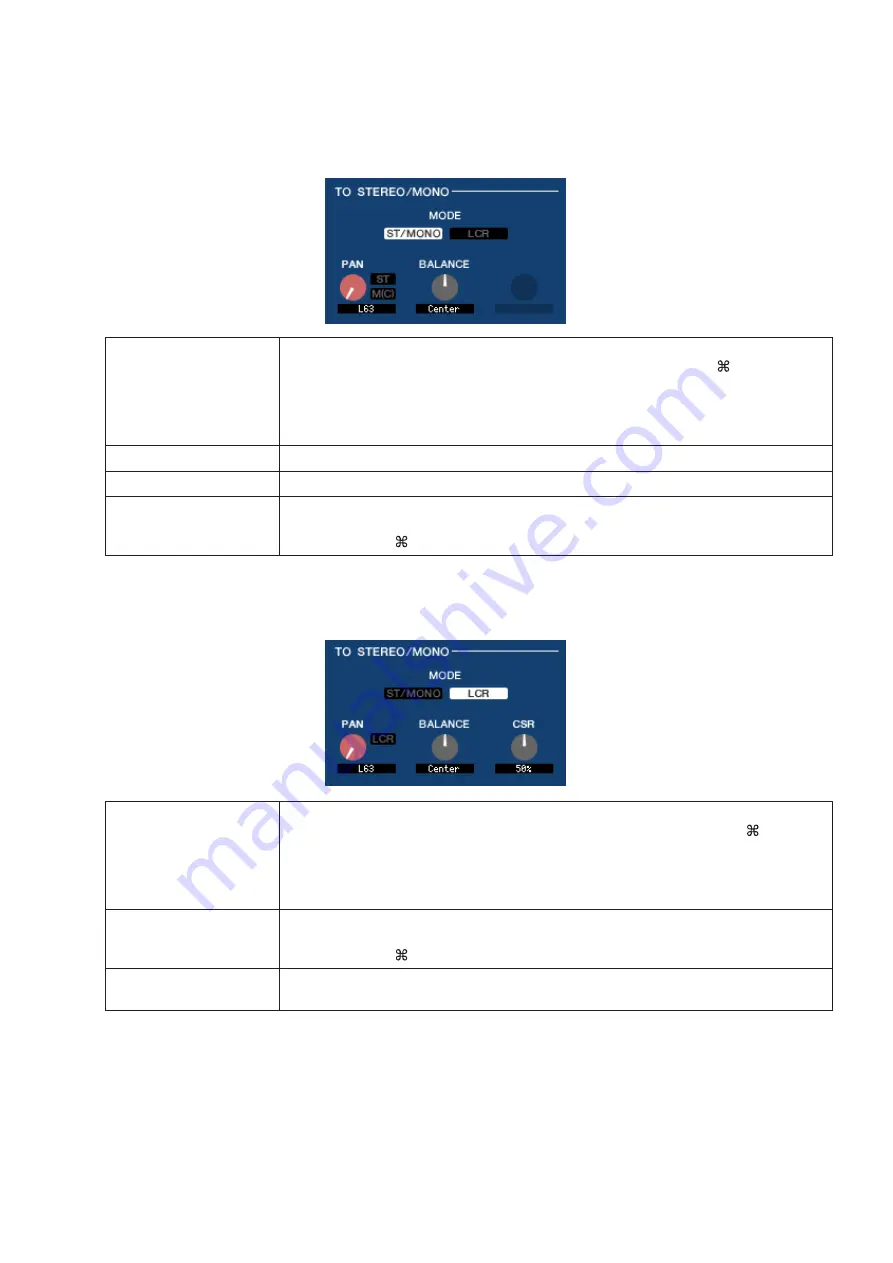
LS9 Editor Owner’s Manual
38
❏
TO STEREO/MONO
Here you can specify how the signal will be sent from the MIX channel to the STEREO bus / MONO bus.
MODE
• ST/MONO button
When this button is on, the signal will be sent to the STEREO bus and independently to the MONO bus.
• LCR button
When this button is on, the signal will be sent to the L/C/R buses which work in conjunction with each other.
PAN
Adjusts the panning of the signal sent from the MIX channel to the STEREO bus L/R chan-
nels. You can set this to the center position by holding down the <Ctrl>(<
>) key of the
computer keyboard and clicking the knob. This is linked with the [PAN] encoder in the
SELECTED CHANNEL section of the LS9 panel. If the selected MIX bus is used as a ste-
reo bus, the odd-numbered channel is fixed at L63 and the even-numbered channel fixed at
R63.
ST
Switches the signal sent from the MIX channel to the STEREO bus on/off.
MONO
Switches the signal sent from the MIX channel to the MONO bus on/off.
BALANCE
This is shown only if the selected MIX bus is assigned as a stereo bus. It adjusts the left/
right volume balance of the stereo bus. You can set this to the center position by holding
down the <Ctrl>(<
>) key of the computer keyboard and clicking the knob.
PAN
Adjusts the panning of the signal that is sent from the MIX channel to each of the L/C/R
channels. You can set this to the center position by holding down the <Ctrl>(<
>) key of
the computer keyboard and clicking the knob. This is linked with the [PAN] encoder in the
SELECTED CHANNEL section of the LS9 panel. If the selected MIX bus is used as a ste-
reo bus, the odd-numbered channel is fixed at L63 and the even-numbered channel fixed at
R63.
BALANCE
This is shown only if the selected MIX bus is assigned as a stereo bus. It adjusts the left/
right volume balance of the stereo bus. You can set this to the center position by holding
down the <Ctrl>(<
>) key of the computer keyboard and clicking the knob.
CSR (Center Side Ratio)
Adjusts the proportion of the CENTER channel level relative to the STEREO bus L/R in a
range of 0–100%.






























