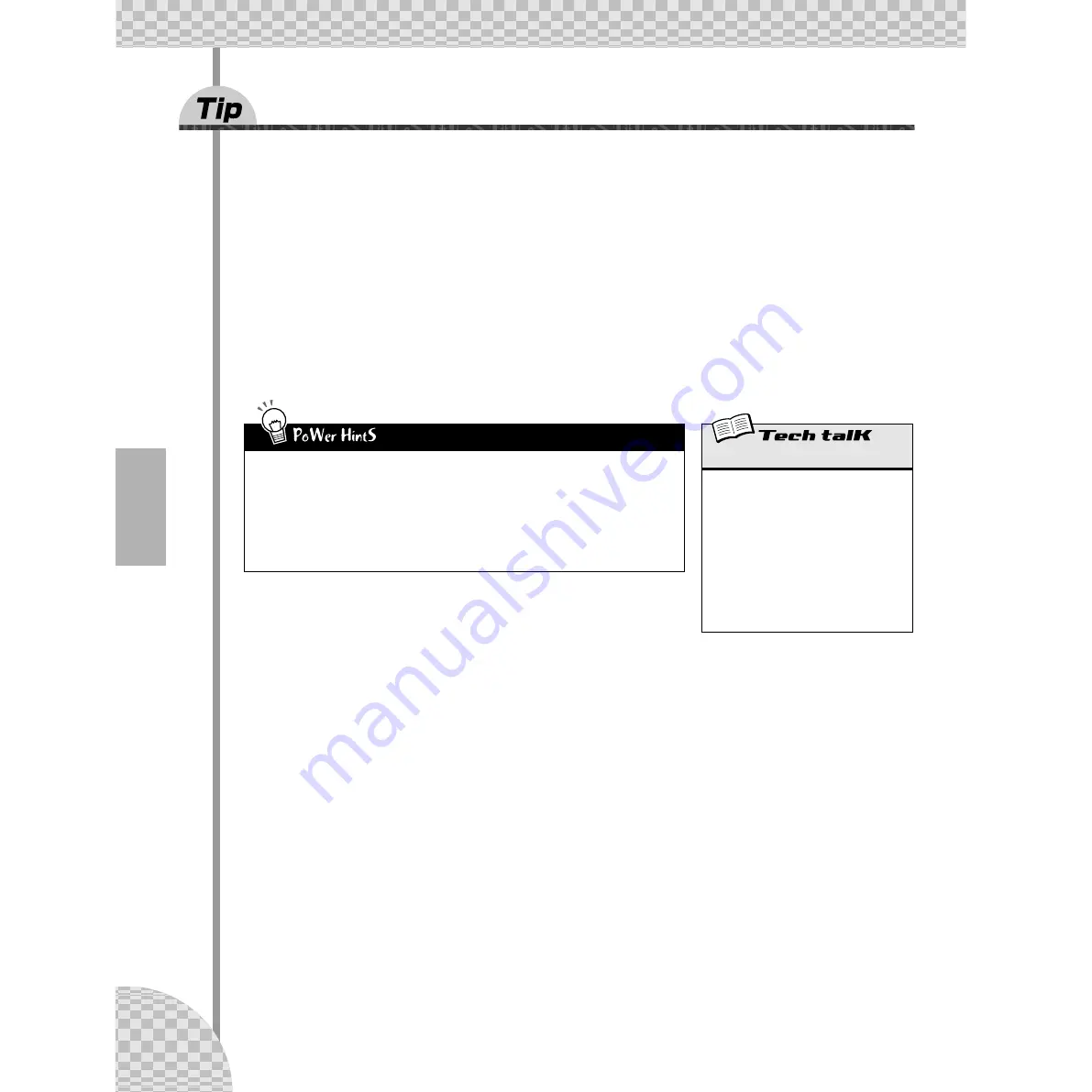
Chapter 12 Free EG
62
49
Changing the Length of your Free EG tracks
The flexible little Length feature works both ways — both in recording and playback. It lets you set how long
(in measures) your Free EG moves are recorded for, and it lets you separately set how long it takes for them
to play back.
Set Length before recording any Free EG tracks. Specifically, set it BEFORE you press the red Record button
(but after you’ve selected the Pattern) in Step 1 of Tip 48 above.
Press the [LENGTH] button repeatedly to step through the settings. (Or press [LENGTH] and use the [DATA]
knob.) The number in the display indicates the Length in measures.
If you want to record your knob moves over two measures (two repeats of the Pattern), set this to “
2
.” If
you want your tweaking to stretch over eight measures, set it to “
8
.”
Once your tracks have been recorded, you can set Length again just before playback. This controls how
long all four tracks take to play.
• Take your time
Want to make some really slow changes? How about a gradual filter sweep that builds to a cli-
max over several measures? Set a low Length for recording (for example, “
0.5
”), then before
you play back the Pattern, set a high Length, such as “
8
.”
• Make it snappy
For really fast changes, just do the opposite of the above. Set a high Length for recording and
a low Length for playback. Keep in mind that each track can be recorded with a separate
Length.
Free EG Length
Determines the time of the Free EG — for
both recording and playback. Each track can
be set independently for recording; however,
the playback setting affects all tracks
together. Since Free EG is based in mea-
sures, changing the playback bpm (tempo)
automatically changes the actual time of the
Free EG as well. To set, press [LENGTH]
repeatedly.
Settings
0.5, 1, 1.5, 2, 3, 4, 6, 8 (measures)
















































