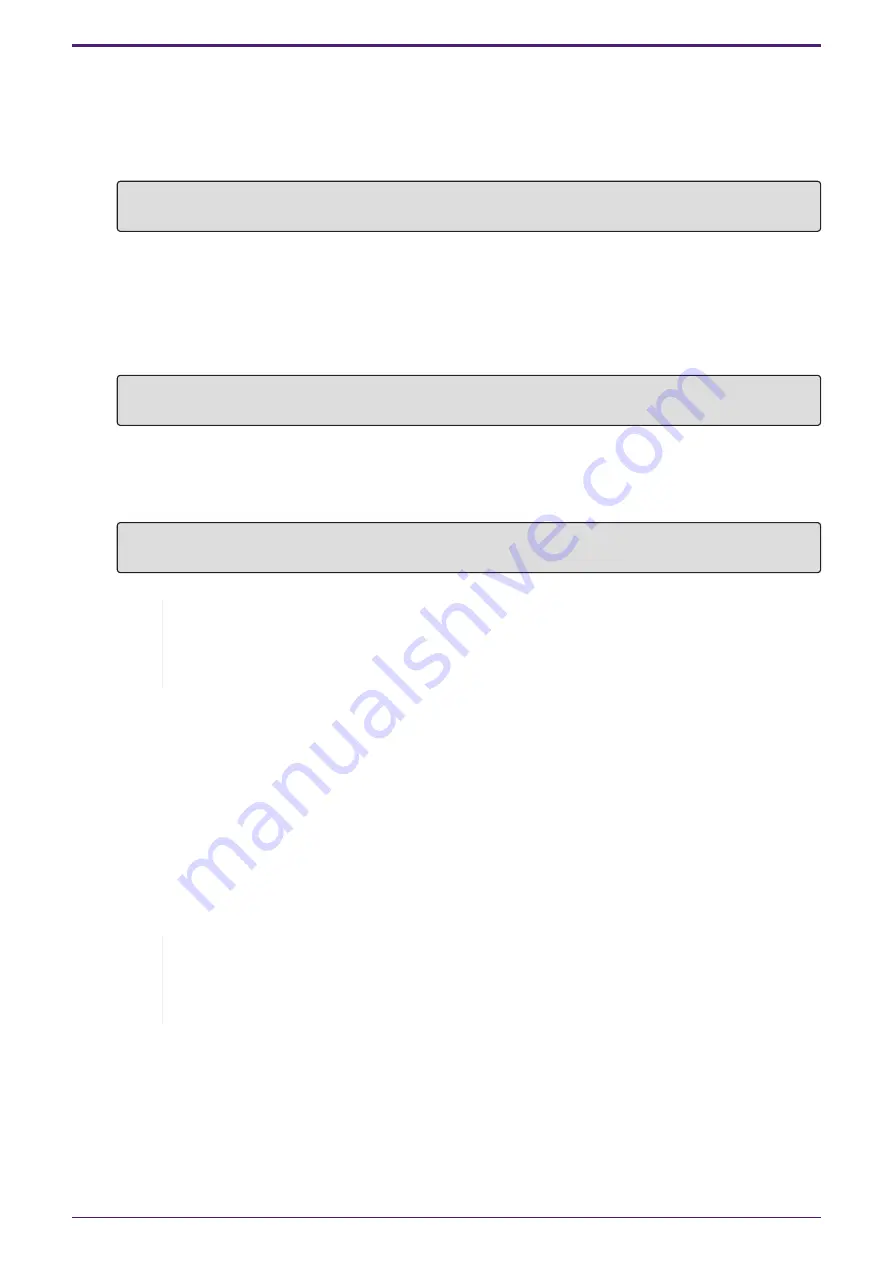
3. Press the [Enter] key.
The system waits for a user name to be entered.
If a user name has already been specified, enter the user name.
When the product is shipped from the factory, a user name has not been specified, so it does not
need to be entered.
Username:
4. Press the [Enter] key.
The system waits for a password to be entered.
If a password has already been specified, enter the password.
When the product is shipped from the factory, a password has not been specified, so it does not
need to be entered.
Password:
5. Press the [Enter] key.
If password authentication is successful, the command prompt appears and you can enter
commands.
SWX2320>
Memo
• For details on the commands, refer to the “Command reference” (on the
Yamaha website).
5.2. Making settings from the command line using Telnet
This explains how to log in to this product using a Telnet client from a host on your LAN.
5.2.1. Logging in to this product using a Telnet client
Use a Telnet client such as a computer to log into this product and connect to the built-in Telnet
server.
Here we explain how to use the Telnet client in Windows to connect to the built-in Telnet server on
this product.
Memo
• Telnet functionality is disabled on Windows by default. To use Telnet, you will
need to enable the Telnet client.
1. Connect this product to the computer with a LAN cable.
2. Check the power supply of this product.
If this product is not powered on, turn on the power as described in “
”. Once the power is on, go to step 3.
3. Launch the Windows command prompt.
5. Settings
L2 SWITCH SWX2320-16MT User Guide |
29
























