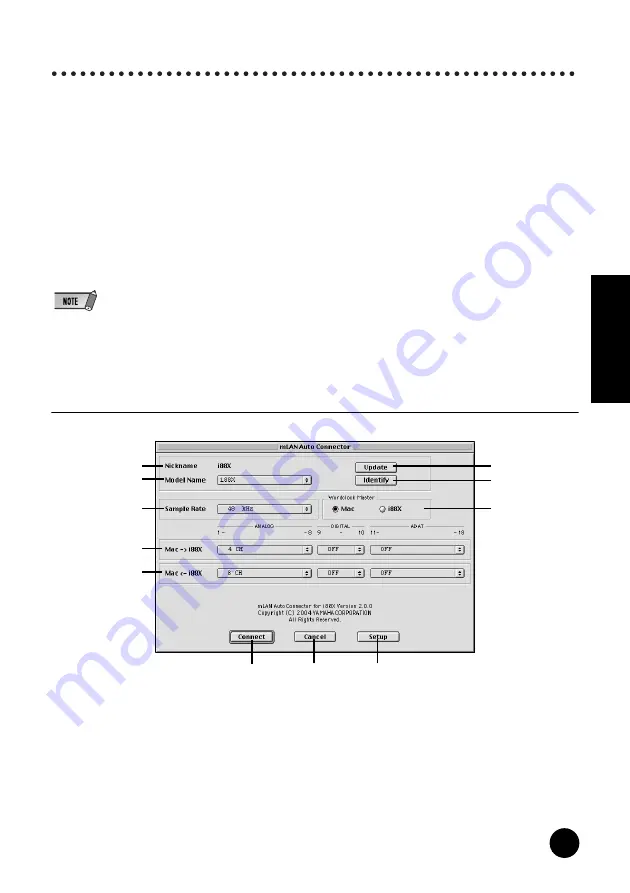
33
TOOLS for i88X/mLAN16E, Plug-in Effect
Installation Guide
English
Connecting a Computer to an mLAN device via mLAN
This section explains how to connect a computer
to a single mLAN device peer-to-peer in mLAN
Auto Connector.
In mLAN Auto Connector, you can easily
connect an mLAN device by setting up the
wordclock and specifying the number of audio
I/O channels.
To connect multiple mLAN devices to a
computer, use mLAN Graphic Patchbay. For
more information on mLAN Graphic Patchbay,
refer to the mLAN Graphic Patchbay Online
Manual.
• Noise may be generated when you connect an mLAN
device in mLAN Auto Connector. Before you make
connections in mLAN Auto Connector, lower the vol-
ume level of the connected device.
• If you use Auto Connector after you make connections
in mLAN Graphic Patchbay, the connections made in
mLAN Graphic Patchbay will be cancelled.
• You can also use mLAN Graphic Patchbay to connect
a computer to a single mLAN device peer-to-peer.
• mLAN Auto Connector windows may appear different
when certain mLAN devices are connected.
1
Connect a computer to an mLAN device using
an IEEE1394 cable.
2
Open the “mLAN Tools” folder, then click the
“mLAN Auto Connector” icon.
mLAN Auto Connector starts.
3
Set up the wordclock and specify the number
of audio channels (see below), then click the
[Connect] button. The computer and mLAN
device are connected via mLAN.
Connecting the i88X
q
Nickname
This field indicates the nickname of the
connected i88X. To change the nickname, refer
to “Node Information” in the mLAN Graphic
Patchbay Online Manual.
w
Model Name
This parameter enables you to select an mLAN
device to which you wish to make an mLAN
connection in a multiple mLAN device network.
q
w
t
u
!0
!1
o
e
r
y
i
















































