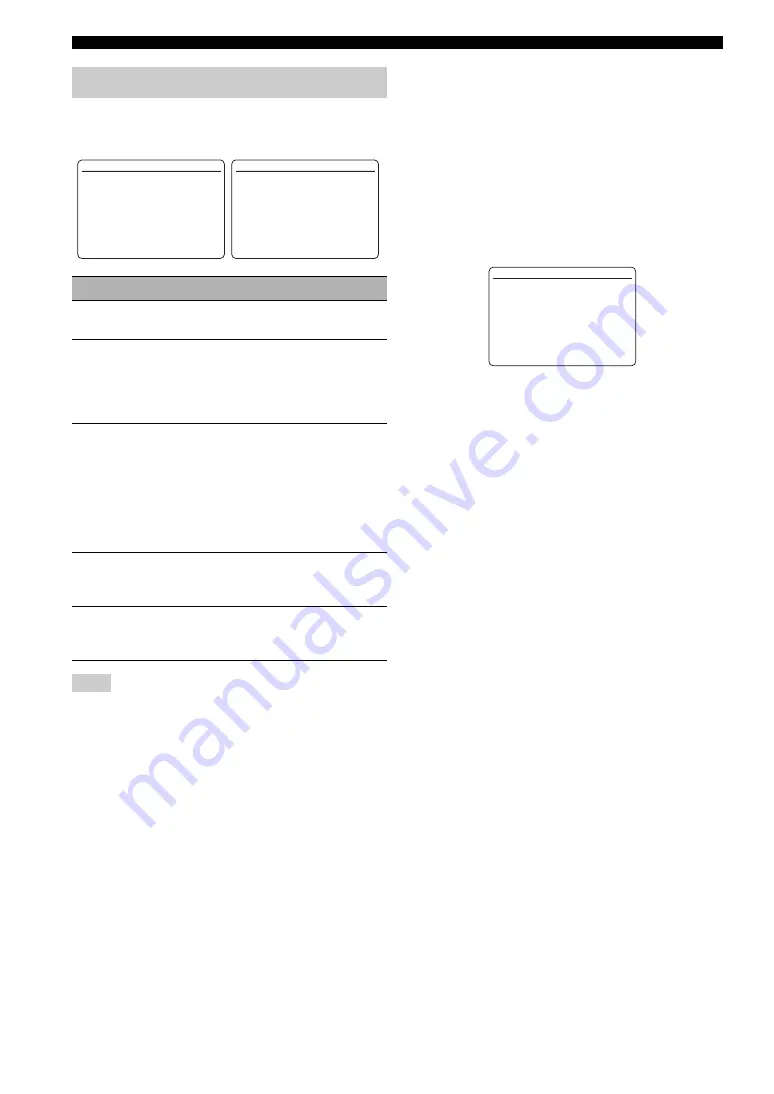
84
En
Customizing this unit (MANUAL SETUP)
Use this menu to adjust the parameters of each input
source.
Some parameters described above may not be available for all
input sources and some parameters are only available for specific
input sources.
Input/output assignment
I/O ASSIGNMENT
Use this feature to assign the input/output jacks according
to the component to be used if the initial settings of this
unit do not correspond to your needs. Change the
parameter to reassign the respective jacks and effectively
connect more components.
Once the input/output jacks are reassigned, you can select
the corresponding component by using the
R
INPUT
selector on the front panel (or the input selector buttons
(
5
) on the remote control).
y
• “NONE” appears in the OSD when any input source is not
assigned to the input/output jack.
• Set “OPTICAL OUT” to “(1)” for the digital recording
component that you connect to the DIGITAL OUTPUT jack.
• You cannot select a specific item more than once for the same
type of jack.
• An asterisk (*) appears to the right of the input/output jack
names that have been changed from their previous settings.
• The currently assigned input source for the selected input/
output jack appears in the OSD (“Current( DTV/CBL )” in the
display example above).
4 INPUT MENU
Input source
Parameter
B)TUNER
INPUT RENAME
VOL. TRIM
L)MULTI CH
INPUT RENAME
VOL. TRIM
BGV
INPUT CH
FRONT
A)PHONO
C)CD
D)MD/CD-R
E)DVD
F)DTV/CBL
G)V-AUX
J)DVR
K)VCR
I/O ASSIGNMENT
INPUT RENAME
VOL. TRIM
DECODER MODE
H)DOCK
INPUT RENAME
VOL. TRIM
STANDBY CHARGE
I)BLUETOOTH
INPUT RENAME
VOL. TRIM
START PAIRING
Note
[]/[]:
[ENTER]:
[
p
4 INPUT MENU
1/2
A) PHONO
B) TUNER
C) CD
D) MD/CD-R
E) DVD
F) DTV/CBL
G) V-AUX
Up/Down
Enter
.
[]/[]:
[ENTER]:
[
p
4 INPUT MENU
2/2
H) DOCK
I) BLUETOOTH
J) DVR
K) VCR
L) MULTI CH
Up/Down
Enter
.
[
p
]/[
[
]:
[ENTER]:
J)DVR
COMPONENT IN
;;;
[B]
*
COAXIAL IN
;;;;
NONE
OPTICAL IN
;;;;
NONE
OPTICAL OUT
;;;
NONE
HDMI IN
;;;;;;;;
[3]
Current( DTV/CBL )
Select
Enter
.
















































