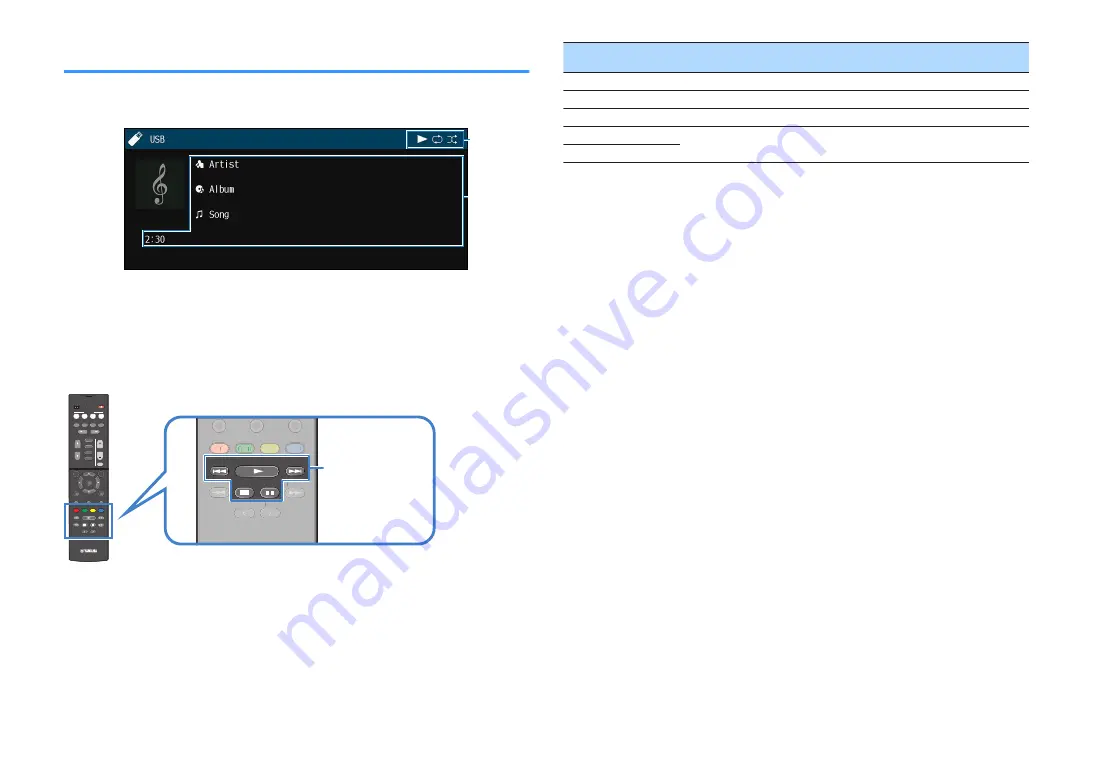
Item names and functions of the playback screen
The item names and functions of the playback screen, available when your TV is
connected to the unit via HDMI, are as follows.
2
1
1
Status indicators
Display the current shuffle/repeat settings and playback status (such as play/
pause).
2
Playback information
Displays the artist name, album name, song title, and elapsed time.
Use the following remote control keys to control playback.
TUNING
PRESET
MUTE
TUNING
MEMORY
TOP MENU
HOME
POP-UP/MENU
DISPLAY
RETURN
SETUP
OPTION
FM/AM
VOLUME
PROGRAM
USB
STRAIGHT
ENHANCER
BASS
INPUT
BD
DVD
TV
S C E N E
RADIO
SLEEP
ENTER
BLUE
YELLOW
GREEN
RED
DIRECT
ZONE A
ZONE B
NET
NET
BLUETOOTH
TUNING
PRESET
TUNING
MEMORY
TOP MENU
HOME
POP UP/MENU
BLUE
YELLOW
GREEN
RED
TUNING
PRESET
TUNING
BLUE
YELLOW
YELL
YELL
GREEN
RED
External device operation
keys
External device
operation keys
Function
a
Resumes playback from pause.
s
Stops playback.
d
Stops playback temporarily.
f
Skips forward/backward.
g
Note
Displayed items vary depending on the content of playback.
En
48
















































