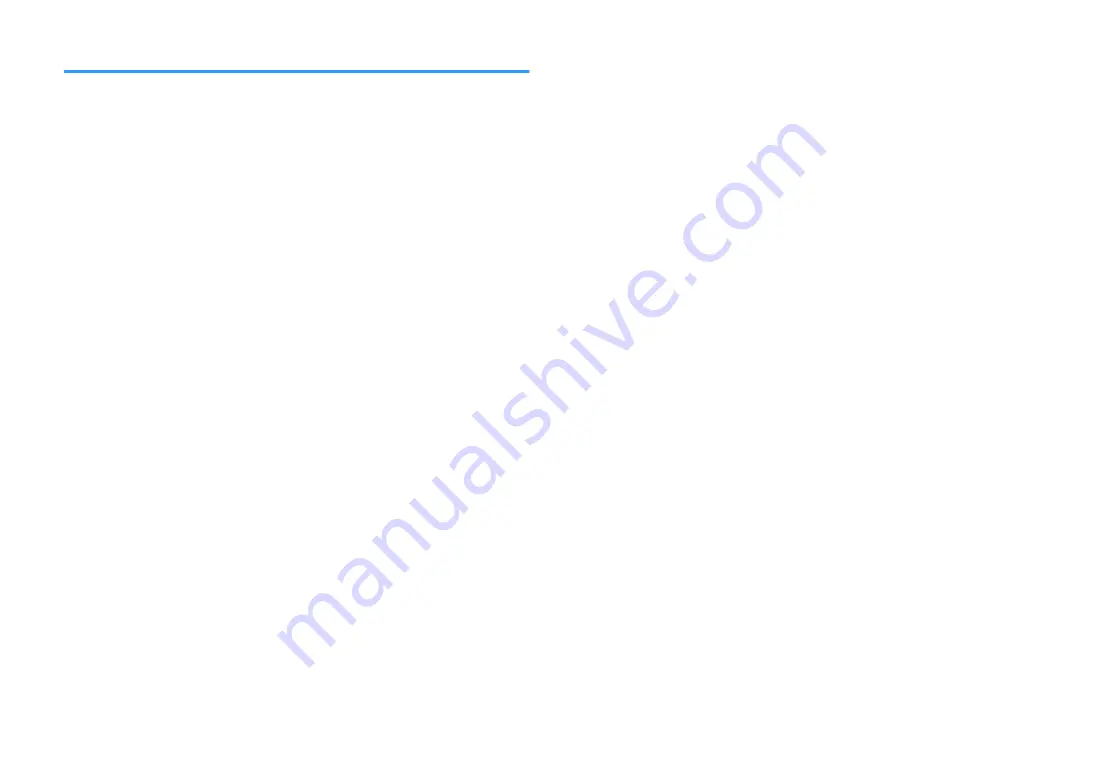
Updating the unit’s firmware via the network
Confirm the on-screen description displayed after SETUP is pressed, and start the
firmware update.
1
Read the on-screen description and press the down cursor key.
The next screen appears.
2
To start the firmware update, press ENTER.
The on-screen display turns off.
3
If “UPDATE SUCCESS PLEASE POWER OFF!” appears on the
front display, press
z
(power) on the front panel.
The firmware update is complete.
Note
▪ Firmware update takes about 20 minutes or more.
▪ You might not get the message or the lighting up firmware update indicator on the front display depending
on the condition of the network connection. In this case, update the firmware using the USB memory
device. For details on using the USB memory device, see the following:
– “Updating the firmware (UPDATE)” (p.109)
▪ For details on update, visit the Yamaha website.
▪ If you want to perform update when turning off the unit, press not ENTER but the down cursor key in step
2, and follow the on screen instructions. When you turn off the unit, a screen asking you to confirm the
firmware update is displayed, and press ENTER to start the firmware update. After the firmware update is
complete, the unit will turn off automatically.
▪ To perform update when turning off the unit, refer to the following instructions and supplementary
explanations.
– The firmware update can be started by pressing INFO on the front panel.
– The unit turns off automatically without performing the firmware update if two minutes pass after the
screen to confirm the firmware update is displayed.
– To cancel the firmware update process, press RETURN, and the unit will turn off.
– The unit turns off without performing the firmware update if you turn off the unit with AV CONTROLLER
or MusicCast CONTROLLER.
En
123
















































