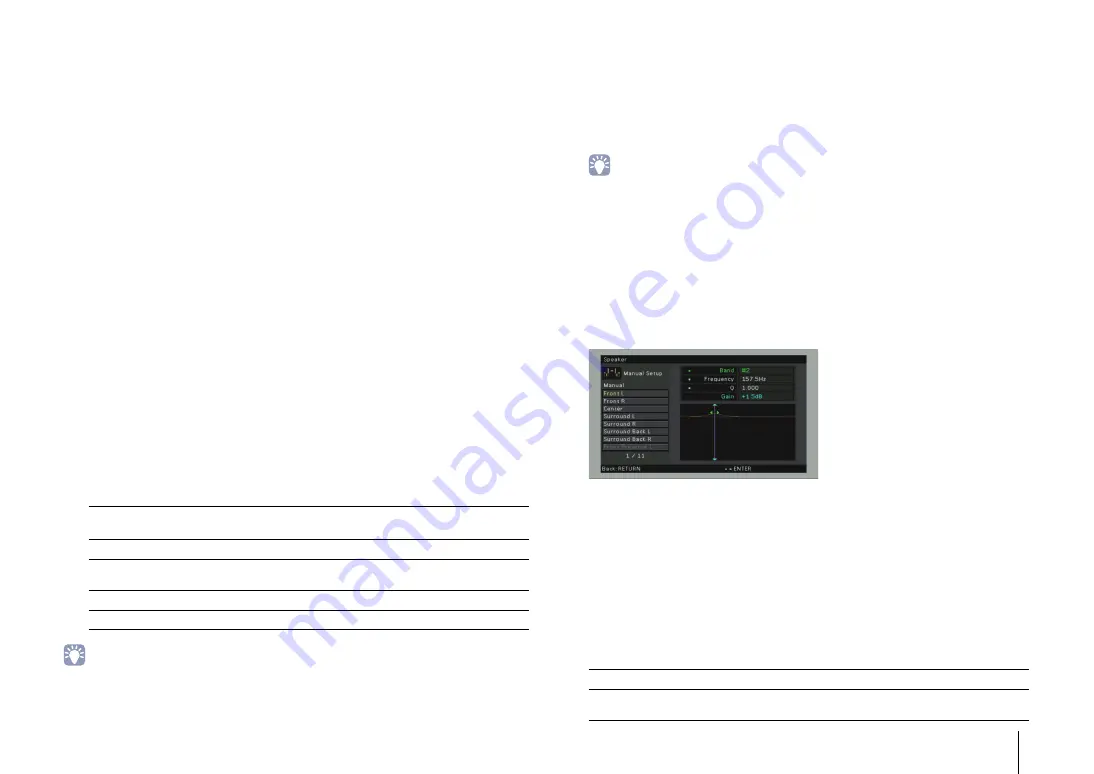
CONFIGURATIONS
➤
Configuring various functions (Setup menu)
En
93
■
Distance
Sets the distance between each speaker and listening position so that sounds from the
speakers reach the listening position at the same time. First, select the unit of distance
from “Meter” or “Feet”.
Choices
Front L, Front R, Center, Surround L, Surround R, Surround Back L, Surround Back R,
Front Presence L, Front Presence R, Subwoofer
Setting range
0.30 m to 24.00 m (1.0 ft to 80.0 ft), *0.05 m (0.2 ft) increments
Default
3.00 m (10.0 ft)
■
Level
Adjusts the volume of each speaker.
Choices
Front L, Front R, Center, Surround L, Surround R, Surround Back L, Surround Back R,
Front Presence L, Front Presence R, Subwoofer
Setting range
-10.0 dB to +10.0 dB (0.5 dB increments)
Default
0.0 dB
■
Parametric EQ
Adjusts the tone with an equalizer.
Settings
• “YPAO:Flat”, “YPAO:Front”, and “YPAO:Natural” are available only when the measurement results of “Auto
Setup” have already been saved (p.37). Press ENTER again to view the measurement results.
■
Manual equalizer adjustment
1
Set “Parametric EQ” to “Manual” and press ENTER.
2
Press ENTER again to enter the edit screen.
3
Use the cursor keys to select a speaker and press ENTER.
• To restore the default settings for all speakers, select “PEQ Data Clear” and then “OK”.
• To copy the parametric equalizer values acquired with “Auto Setup” (p.37) to the “Manual” fields for
fine adjustment, select “PEQ Data Copy” and then an equalizer type.
4
Press ENTER to select an item.
Band:
Use the cursor keys (
e
/
r
) to select a center frequency from the preset 7 bands
and the cursor keys (
q
/
w
) to adjust the gain.
Frequency:
Use the cursor keys (
e
/
r
) to adjust the center frequency of the selected
band and the cursor keys (
q
/
w
) to adjust the gain.
Q:
Use the cursor keys (
e
/
r
) to adjust the Q factor (bandwidth) of the selected band and
the cursor keys (
q
/
w
) to adjust the gain.
Setting range
Gain: -20.0 dB to +6.0 dB
Center frequency: 31.3 HZ to 16.0 kHz
Q factor: 0.500 to 10.08
5
To exit from the menu, press ON SCREEN.
■
Test Tone
Enables/disables the test tone output. Test tone output helps you to adjust the speaker
balance or equalizer while confirming its effect.
Settings
Manual
Select this option when you want to adjust the equalizer manually.
For details, see “Manual equalizer adjustment”.
YPAO:Flat
Adjusts individual speakers to achieve the same characteristics.
YPAO:Front
Adjusts individual speakers to achieve the same characteristics as
the front speakers.
YPAO:Natural
Adjusts all speakers to achieve a natural sound.
Through
Does not use the equalizer.
Off (default)
Does not output test tones.
On
Outputs test tones automatically when you adjust the speaker balance
or equalizer.
















































