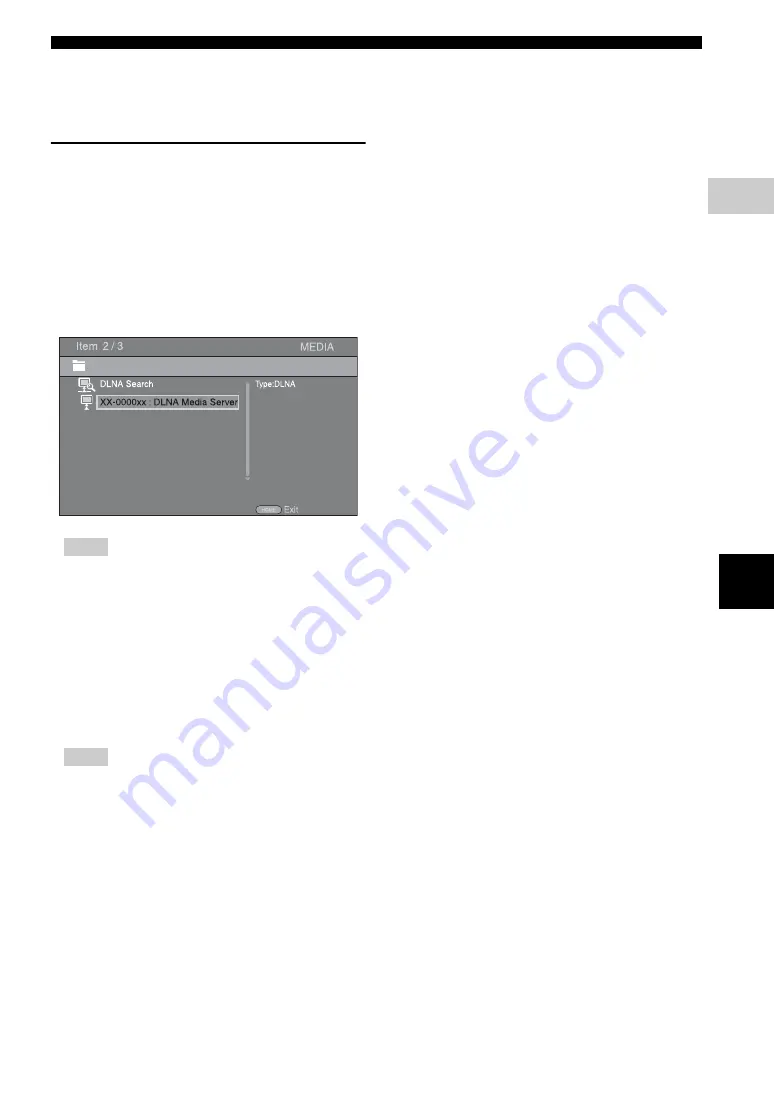
15
En
HOME/MEDIA menu
E
n
g
lis
h
P
lay
b
a
ck
3
■
Using network content
This Player is DLNA certified (p. 34). You can manage
photo, music and video contents stored on DLNA servers
on your home network.
Playing back shared contents
1
To play back files on your PC, install a DLNA server
software, such as Windows Media Player 12, and share
files you want to play back.
2
Turn on the PC with DLNA server software installed or
the DLNA device connected to your home network.
3
Press
HOME
to display HOME menu screen. Then
select MEDIA to move to MEDIA menu. The DLNA
servers connected to the network are listed on the
screen.
– If your DLNA server is not listed, select DLNA
Search to find it.
– Depending on the DLNA server, this Player may
need to be permitted from the server.
– To play the file on the DLNA server, this Player and
the server must be connected to the same access
point.
– The file requirements may not always be compatible.
There may be some restrictions depending on file
features and DLNA sever capability.
4
Select the file you want to play back.
– The playback and operating quality may be affected
by your home network condition.
– The files from removable media such as USB
memory devices or DVD-drive on your media
server, may not be shared properly.
Notes
Notes
Содержание HTR-4065
Страница 1: ...AV Receiver Owner s Manual English Read the supplied booklet Safety Brochure before using the unit ...
Страница 108: ... 2012 Yamaha Corporation YE162B0 EN ...
Страница 411: ...xviii ...
Страница 478: ...9 Ru Технические характеристики Printed in Indonesia WY61990 2011 Yamaha Corporation ...
















































