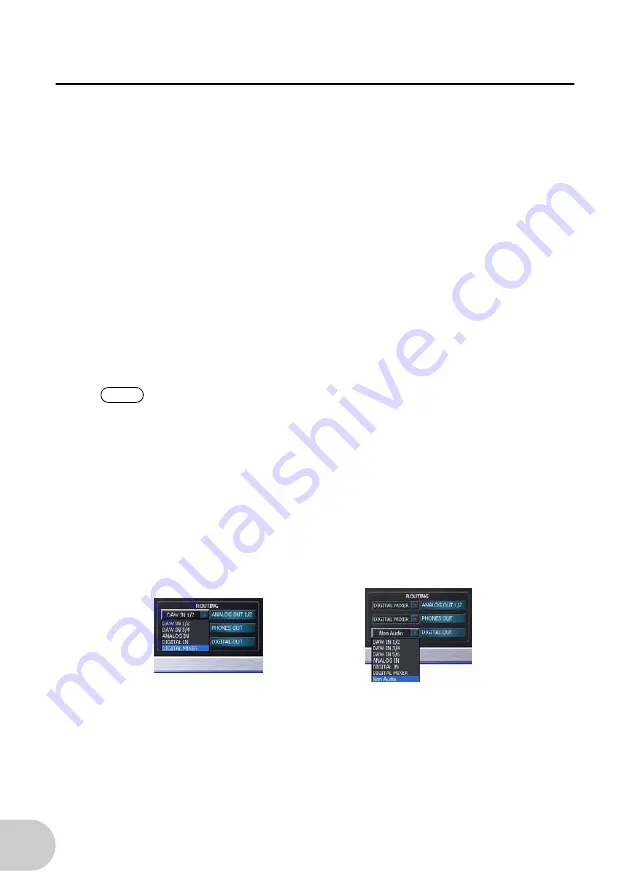
20
DAW IN 1/2, 3/4, 5/6
Here you can adjust the levels of the output signals sent from DAW applications.
As with the ANALOG IN / DIGITAL IN, a separate fader is available for each mono channel. The
individual channels can be joined using the switchable stereo link function (the [PAIR] button).
While the stereo link function is active, faders and mute operations are linked.
To send the mixed signal, [DIGITAL MIXER] must be assigned in the ROUTING section. If
[DIGITAL MIXER] is not assigned for any outputs, the operation of the digital mixer is ignored.
MASTER
The overall playback level of the digital mixer can be set with the Master control. In Windows,
faders and mute operations can be linked using the stereo link function.
MASTER CLOCK
This controls the sample rate used by the GO44. When digital inputs are not used, click the
[INTERNAL] button and choose from all commonly used sample rates from 32 to 192 kHz from
the pull-down menu.
When external devices such as DAT recorders are connected, click the [EXTERNAL] button. The
external sample rate is displayed in the box next to the [EXTERNAL] button. If no signal is
available or the connection has been interrupted, the message “--------” will be returned.
•
When a sample rate of 192kHz is selected, only the ANALOG IN (for audio inputs) and DAW IN 1/2 (for
audio outputs) columns are available.
•
When a sample rate of 192kHz is selected, avoid using MIDI inputs and outputs since this may cause some
noise and glitches in the sound.
ROUTING
Selects the output signal sent from the OUTPUT 1/2, PHONES, and DIGITAL OUT jacks. All input
signals (DAW IN 1/2, DAW IN 3/4, DAW IN 5/6, ANALOG IN, DIGITAL IN, and DIGITAL MIXER)
can be routed to the three output pairs*. Click the three buttons on the left-hand side to open a
pull-down menu from which you can select the desired pair. If you intend to use the digital
mixer, [DIGITAL MIXER] must also be selected on the input side, otherwise the signal will be sent
straight to the output, bypassing the faders.
* For the DIGITAL OUT jack, you can select
“NON AUDIO” (as shown above). In this case,
AC3 and DTS data will be transmitted only via
the digital output.
SETTINGS
Calls up the ASIO control panel (for ASIO driver settings), the SCENES panel for saving the GO44
Control Panel settings, and the ABOUT display for system related information.
NOTE









































