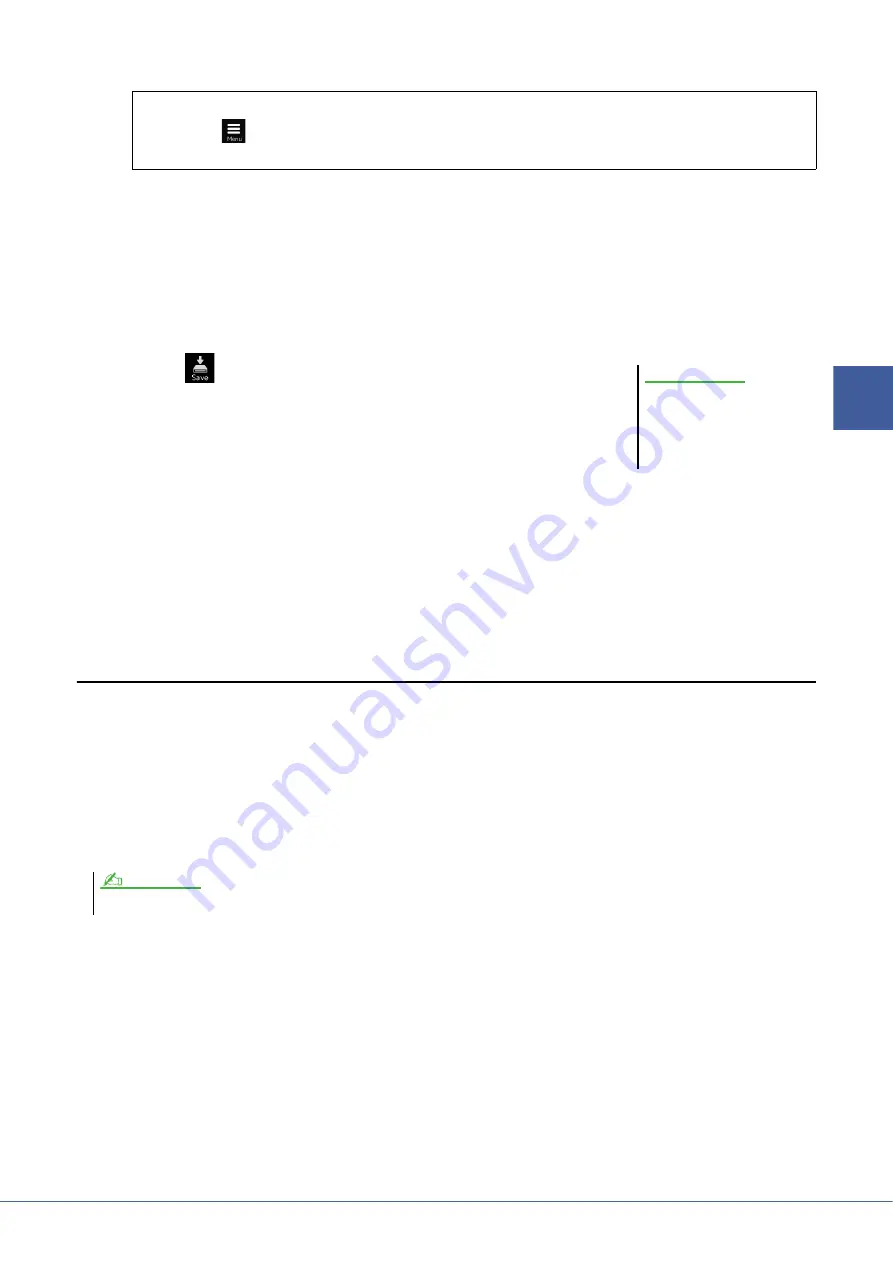
Genos Reference Manual
55
3
Mul
ti Pads
4
Select the desired audio file.
5
Press the [EXIT] button to return to the Audio Link Multi Pad display.
6
If you want to link other audio files to other pads, repeat steps 3 to 5.
7
If desired, adjust the volume level of each audio file by touching the Audio Level slider.
By pressing the desired MULTI PAD CONTROL [1]–[4] button, you can adjust the volume while playing back the
Multi Pad phrase.
8
Touch
(Save) to save the Multi Pad, then save the Audio
Link Multi Pad data as a Bank containing a set of four Pads.
9
Press the MULTI PAD CONTROL [SELECT] button to check the new Audio Link Multi Pad
in the Multi Pad Bank Selection display.
The newly created Audio Link Multi Pad is marked with “Audio Link” above the file name.
If you want to change the Link setting:
Select the desired Audio Link Multi Pad, then carry out the same operations as steps 2 to 9.
Playing the Audio Link Multi Pads
You can play the Multi Pad to which the audio file is assigned by selecting them in the User or USB drive of the Multi
Pad Bank Selection display. Although you can play via the same operations as the Multi Pad which has no links with
audio files, note the following limitations.
• Make sure to connect the USB flash drive including the corresponding audio files.
• Automatic repeat playback is not available.
• Only one Pad can be played back at once.
• Chord Match cannot be applied.
To confirm the information of the selected audio file
By touching
(Menu) then [Song Information] on the File Selection display, you can confirm the informa-
tion (title name, bit rate and sample rate, etc.).
The setting will be lost if you
select another Audio Link Multi
Pad or turn the power to the
instrument off without carrying
out the Save operation.
NOTICE
Audio files (WAV) take a slightly longer time than MIDI files to load.
NOTE
















































