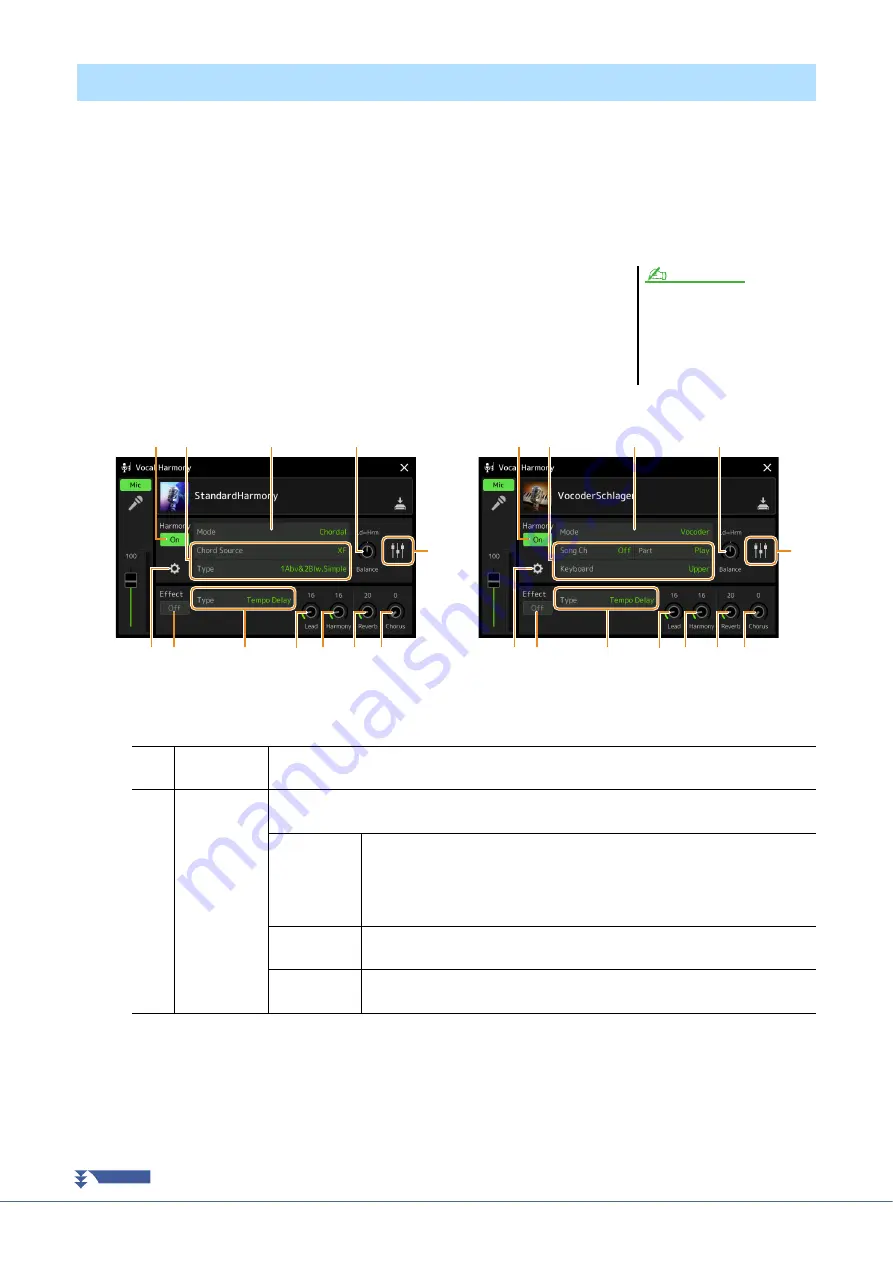
110
Genos Reference Manual
By editing the parameters of the preset Vocal Harmony type, you can create your original Vocal Harmony type.
The operation display can be called up via [MENU]
[Vocal Harmony].
1
Touch the Vocal Harmony name to call up the Vocal Harmony Selection display.
2
Touch [Vocal Harmony], and then select the desired Vocal Harmony type.
3
Depending on the selected Vocal Harmony type, edit the rele-
vant settings as desired.
Harmony
Lets you edit the Vocal Harmony parameters.
Editing the Vocal Harmony Type (Vocal Harmony)
Check that the microphone is properly
connected (see the Owner’s Manual)
and the settings are adjusted correctly
(see the Reference Manual,
before setting the Vocal Harmony
parameters here.
NOTE
q
Harmony On/
Off
Turns Vocal Harmony on or off. This is equivalent to the [VOCAL HARMONY] button on the
panel.
w
Mode
Although one of the three following Modes is automatically selected when a Vocal Harmony type
is selected, you can change the Mode.
Chordal
The harmony notes are determined by the following three chord types: chords
played in the chord section of the keyboard (with the [ACMP] button turned on),
chords played in the left hand section of the keyboard (with the Left part turned
on), and chords contained in Song data for controlling the harmony. (Not avail-
able if the Song does not contain any chord data.)
Vocoder
The microphone sound is output via the notes you play on the keyboard or via the
Song playback notes.
Vocoder-
Mono
Basically the same as the Vocoder. In this mode, only single-note melodies or
lines can be played back (with last-note priority).
y
!0
u i
o
!1
!2 !3
q
t
w
e
y
!0
u i
o
!1
!2 !3
q
t
w
r
When the Mode (
w
) is set to “Chordal”:
When the Mode (
w
) is set to “Vocoder” or “Vocoder-Mono”:
NEXT PAGE






























