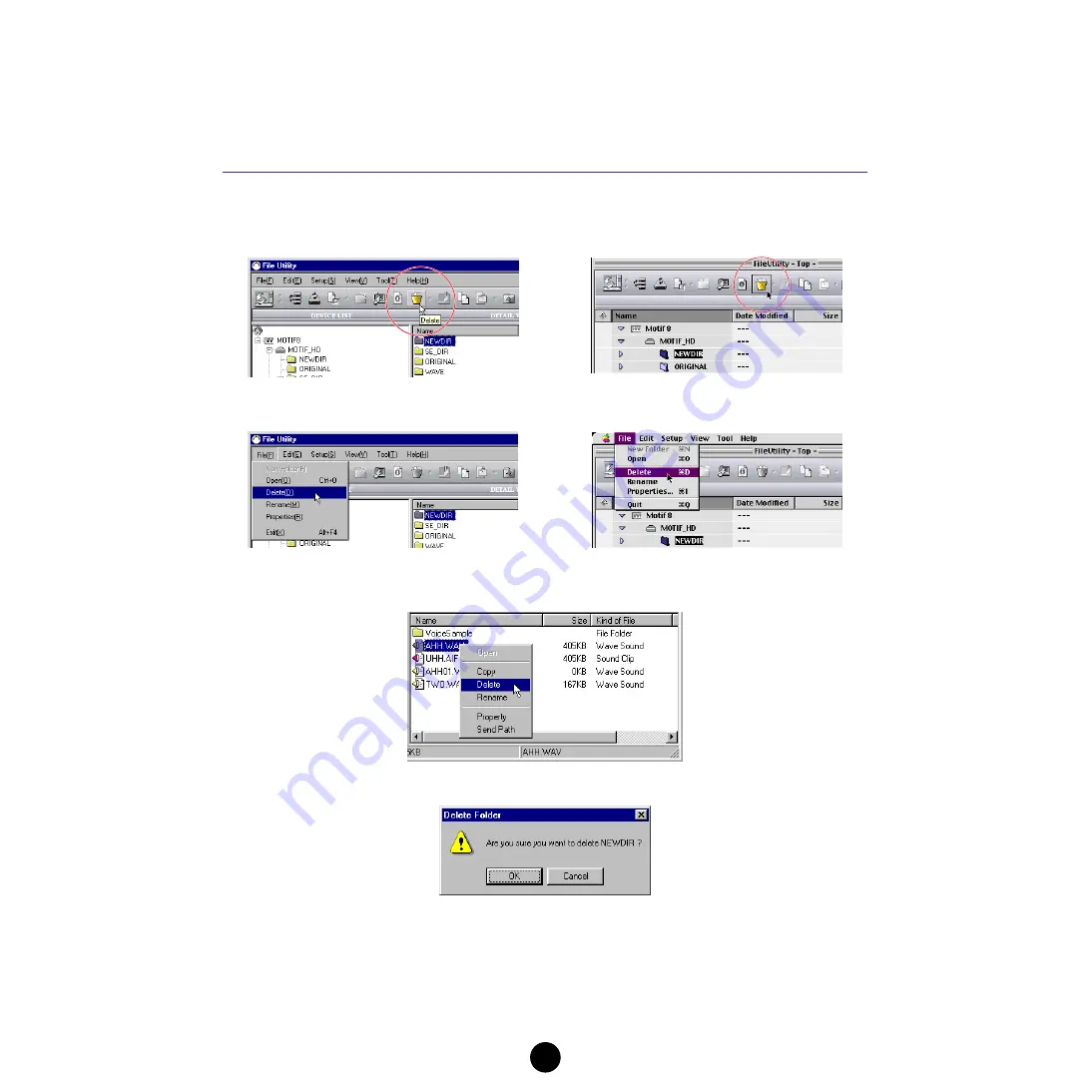
13
Browsing and Editing Files/Folders
File Utility gives you comprehensive control over the files on the relevant storage devices — letting you
delete files as well as change the file names or create new folders.
Deleting a file/folder
1.
Select a file/folder to be deleted. The following three methods are available.
●
Select a file/folder to be deleted and click the Delete icon from the toolbar.
●
Select a file/folder to be deleted and select “Delete” from the file menu.
●
Select a file/folder to be deleted, click the right mouse button with the mouse (if using a Macintosh
computer, click the mouse while holding the [control] key on the keyboard), and select “Delete” from the
pop-up menu.
2.
Execute the Delete operation. The following confirmation display appears.
n
If you select the folder that contains files, the confirmation display above appears. In this case, you can
delete all the files in the selected folders by clicking the [OK] button.
n
The Volume cannot be deleted.
3.
Click the [OK] button to delete the selected file and go back to the Main window. To abort the delete
operation, click the [Cancel] button.
Windows
Macintosh
Windows
Macintosh




























