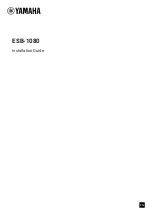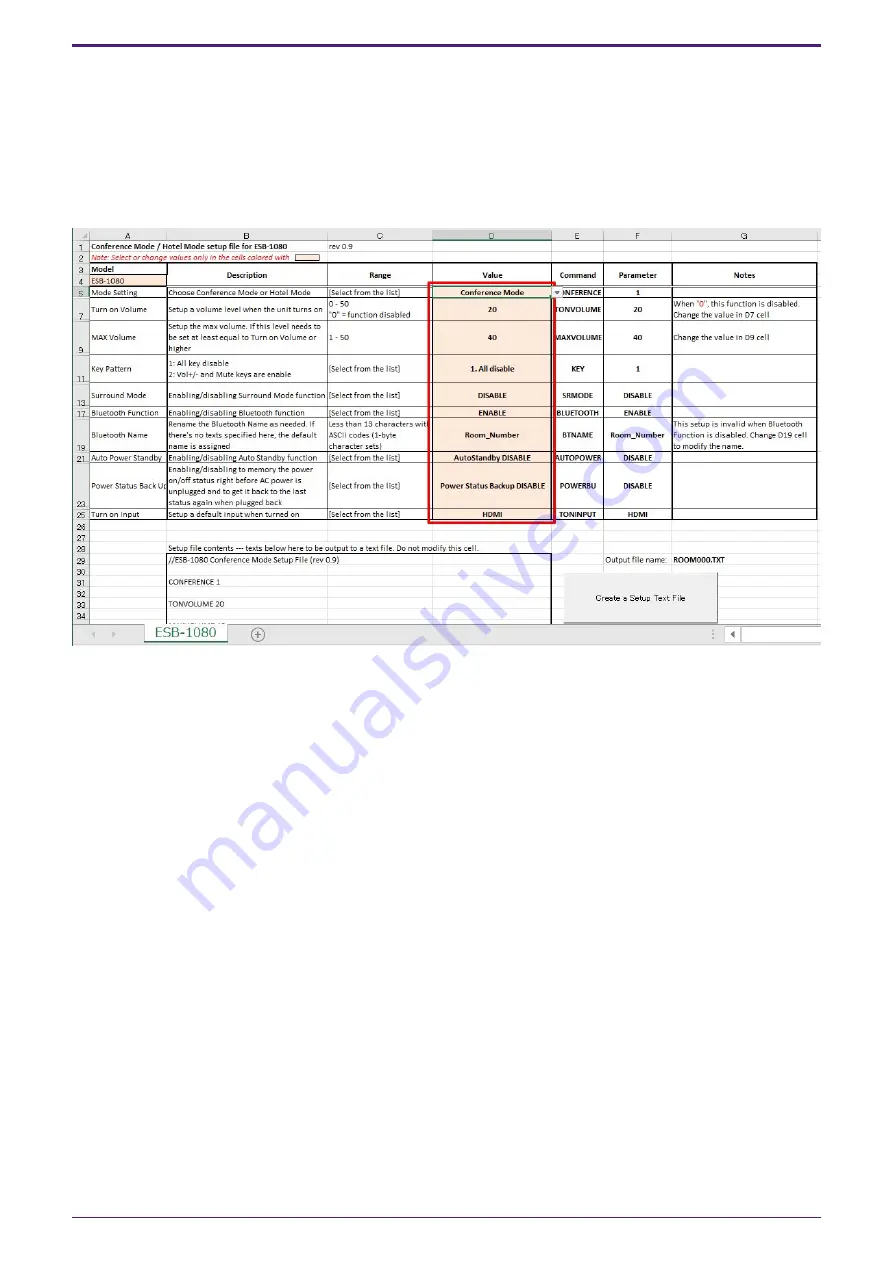
2. Preparation of Setup Text File
2.1. Creating a Setup Text File
To make the desired settings, use the dedicated tool (ESB_ConferenceHotelMode_Setup.xlsm) to create a Setup
Text File.
Microsoft Office Excel ® (2007 or later) is required to use this tool.
Enter the desired settings in the cells in the red frame and click the "Create a Setup Text File" button.
A Setup Text File is created in the same layer folder as this tool.
The file name can be changed simply by changing the 3-digit number part as desired (e.g., ROOM000.TXT,
ROOM001.TXT, ROOM999.TXT).
2.2. Copying to USB memory
Copy only one file to the first layer of USB memory for the created Setup Text File.
Do not copy the created Setup Text File in a folder, or put multiple Setup Text Files in the same USB memory.
2. Preparation of Setup Text File
2
| ESB-1080 Installation Guide