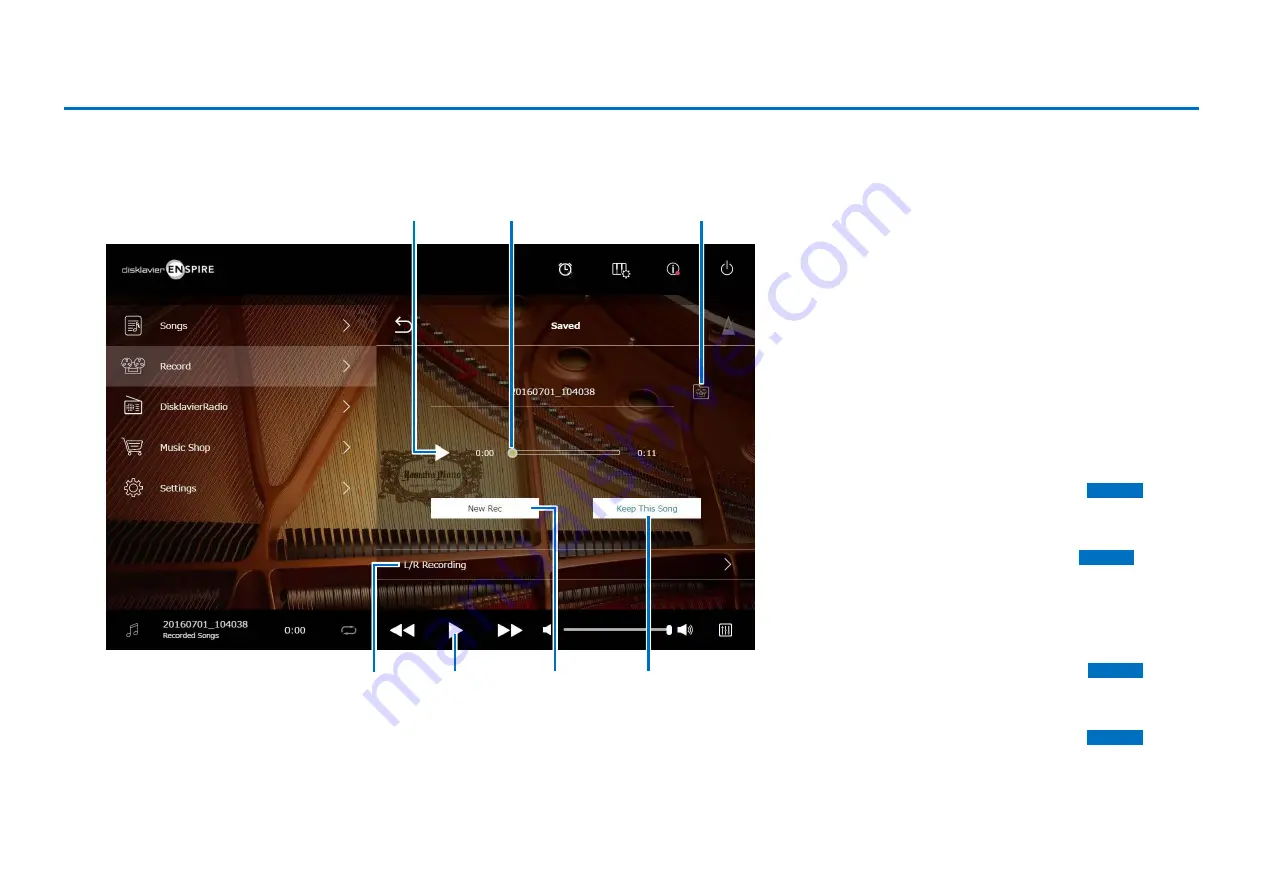
25
1
Play/Pause
Starts or pauses playback of the recorded Song.
NOTE
Tapping on the Play/Pause button in the lower area also starts or pauses playback of
the recorded Song.
2
Song position
Indicates the playback position. Use the slider to control
the playback.
3
Recorded Songs
Calls up the Recorded Songs folder screen.
4
New Rec
Returns to the Recording Standby screen.
This does not appear after L/R recording.
5
Keep This Song
Opens the Keep pop-up window, letting you rename the
Song and move it to the Kept Songs folder.
6
L/R Recording
Calls up the L/R Recording Standby screen.
It does not appear after Audio recording or Video sync
recording.
The recorded Song is automatically saved and loaded after stopping recording.
Saved Screen
2
3
1
4
5
Play/Pause
6






























