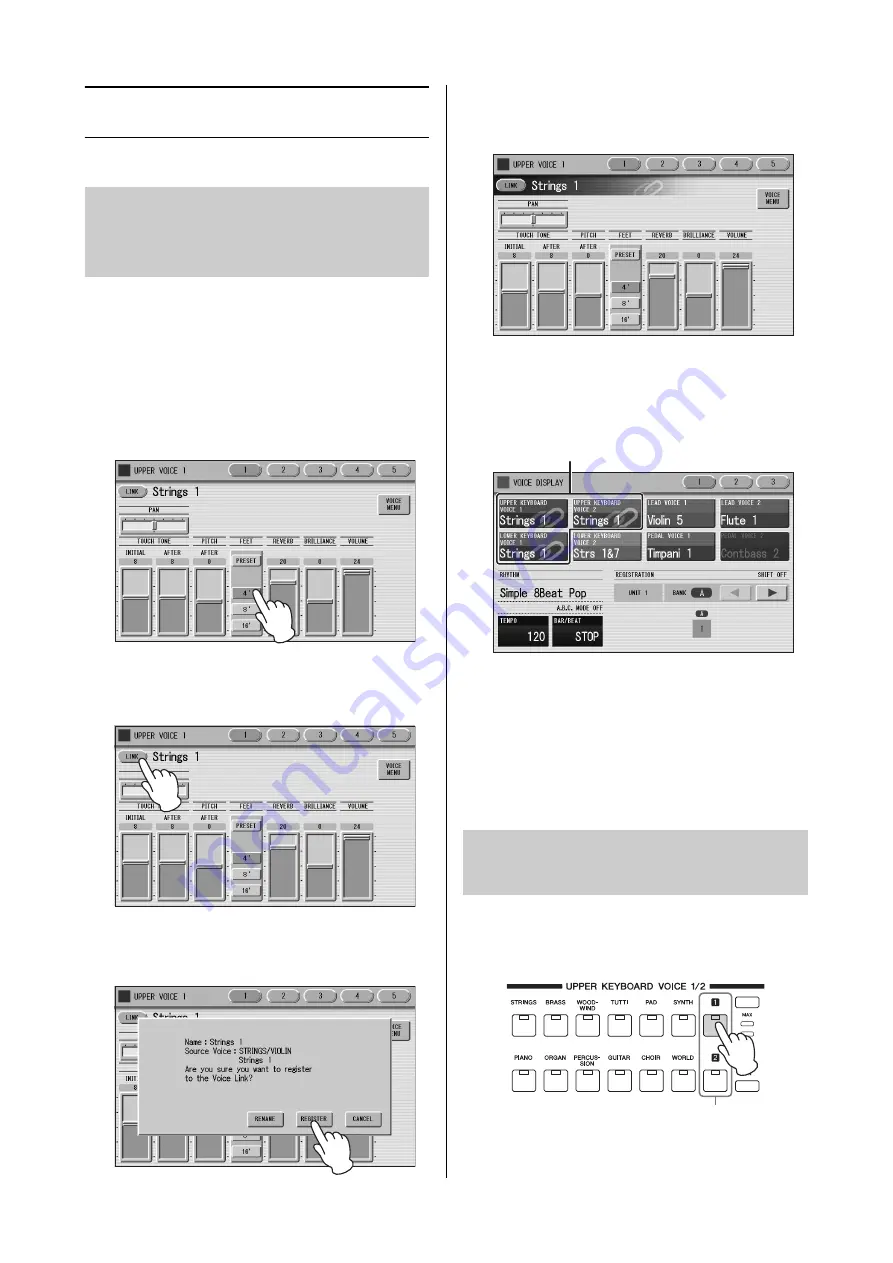
Using Voice Link
ELC-02/ELCU-M02 Owner’s Manual
48
Using Voice Link
You can register the current Voice with the current
settings (except for Volume and Brilliance) on the Voice
Condition display to the Voice Link category as a Voice.
1
Make the desired settings on the Voice
Condition display.
Here, set the FEET to “4'.”
2
At the left top on the display, press the
[LINK] button.
3
Press the [REGISTER] button on the
display.
The settings will be registered, then the Voice Link
indication (chain link icon) appears at right of the
Voice name on the display.
This Voice Link indication in the Voice name will be
shown also on the Voice Display, enabling you to
confirm which Voice Section uses Voice Link.
NOTE
When the same Voice has already been registered to Voice
Link, the [REGISTER] button in step 3 is grayed out and
cannot be used. If this occurs, press the [RENAME]
button, assign a different name to the current Voice, then
register the Voice to Voice Link again. For details, see
page 50. If you want to overwrite the current Voice with the
same Voice name to Voice Link, see page 49.
1
Press a User button in the desired Voice
Section.
Registering a Voice with the
settings on the Voice Condition
display to Voice Link
Selecting a Voice registered to
Voice Link
This chain link icon appears when the corresponding
Voice is registered as a Voice Link.
User buttons






























