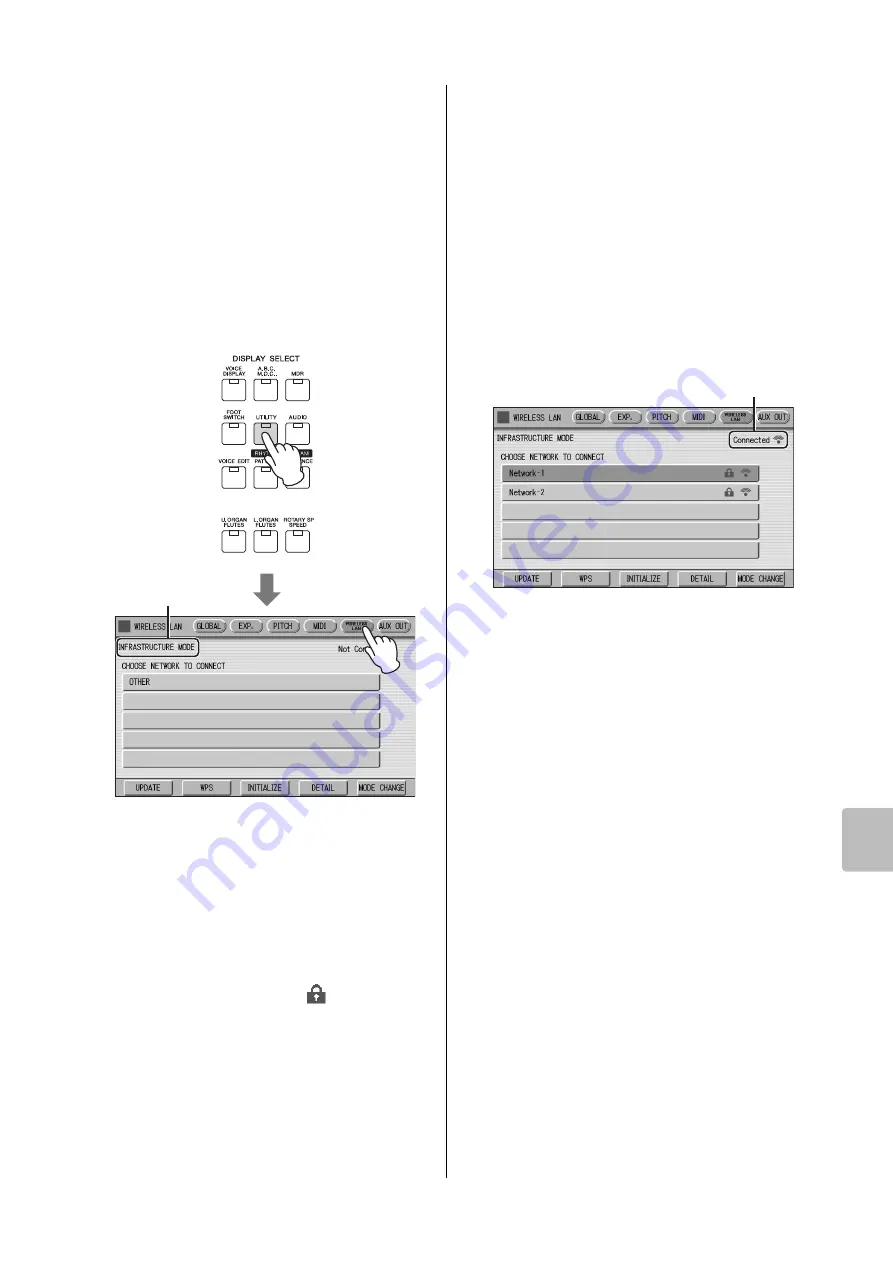
Connecting to an iPhone/iPad
ELC-02/ELCU-M02 Owner’s Manual
191
13
C
onne
ctions
Displaying available networks in the
wireless LAN and connecting to a
network
Select the desired Network for connection from the
Network list in the display by following the steps below.
1
Connect the USB wireless LAN adaptor.
2
Press the [UTILITY] button, then press
the [WIRELESS LAN] button on the
display to call up the WIRELESS LAN
Page.
3
Make sure that the wireless LAN mode
setting is Infrastructure Mode.
When the wireless LAN mode is Ad Hoc mode,
press the [MODE CHANGE] button in the display
to switch to the Infrastructure Mode (page 193).
4
Press the [UPDATE] button in the
display to call up the network list.
For a network with a lock icon (
), you need to
enter the proper password.
5
Select the desired network by pressing
the button shown the name of the
network in the display.
For a network without a lock icon:
Connecting starts.
For a network with a lock icon:
You need to enter the proper password, which is
identical to that in the settings on the Access Point.
For details on how to enter characters, refer to the
“Changing the Song Name” on page 114. After
entering the password, press the [OK] button in the
display to finalize the setting. This operation starts
connecting automatically.
6
After successfully enabling connection
between the instrument and the access
point, connect the iPhone/iPad to the
access point by referring to the “For
Electone users iPhone/iPad Connection
Manual.”
Wireless LAN mode
The “Connected” indication appears when the instrument
and the access point have been successfully connected.






























