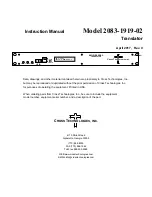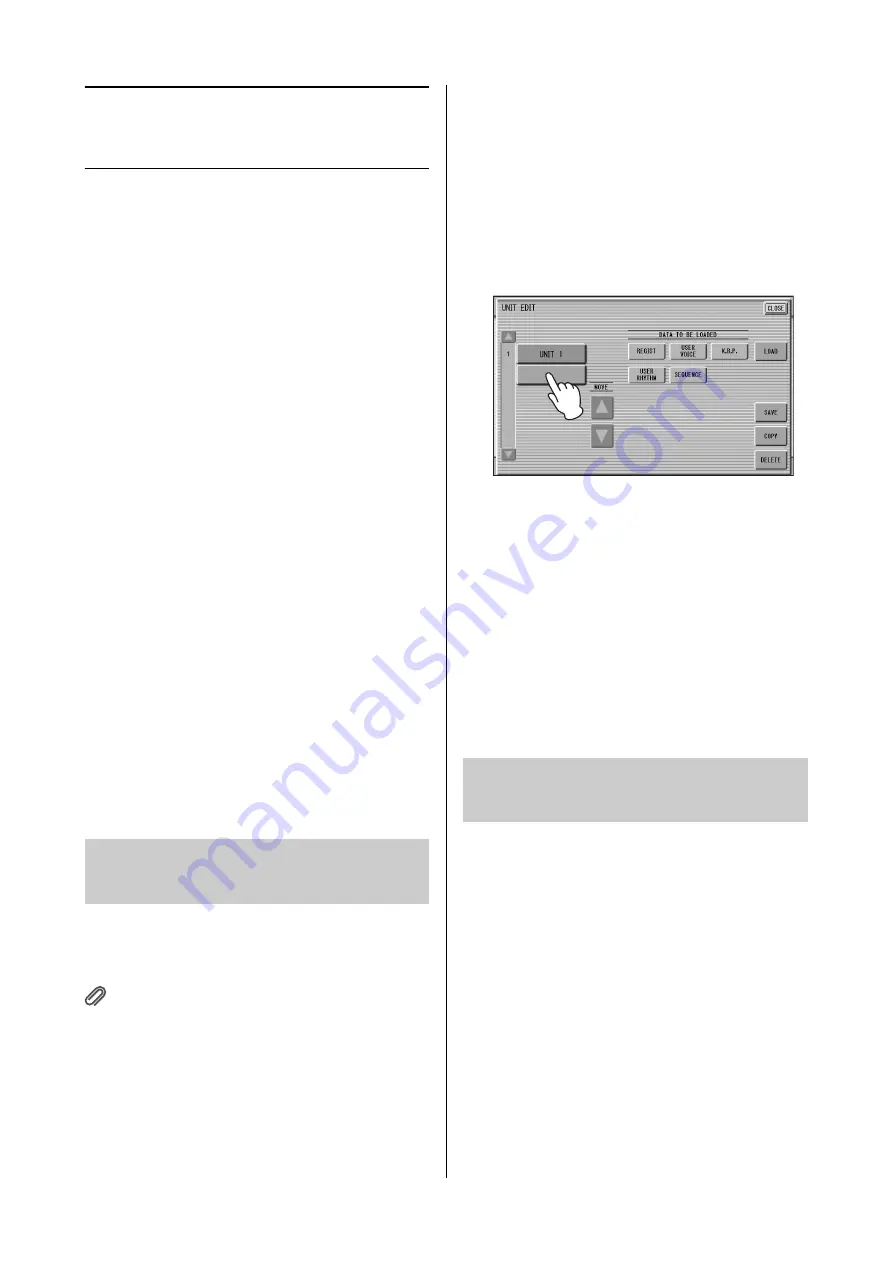
Saving Registrations and Other Data to a Unit
ELC-02/ELCU-M02 Owner’s Manual
116
Saving Registrations and
Other Data to a Unit
You can also record Registration Memory data and other
created data without recording a performance, as listed
below. The data will be saved to a Unit (page 96) of the
selected Song.
• Registration Memory related data (including the
Registration Shift settings)
• User Voice data
• Keyboard Percussion data
• User Rhythm data
• Rhythm Sequence data
1
Select the destination (blank Song) to
which the created Registration Memory
data and other data will be saved.
For details on selecting a Song, see page 110.
2
Press the [UNIT EDIT] button at the
lower right section in the display to call
up the Unit Edit display.
3
Make sure that all data types you want
to load are selected, then press the
[SAVE] button, followed by the [CLOSE]
button in the display.
A message appears on the display, indicating the
data is currently being saved.
After the message disappears, press the [CLOSE]
button to return to the SONG page, then “SONG
XXX” (XXX: number) is assigned as Song name to
the destination Song.
When you want to use various Registrations exceeding
five Registration Banks (one Unit), you should save
additional Registration Units to a Song.
Reference pages
• Next Unit (page 98)
• Programming a Registration Sequence (page 170)
1
Select the destination Song which
includes Registration data.
For details on selecting a Song, see page 110.
2
Press the [UNIT EDIT] button at the right
lower section in the display to call up
the Unit Edit display.
At the left side in the display, the Registration Unit
list of the current Song is shown, such as “UNIT 1”
and “UNIT 2.”
3
Press the blank button at the lowest
position of the Registration Unit list.
4
Press the [SAVE] button.
This operation will add a new Unit next to the
lowest Unit.
NOTE
The above operation will simply create a new Unit which
will not be called up via Song playback, etc. To call up the
newly created Unit, set the order of the Registration Unit
(page 117), then make the Next Unit settings of
Registration Shift (page 97) and Registration Sequence
(page 170). Note that changing the Unit via the Next Unit
may result in no sound from the Electone for a few
seconds when User Voice data differ between the current
Unit and the next Unit.
This operation lets you replace just the Registration Unit
without changing the performance data in already
recorded Song data.
1
Select a Song containing the
performance data.
For details on selecting a Song, see page 110.
2
Press the [UNIT EDIT] button in the
display to call up the Unit Edit display.
The Registration Unit list is shown.
3
Select the Registration Unit you wish to
overwrite.
Creating two or more
Registration Units in a Song
Overwriting Registration data to
a Unit