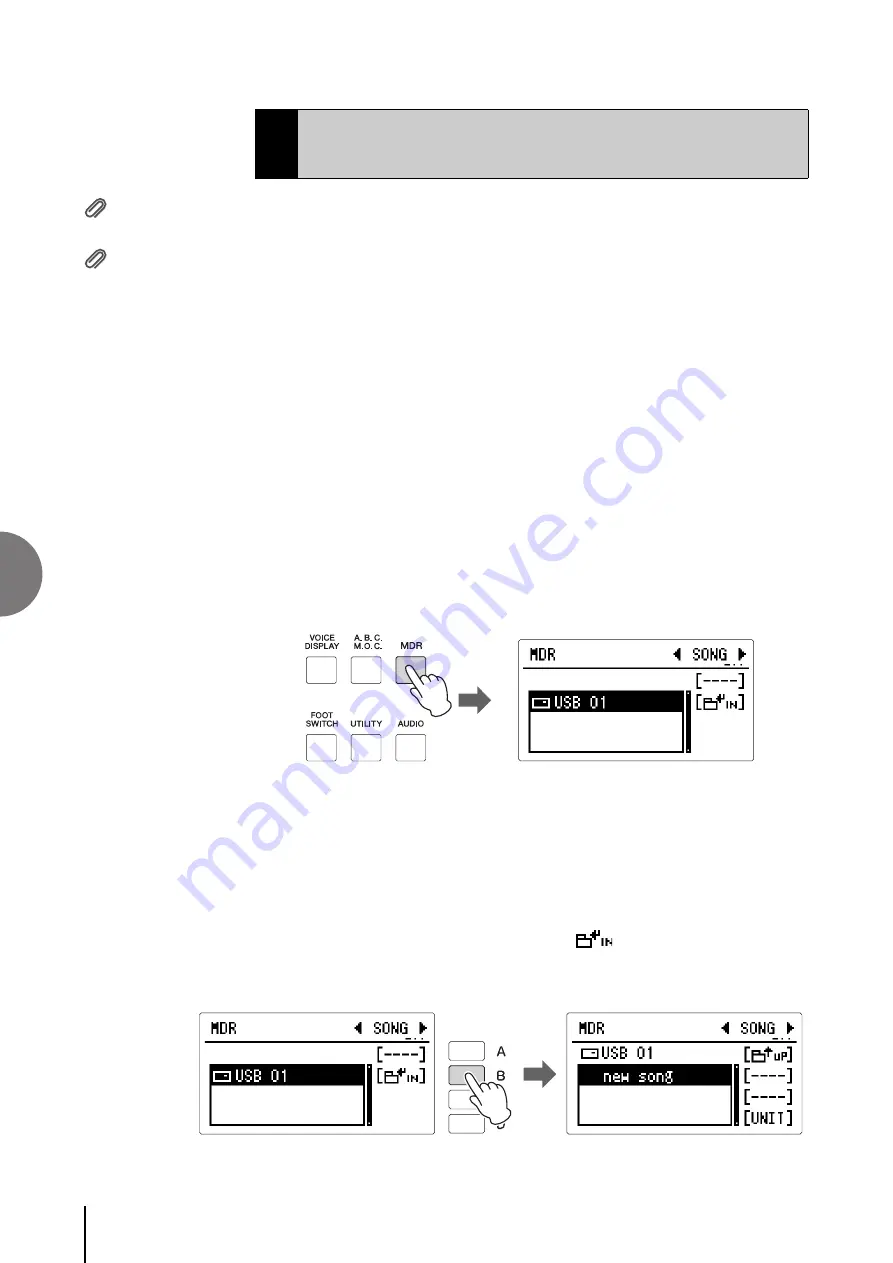
5
118
ELB-02 Owner’s Manual
R
egistra
tion Mem
o
ry
The Registration data stored to the Number buttons can be saved to a USB flash
drive connected to the [USB TO DEVICE] terminal.
For details about the save operation, see Chapter 6, Music Data Recorder (MDR).
The instructions below explain how to save the Registration data to a USB flash
drive.
Make sure to use one of the compatible USB flash drives listed in the Compatible
USB Device List downloadable from the Yamaha website:
http://download.yamaha.com/
Use of unsupported devices may result in data saving/recalling operations to abort,
etc. Before using a USB flash drive, be sure to read “Connecting a USB Device” on
page 132.
1
Connect the compatible USB flash drive to the [USB TO DEVICE]
terminal.
2
Press the [MDR] button.
The MDR display appears.
3
Confirm the SONG Page is shown.
Confirm “SONG” is shown at the top right of the display. If another page is
shown, select the “SONG” Page by simultaneously pressing both Page buttons.
4
Select the Song to which you want to save the Registration data.
Press the [B] button corresponding to the “
” in the display to call up the
Song/Folder list, in which you can find “new song” (blank Song) at the bottom
of the list. Select “new song” by rotating the DATA CONTROL dial.
5
Saving the Registration Data to USB
Flash Drive
Reference Page
Reference Page
Содержание Electone STAGEA ELB-02
Страница 2: ...2 ELB 02 Owner s Manual ...
Страница 3: ...3 ELB 02 Owner s Manual ...






























