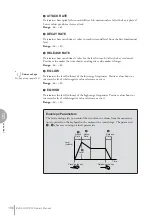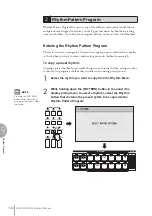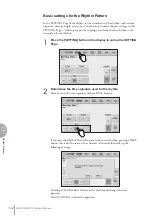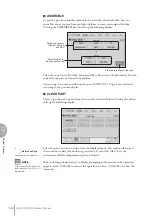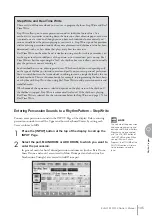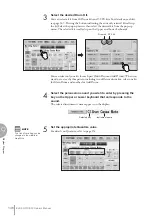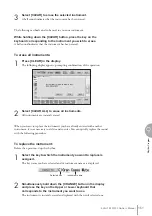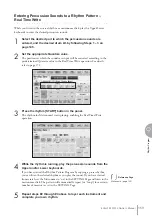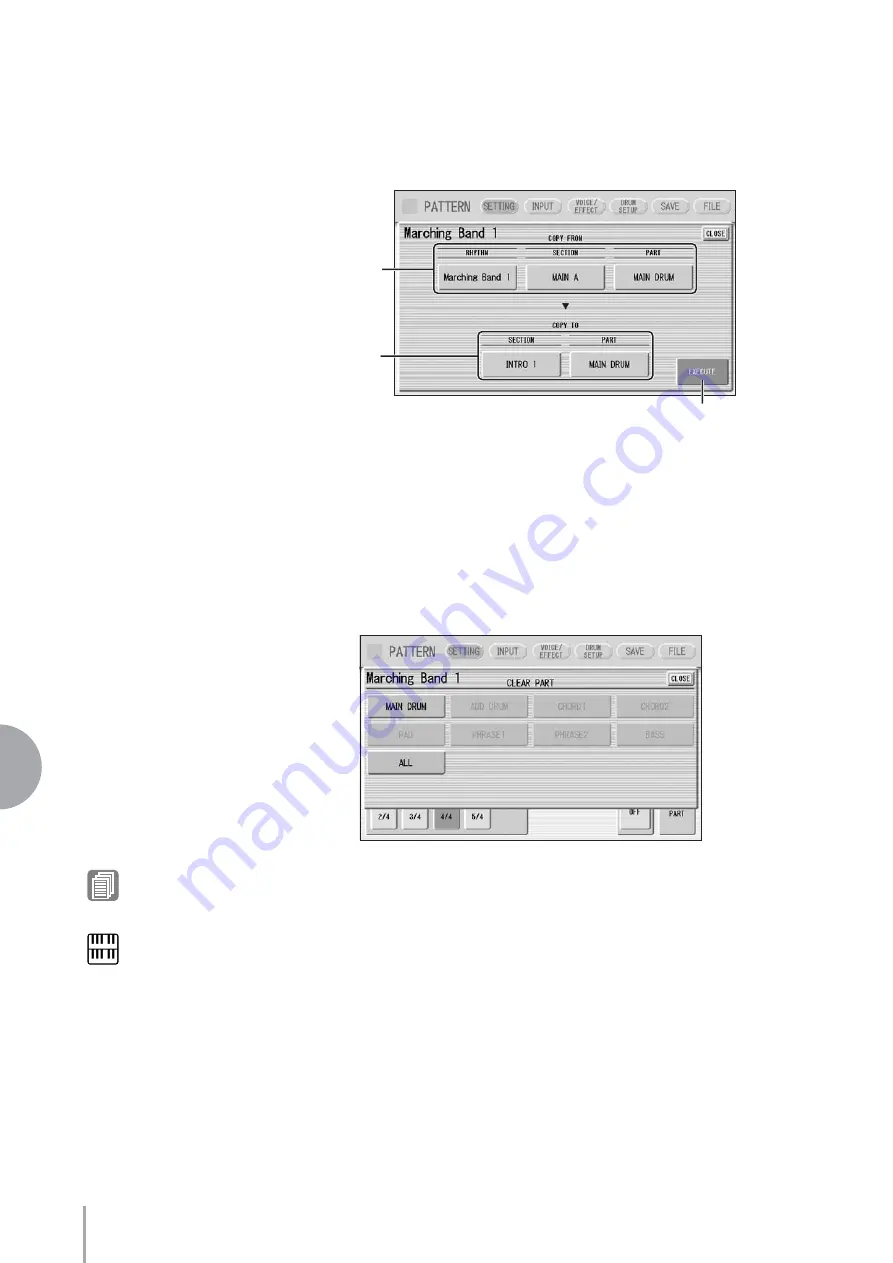
ELS-01/01C/01X Owner’s Manual
144
9
Rhythm Program
2
ASSEMBLE
Copies the part from another rhythm to the currently selected rhythm. You can
assemble various sections from multiple rhythms to create your original rhythm.
Pressing the [ASSEMBLE] button calls up the following display.
Select the copy source: Rhythm, Section and Part. Then select the destination. You can
copy only one part, or all parts of a rhythm.
After setting the source and destination, press [EXECUTE]. Copy is executed and
returning to the previous display.
3
CLEAR PART
Clears a specific part or parts from the currently selected rhythm. Pressing this button
calls up the following display.
Select the part you want to delete from the displayed parts. You cannot select a part
that contains no data (the button is grayed out). If you select [ALL] here, the
percussion and all accompaniment parts are cleared.
When selecting the desired part, a display prompting confirmation of the operation
appears. Select [CLEAR] to execute the operation, or select [CANCEL] to abort the
operation.
Select copy source
(Rhythm, Section,
and Part)
Select the part for
the copy destination
Press here to execute the copy
Reference Page
NOTE
If you select BASS here, the
bass phrase in the A.B.C. will
be cleared.
Содержание Electone Stagea 01C
Страница 245: ...Appendix 1 4 ELS 01 01C 01X Owner s Manual 245 MEMO ...
Страница 247: ......