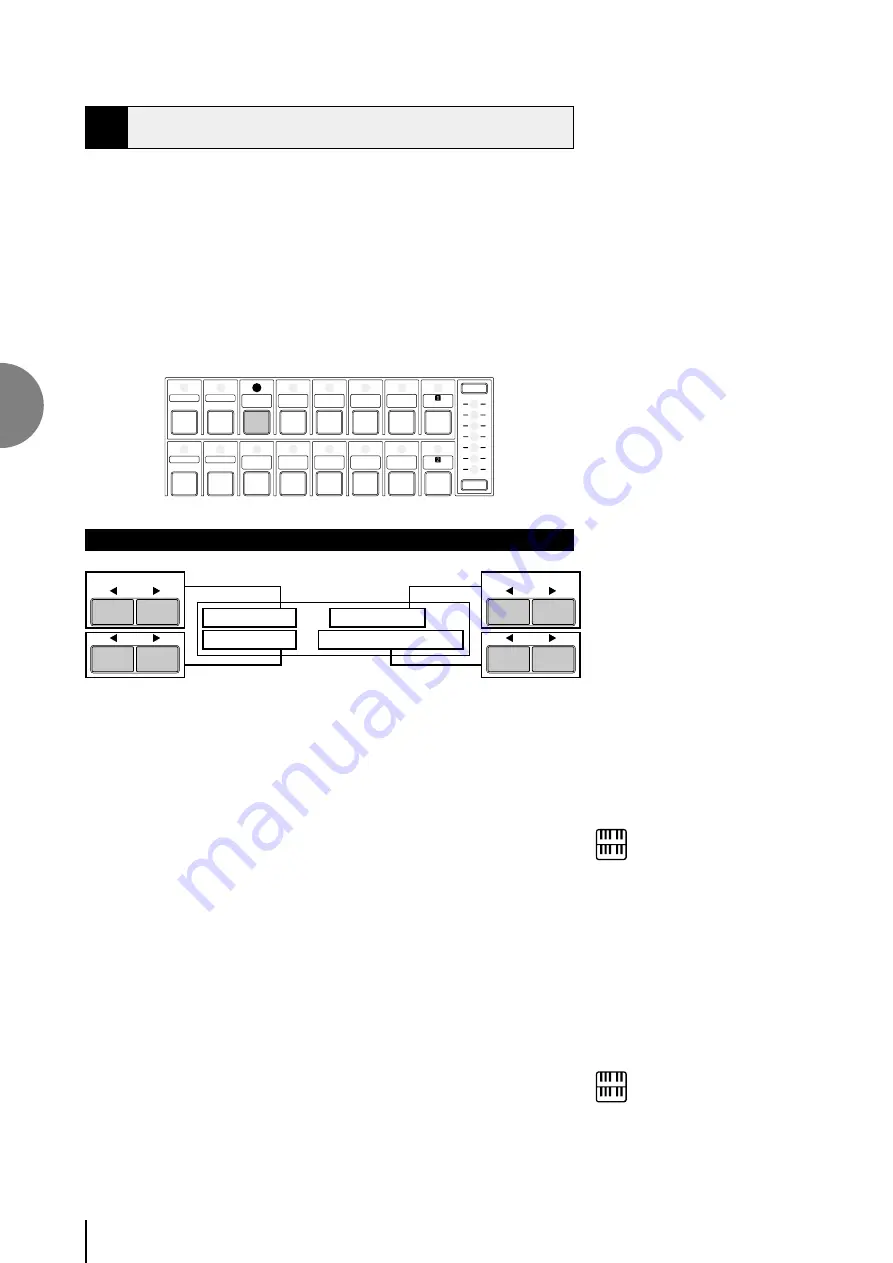
48
Rhythm and Accompaniment
4
NOTE:
The Auto Variation function is not applied
to some of the rhythms.
2
Rhythm Condition Pages
The Rhythm Condition includes the following two pages: the Rhythm
Condition page used to adjust the rhythms and the Instrument page used to
make up each drum/percussion instrument, each of which comprises the
rhythms and is playable using the Keyboard Percussion function.
To select the Rhythm Condition page:
Choose a rhythm, and press that pattern’s panel button again (or again press the
Data Control button corresponding to the selected rhythm). (The button should
be pressed only once if the Rhythm display has already been called up;
otherwise press the button twice.)
MAX
MIN
RHYTHM
SEQ.
1
SEQ.
3
LATIN
1
LATIN
8 BEAT
16 BEAT
2
SEQ.
TANGO
4
SEQ.
MARCH
WALTZ
SWING
BOUNCE
SLOW
2
ROCK
Rhythm Condition [PAGE 1]
VOL.: 0 BAL.: 0 ⁄
REV.:12
’AUTO VARI.
1
2
3
4
DATA CONTROL
DATA CONTROL
1
Volume
Fine Adjustment of rhythm/keyboard percussion volume.
Range: 0 - 24
2
BAL. (Balance)
Determines the balance between two main sound types of the rhythms: the
drum sounds and the cymbal sounds. Positive settings emphasize the cymbal
sounds, while negative settings emphasize the drums.
Range: -6 - 0 - +6
NOTE:
Pressing this pair of Data Control buttons
at the same time restores the balance to the
center position.
3
Reverb
Determines the amount of reverb applied to the rhythms and percussion
sounds used in the rhythms. When the panel REVERB control is set to the
minimum, the setting here will have no effect.
Range: 0 - 24
4
Auto Variation
On/off switches of the Auto Variation function. Use the bottom right Data
Control button to turn on the Auto Variation function (Solid box indicates
the function is effective). The Auto Variation function lets you set pattern
variations to be played automatically. When set to ON, Auto Variation
automatically substitutes additional pattern variations to make the rhythm
more interesting and complex.






























