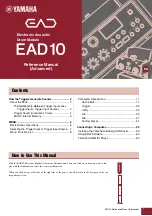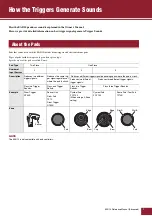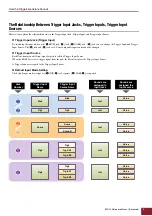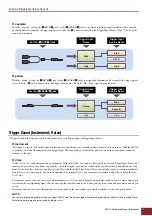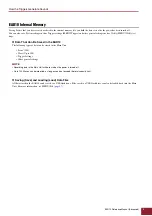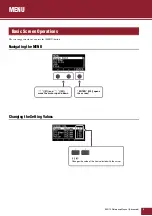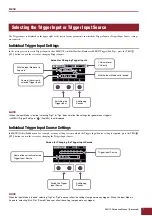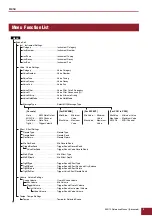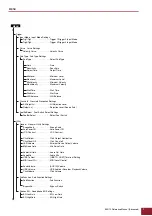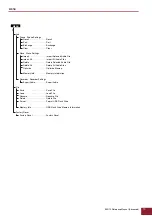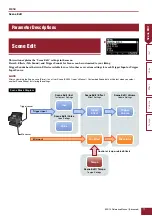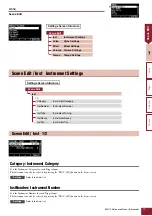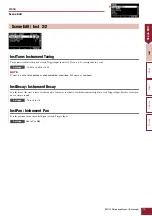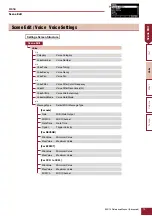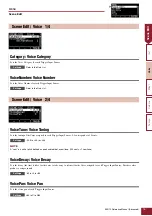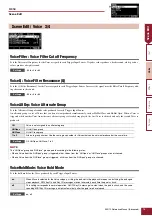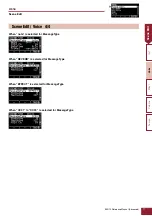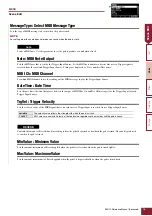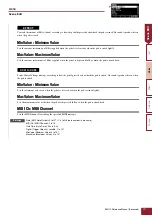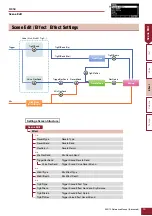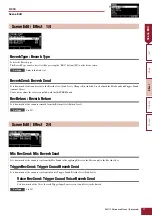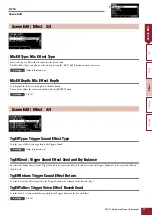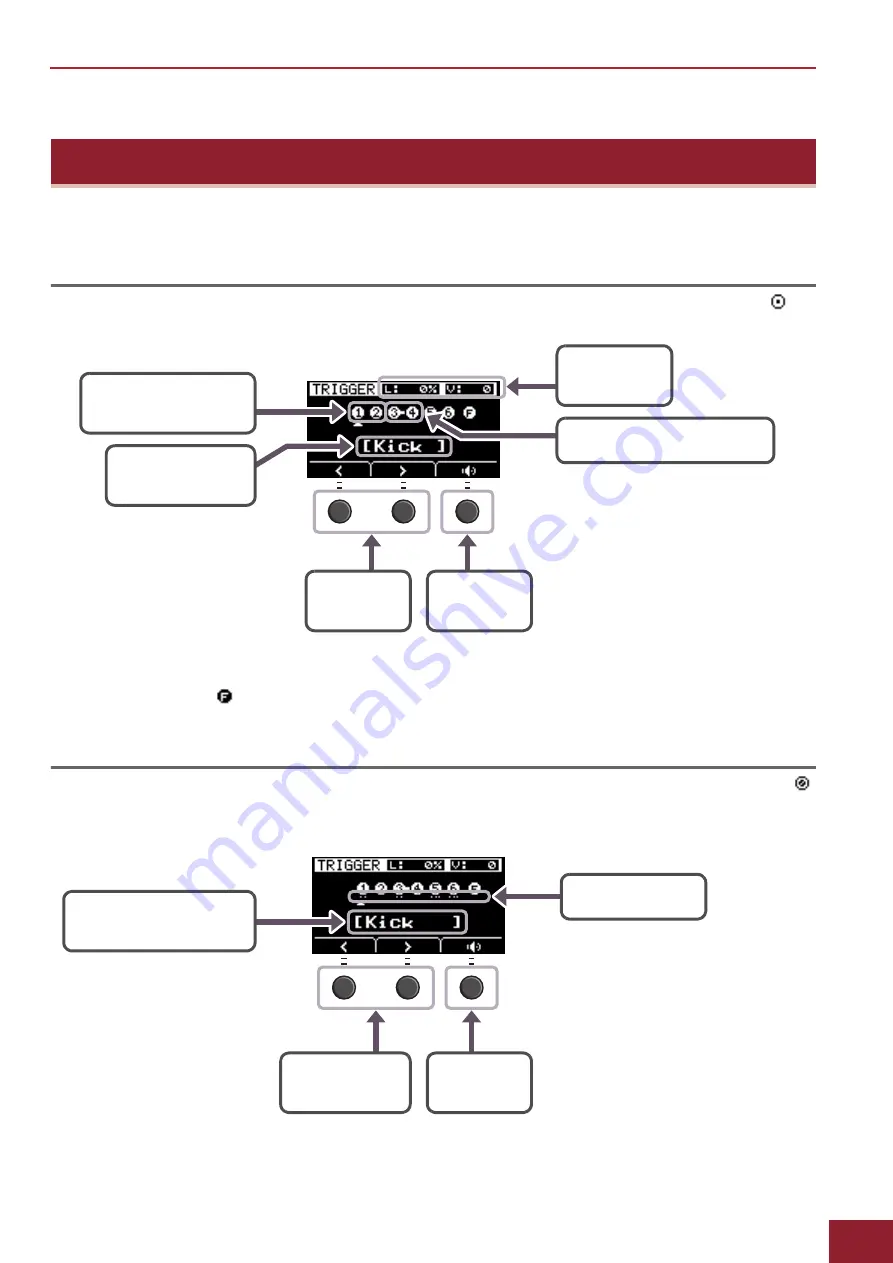
MENU
EAD10 Reference Manual (Advanced)
7
The Trigger name is displayed in the upper right of the screen for any parameters in which the Trigger Input or Trigger Input Source settings
are required.
Individual Trigger Input Settings
In the setting screen for each Trigger Input such as MENU/Scene Edit/Inst/InstNumber or MENU/ Trigger/Pad Type, press the TRG
([F3]) button to open the screen for changing Trigger Inputs.
Individual Trigger Input Source Settings
In MENU/Utility/PadFunction, for example, or in any setting screen in which the Trigger Input Source setting is required, press the TRG
([F3]) button to open the screen for changing the Trigger Input Source.
• When the Input Mode is “paired,” selecting “Trg2” or “Trg4” does not affect the settings (nor generate any triggers).
• In MENU/ Trigger/ Pad Type, “
” (FootSW) is not displayed.
When the Input Mode is “paired,” selecting “Trg2” or “Trg4” does not affect the settings (nor generate any triggers). When the Input Mode is
“separate,” selecting “Kick-R” or “Snare-R” does not affect the setting (nor generate any triggers).
Selecting the Trigger Input or Trigger Input Source
Screen for Changing Trigger Inputs
With the Input Mode set to
“separate”
Name of the currently
selected Trigger Input
Switching the
Trigger Input
Auditioning
Sounds
With the Input Mode set to “paired”
L: Volume level
V: Velocity
NOTE
Name of the currently selected
Trigger Input Source
Trigger Input Source
Screen for Changing the Trigger Input Source
Auditioning
Sounds
Switch the Trigger
Input Source
NOTE