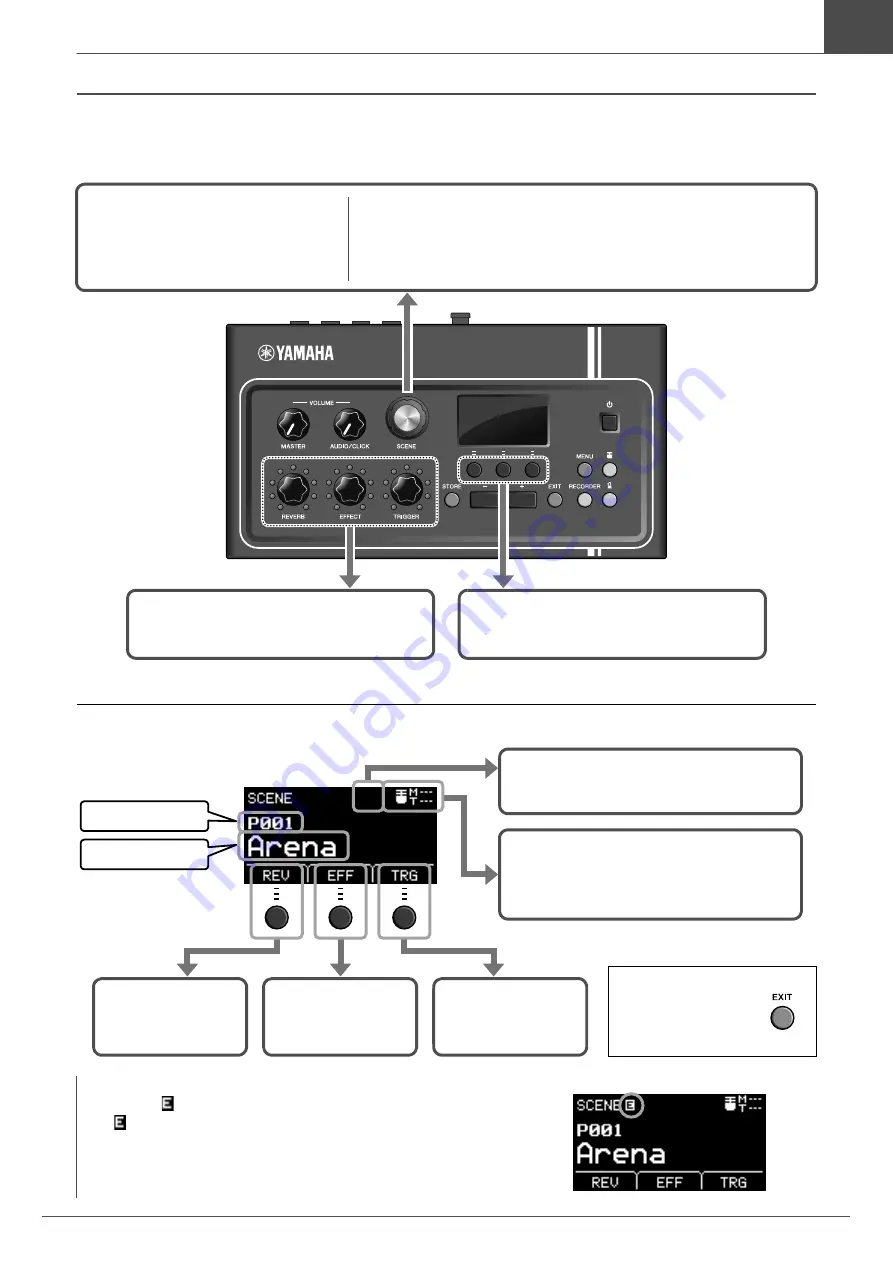
33
EAD10 Owner’s Manual
Performing with Various of Scenes
Basic Guide
Basic Scene Operation
How to Read the Scene Screen
NOTICE
About the “
” mark:
The
mark appears in the upper left of the screen when a Scene’s settings
have been changed. This is to remind you that Scene settings have changed
but have not yet been saved (Store). The mark disappears when you store
the settings (page 37). When you select another Scene without first storing
the settings, the changes will be lost.
Switches the Scene type.
Returns you to the Scene Screen
from other screens.
Adjusts the volume
of
Reverb, Effect, or Trigger Sound
Changes the type
of
Reverb, Effect, or Trigger Sound
NOTE
When in the screens listed below, the knob can be used like the [–] and [+] but-
tons without returning to the Scene Screen.
• Screens such as Store where it is used for selecting a Scene Number
• Screen for entering a name
Scene number
Scene name
Opens to the
REVERB TYPE
settings screen
Opens to the
EFFECT TYPE
settings screen
Opens to the
TRIGGER INST
screen
If the Scene is synced to the tempo, the
tempo setting appears.
Displays the Sensor Unit status.
M: Mic volume
T: Trigger signal strength
Press the [EXIT] but-
ton to return to the
Scene screen from
each settings screen.






























