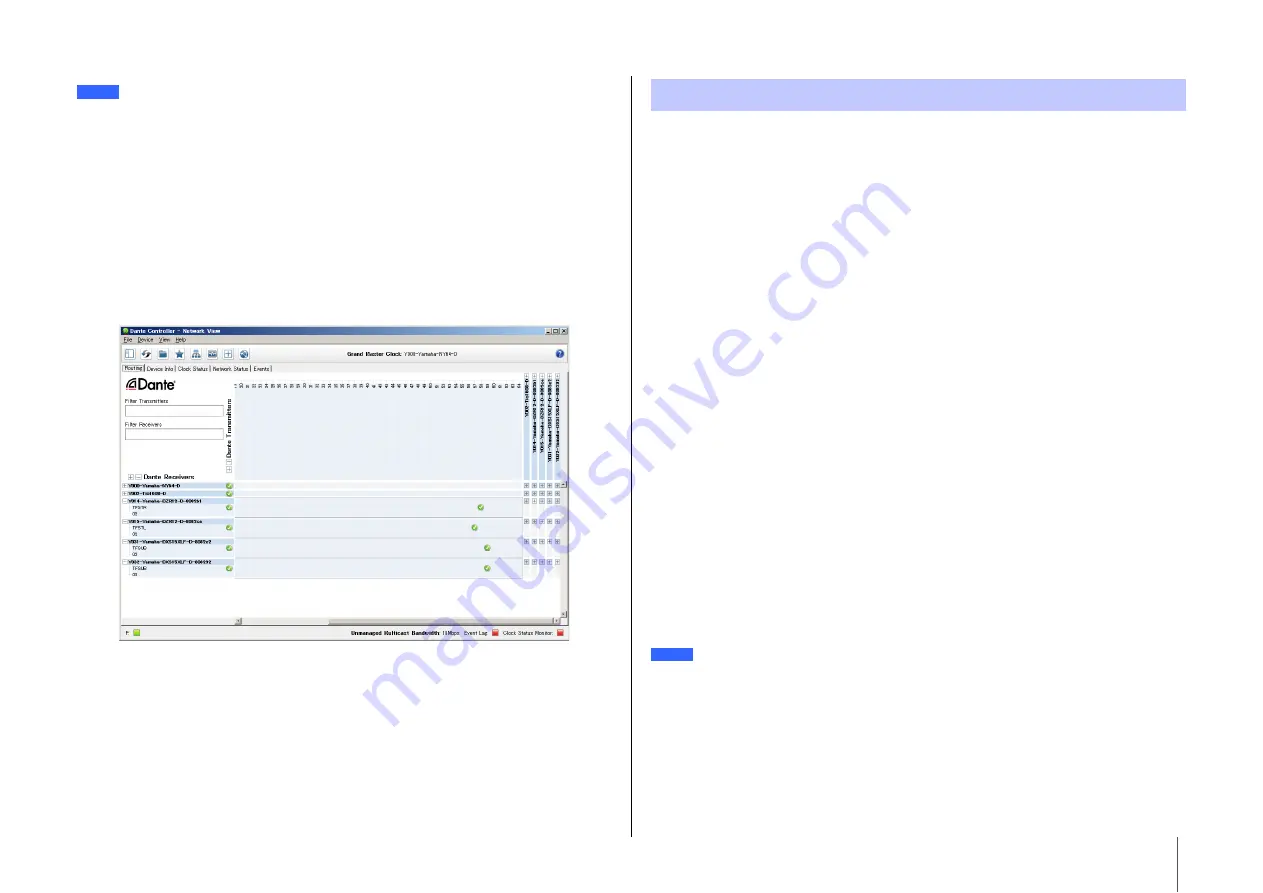
Screen Functions
31
Dante Controller Settings
Start Dante Controller and open Network View.
Set the audio routing between Dante devices in Network View. All Dante devices on the
network will appear on this screen. Click the cells [+] where transmitting and receiving
devices intersect to show all the channels, and then establish audio routes. A green
check box icon will appear when a route has been set.
For more details, see the Dante Controller User’s Manual.
Also, for more information about the Dante channels assigned to the output signals from
the transmitting devices (digital mixers, etc.), see the relevant manuals for the transmit-
ting devices.
The DZR-D and DXS-XLF-D can be patched with Yamaha digital mixers (each of the TF,
CL, or QL series) without using Dante Controller. In such cases, the number of the
devices which can be patched is 24 at the maximum, including other Dante devices.
When patching with more than 25 devices, use Dante Controller.
If each of the TF, CL, or QL series devices being patched has a clock rate of 48 kHz, the
DANTE Fs setting of DZR-D and DXS-XLF-D must also be set to 48 kHz. Even when this is
set to 48 kHz, the DZR-D and DXS-XLF-D will still run at 96 kHz internally using an internal
SRC (Sampling Rate Converter). Use Dante Controller when establishing a complex sys-
tem that requires advanced settings, or large-scale systems.
The following functions are available when using the DZR-D and DXS-XLF-D in combina-
tion.
TF series
• Automatic patch settings by Quick Config function (See
, “DANTE SETUP”
q
)
• Major status monitoring
• Mute control
• Identify function
CL series, QL series
• Patch settings from the mixer screen (Set a different UNIT ID for the DZR-D and DXS-
XLF-D devices connected.)
• Major status monitoring
• Major parameters control
• Identify function
I/O patch settings and other Dante-related settings cannot be changed if Dante Device Lock has
been enabled on the Dante Controller. To change these settings, first remove the Dante Device Lock
on the Dante Controller.
NOTE
If the digital mixer cannot recognize the DZR-D or DXS-XLF-D, and the DZR-D or DXS-XLF-D does
not appear on the digital mixer screen, check the digital mixer firmware version.
Integration with Yamaha Digital Mixers
NOTE






























