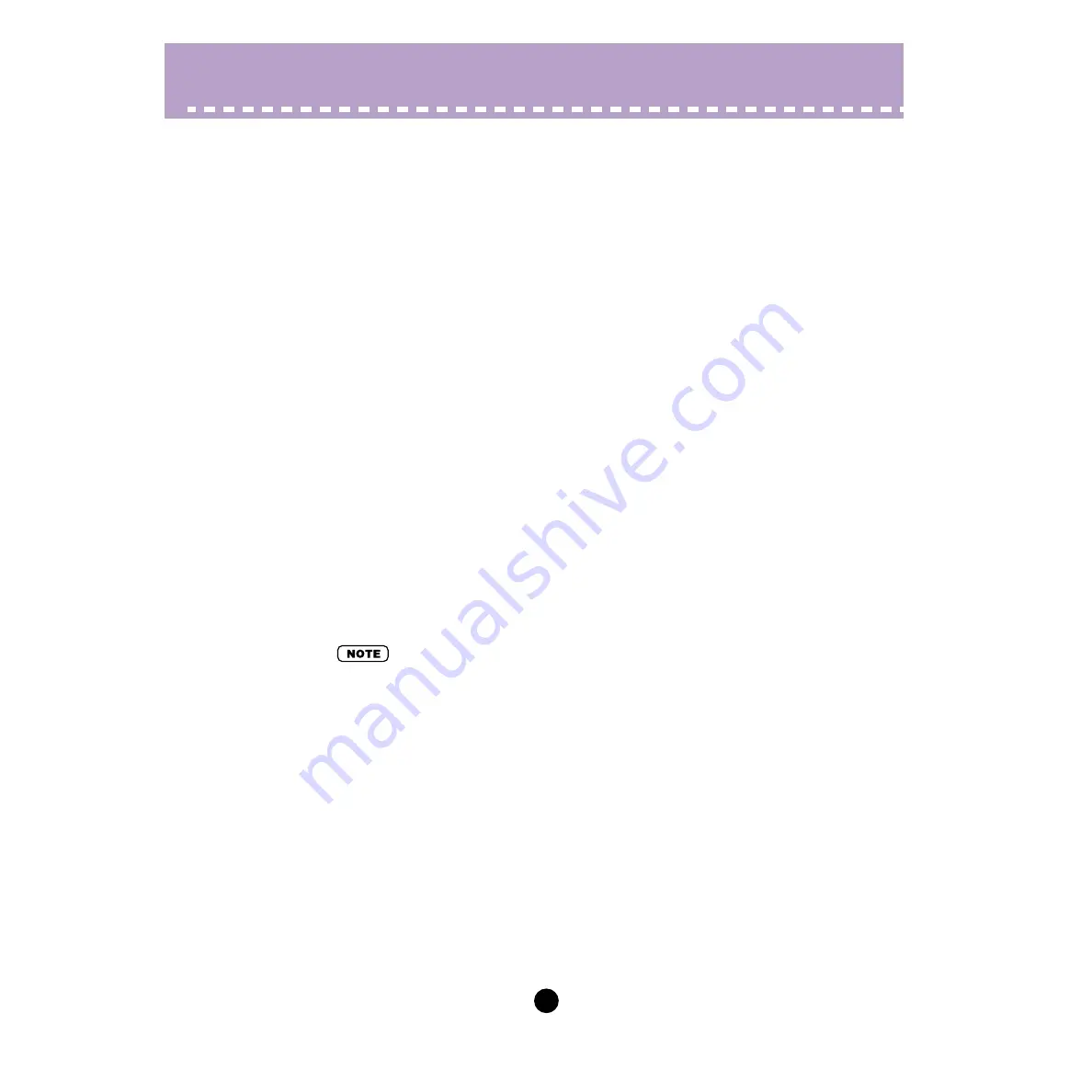
29
Parameters /
DX200 Editor Main Window
• LFO PMD (Pitch Modulation Depth)
Range: 0 ... 99
This determines the amount of Pitch Modulation Depth. This sets the degree to which
LFO modulation affects the pitch of the pattern, or how widely pitch is modulated by the
LFO. This produces a vibrato effect for the pattern. This has no effect if
is set to zero.
• LFO AMD (Amplitude Modulation Depth)
Range: 0 ... 99
This determines the amount of Amplitude Modulation Depth. This sets the degree to
which LFO modulation affects the volume of the pattern, or how widely volume is modu-
lated by the LFO. When applied to a carrier operator, this produces a tremolo effect;
when applied to a modulator, it produces a "wah" effect. This has no effect if
is set to zero.
• LFO FMD (Filter Modulation Depth)
Range: 0 ... 99
This determines the amount of Filter Modulation Depth. This sets the degree to which
LFO modulation affects the filter of the pattern, or how widely filter is modulated by the
LFO.
• LFO Delay
Range: 0 ... 99
This determines the delay time for the LFO, or the amount of time that elapses between
the press of a key and onset of the LFO effect. This is useful in producing delayed vibrato
or tremolo effects (often used by singers or instrumentalists). Higher values result in a
longer delay time.
• Both Pitch and Amplitude are modulated together by the LFO; LFO cannot be set to modulate
these independently. However, by using the Sensitivity and Depth controls, you can set dif-
ferent degrees of the LFO effect for each.
Содержание DX200 Editor
Страница 80: ...80 Appendix Initial Pattern Default Settings ...
Страница 81: ...81 Appendix Algorithm List Algorithm List ...
Страница 82: ...82 Appendix Algorithm List ...















































