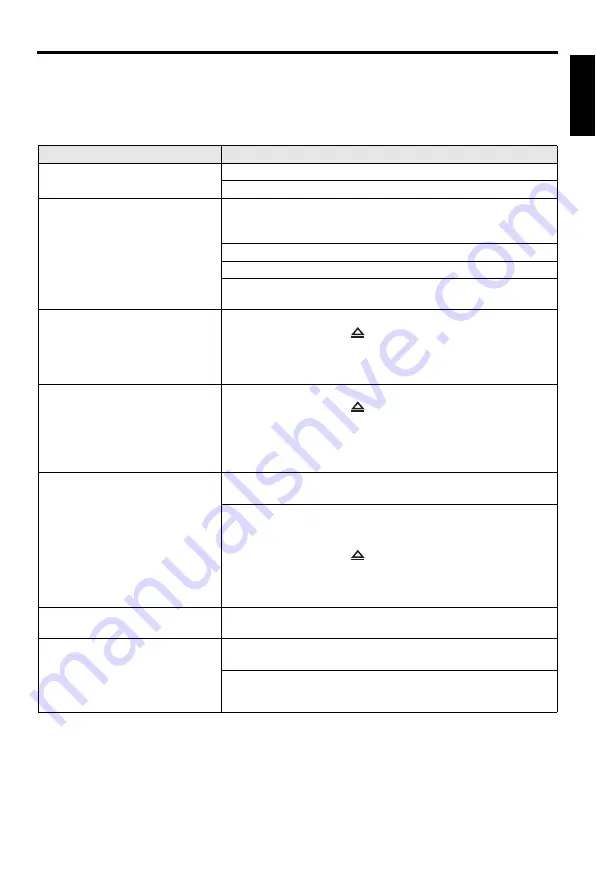
35
En
Troubleshooting
Eng
lish
Refer to the chart below when this unit does not function properly. If the problem you are
experiencing is not listed below or if the instruction below does not help, set this unit to the
standby mode, disconnect the power cable, and contact the nearest authorized Yamaha
dealer or service center.
Problem
Solution
No power
Connect the AC power cable properly.
Press STANDBY/ON on the front panel to turn on the power.
No picture
Refer to the manual supplied with your TV to select the video input
channel correctly. Change the TV channel until you see the DVD
screen.
Turn on your TV.
Check the video connection.
Video signals other than HDMI signals are not output when HD JPEG
pictures are displayed (see “HD JPEG” on page 30).
No picture is displayed when
you make HDMI connections
(using the HDMI jacks)
Follow the steps below to change the [HDMI VIDEO] to [AUTO].
1.
Press OPEN/CLOSE
(
)
on the front panel or press and hold
7
on the remote control to open the disc tray.
2.
Press
2
on the remote control.
3.
Press SUBTITLE on the remote control.
No picture is displayed when
you do not use progressive
scan connections (using the
component video jacks)
Follow the steps below to turn off the progressive scan.
1.
Press OPEN/CLOSE
(
)
on the front panel or press and hold
7
on the remote control to open the disc tray.
2.
Press
2
on the remote control.
3.
Press ZOOM on the remote control to deactivate the progressive
scan.
Completely distorted picture or
black/white picture or no
picture
Check that the disc is compatible with this unit (see “Playable disc
formats” on page 3).
Check that the TV type of this unit is set to match that of the disc and
your TV (see “Setting a color system for your TV” on page 13). Follow
the steps below to change the setting of [TV TYPE].
1.
Press OPEN/CLOSE
(
)
on the front panel or press and hold
7
on the remote control to open the disc tray.
2.
Press
3
on the remote control.
3.
Press AUDIO on the remote control.
Distorted picture
Occasionally, a small amount of picture distortion may appear
depending on the disc being played back. This is not a malfunction.
The screen size looks
unnatural, or the caption is
displayed only partially on the
TV monitor or is not displayed
at all
Check that the TV setting of this unit matches the screen size of your
TV (see “Setting the TV display” on page 27).
Change the screen size and the aspect ratio of your TV.
Troubleshooting
















































