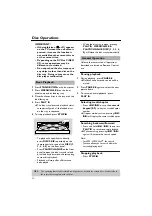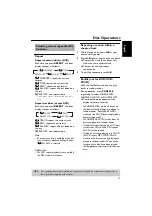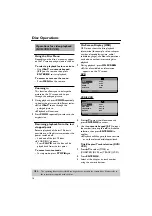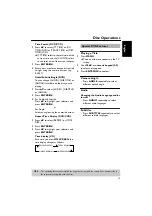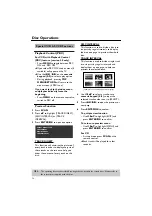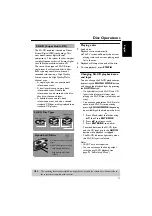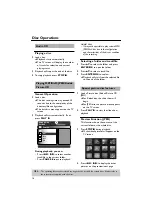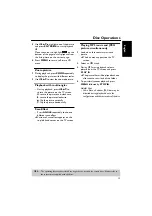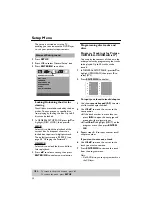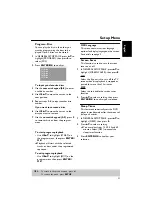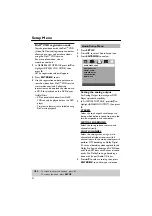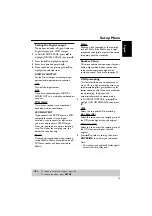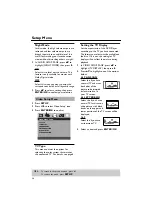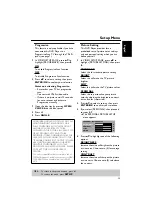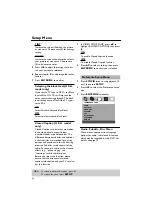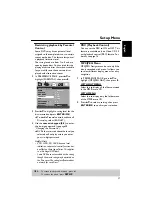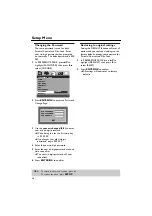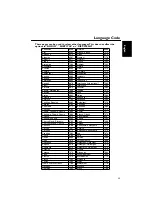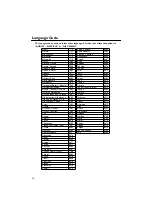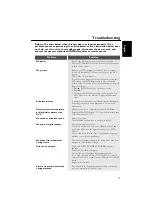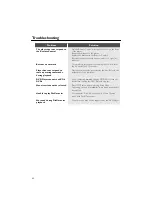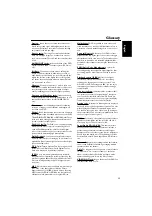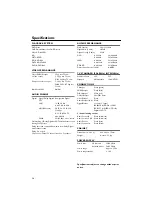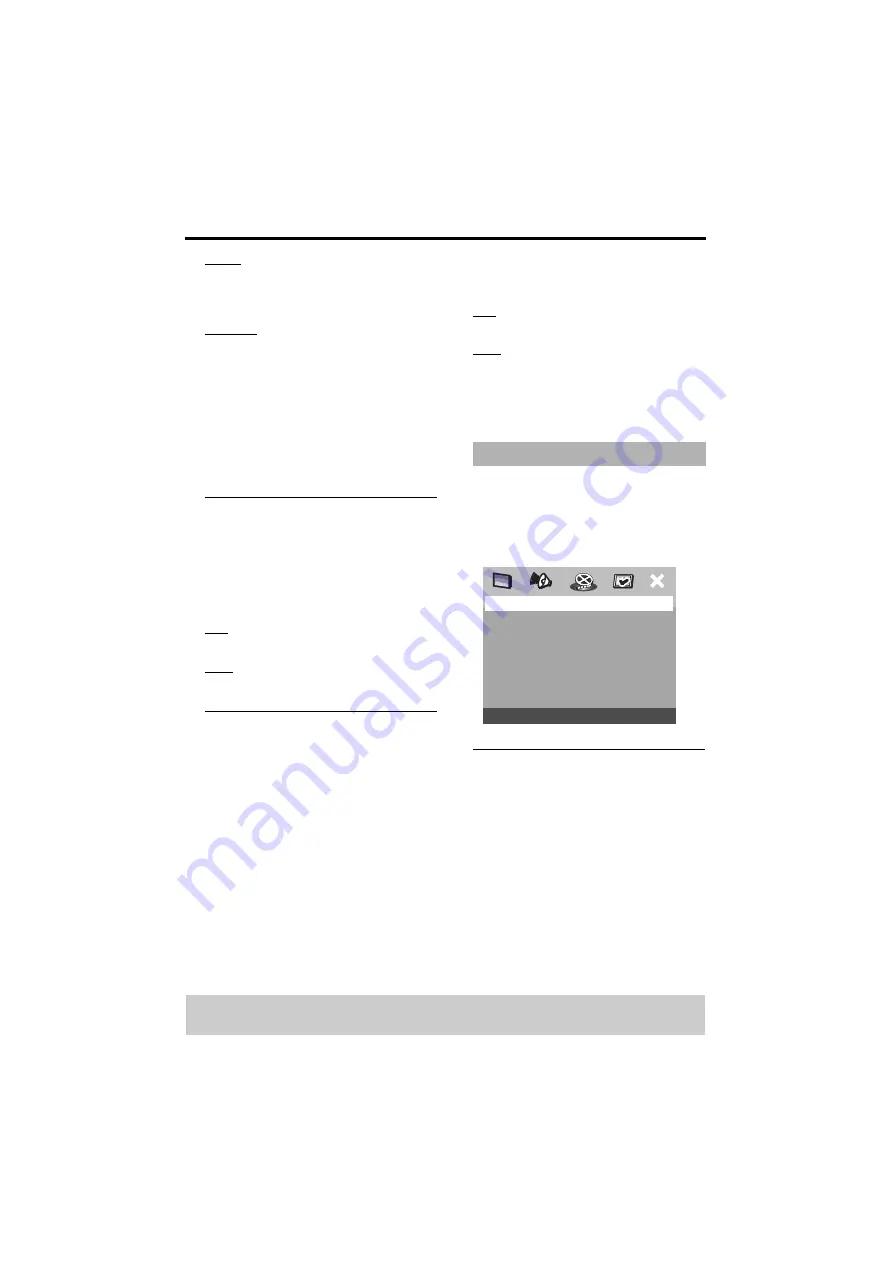
26
Setup Menu
TINT
Increase the value will darken the picture
or vice versa. Choose zero (0) for average
setting.
COLOR
Increase the value will enhance the color in
your picture or vice versa. Choose zero
(0) to balance the color.
5
Press
1
2
to adjust the setting that best
suit your personal preference.
6
Repeat steps
4
–
5
for adjusting other color
features.
7
Press
ENTER/OK
to confirm.
Selecting the black level (U.S.A.
model only)
If you set the TV type to NTSC, set Black
level shift to ON. This will improve the
color contrast during playback. The black
level setting has no effect if the TV type is
set to PAL.
ON
Select this for enhanced black level.
OFF
Select this for standard black level.
Closed Caption (U.S.A. model
only)
Closed Captions are data that are hidden
in the video signal on specific discs,
invisible without a special decoder. The
difference between subtitles and captions
is that subtitles are intended for hearing
persons and captions are for the hearing
impaired. Subtitles rarely show all of the
audio. For example, captions show sound
effects (e.g., “phone ringing” and
“footsteps”), while subtitles don’t.
Before you select this function, please
ensure that the disc contains closed
captions information and your TV set also
has this function.
1
In ‘VIDEO SETUP PAGE’, press
34
to
highlight {CLOSED CAPTION}, then press
2
.
ON
To enable Closed Caption function.
OFF
To disable Closed Caption function.
2
Press
34
to select a setting, then press
ENTER/OK
to confirm your selection.
1
Press
STOP
9
twice to stop playback (if
any), then press
SETUP
.
2
Press
1
2
to select the ‘Preference Setup’
icon.
3
Press
ENTER/OK
to confirm.
Audio, Subtitle, Disc Menu
These menus contain various language
options for audio, subtitle and disc menu
which may be recorded on the DVD. For
details, see page 10.
Preference Setup Menu
TIPS:
To return to the previous menu, press
1
.
To remove the menu, press
SETUP
.
PREFERENCE PAGE
AUDIO
SUBTITLE
DISC MENU
PARENTAL
PBC
MP3/JPEG NAV
PASSWORD
DEFAULT