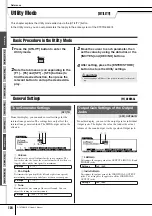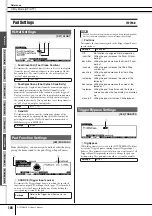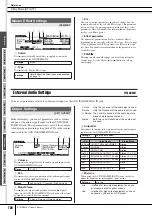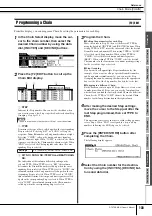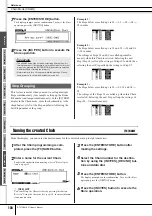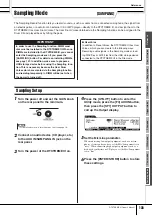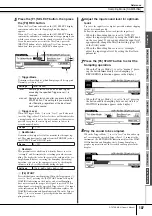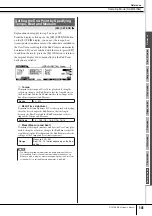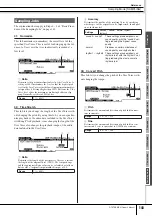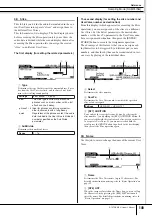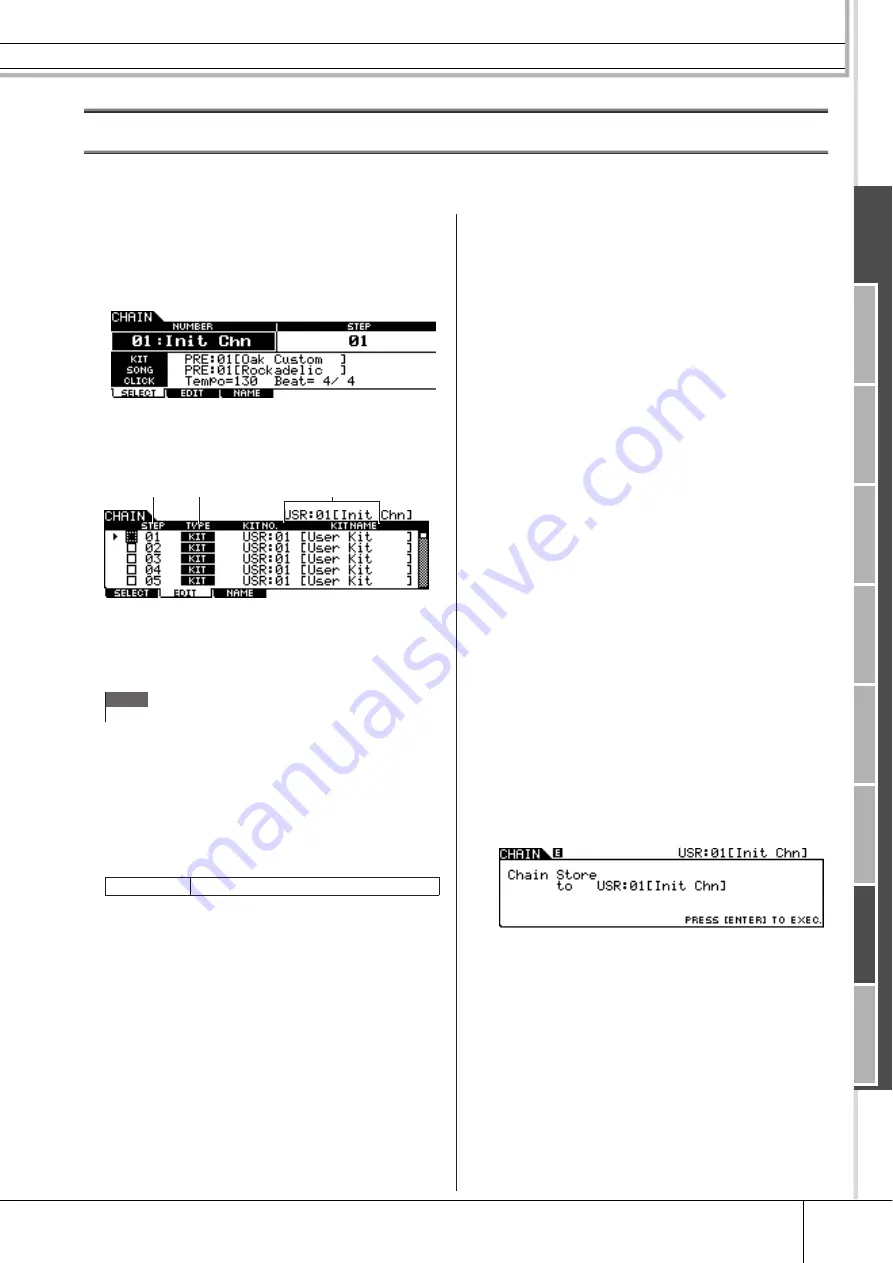
Chain Mode [CHAIN]
Reference
DTXTREME III Owner’s Manual
133
Dr
um Kit mode
Ref
erence
Song mode
Clic
k mode
Tr
igger mode
File mode
Utility mode
Chain mode
Sampling mode
Programming a Chain
[F2] EDIT
From this display, you can program a Chain by setting the parameters for each Step.
1
In the Chain Select display, move the cur-
sor to the chain number, then select the
desired Chain number by using the data
dial, [INC/YES] and [DEC/NO] buttons.
2
Press the [F2] EDIT button to call up the
Chain Edit display.
1
STEP
Indicates the Step number. You can use the checkbox when
you want to group a few Steps together. For details about Step
Grouping, see page 134.
B
TYPE
Determines the type of data called up when the corresponding
Step is selected. Selecting “KIT” or “SONG” calls up the
respective Drum Kit number or Song number shown at right.
Selecting “CLICK” calls up the tempo and time signature
(BEAT) shown at right. When “JUMP” is selected, the Chain
sequence switches to the Chain number shown at right. When
“END” is selected, the Chain program ends when the corre-
sponding Step is selected.
C
KIT NO./ SONG NO./ TEMPO and BEAT/CHAIN
NO.
The indication of this column differs depending on the
selected TYPE. When TYPE is set to “KIT,” this column
determines the Drum Kit number called up when the corre-
sponding Step is selected. When TYPE is set to “SONG,” this
column determines the Song number called up when the cor-
responding Step is selected. When TYPE is set to “CLICK,”
this column determines the tempo and time signature called
up when the corresponding Step is selected. When TYPE is
set to “JUMP,” this column determines the Chain number
called up when the corresponding Step is selected.
3
Program the Chain.
●
Setting the parameters for each Step
Move the cursor to Step 01, then set the desired TYPE by
using the data dial, [INC/YES] and [DEC/NO] buttons. When
setting TYPE to “KIT,” move the cursor and select the desired
Drum Kit bank and number. When setting TYPE to “SONG,”
select the desired Song number. When setting TYPE to
“CLICK,” select the desired tempo and time signature
(BEAT). When setting TYPE to “JUMP,” select the desired
Chain number. In the same manner, continue making settings
for the rest of the steps as desired.
●
Step Grouping
If you want to call up multiple Steps simultaneously (for
example, if you want to call up a specific Drum Kit number
and Song number simultaneously), you can use the Step
Grouping function by entering checkmarks to the appropriate
boxes at the left of the Step number. For details, see below.
●
Jumping to a different Chain
Each Chain can contain up to 64 Steps. However, if you want
to make more than 64 Steps, you can use the Jump function
which allows you link the currently edited Chain to a different
Chain. Set the TYPE to “JUMP” then set the desired Chain
number for the Jump destination in the right column.
4
After making the desired Step settings,
move the cursor to the Step just after the
last Step programmed, then set TYPE to
END.
This operation is necessary in order to avoid calling up unnec-
essary Steps. When “END” is assigned to a step, no Step
numbers following the END step can be selected.
5
Press the [ENTER/STORE] button after
completing the Chain.
The following display appears.
6
Select the Chain number for the destina-
tion by using the [INC/YES], [DEC/NO] but-
tons and data dial.
NOTE
• Keep in mind that only the checkbox of Step 1 cannot be entered.
Settings
KIT (Drum Kit), SONG, CLICK, JUMP, END
2
1
3
Содержание DTXTREME III
Страница 1: ...EN OWNER S MANUAL ...