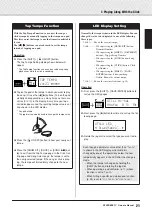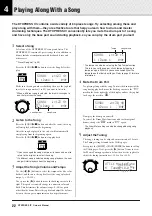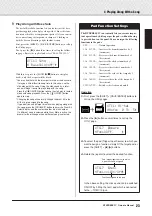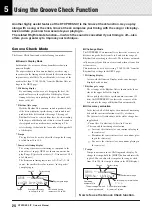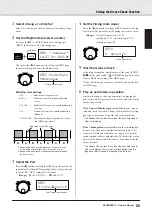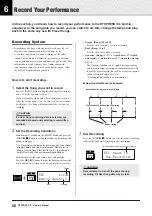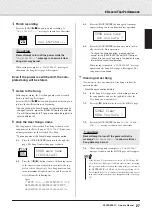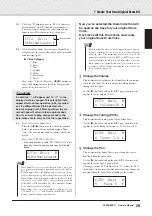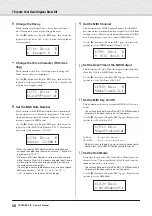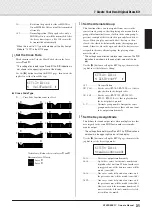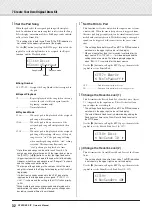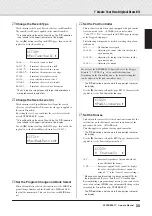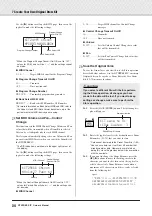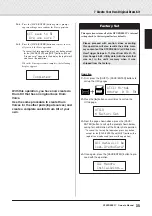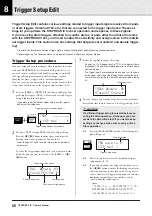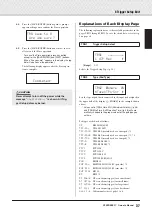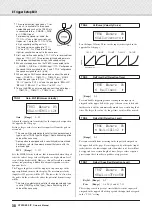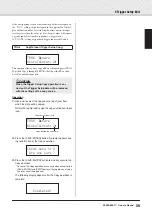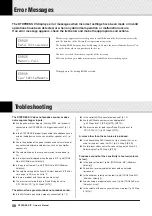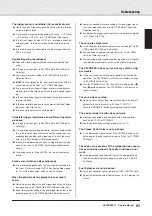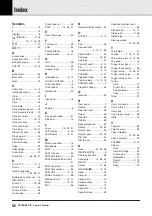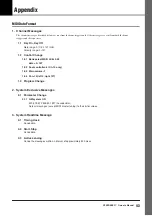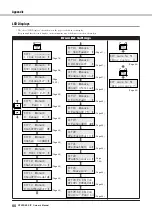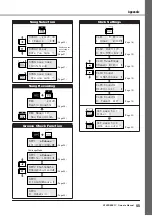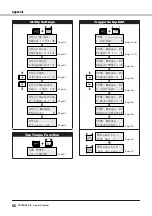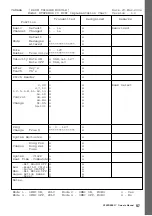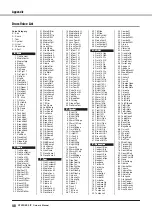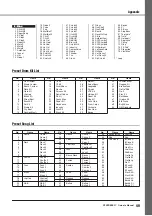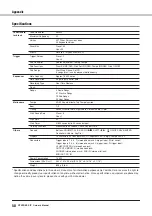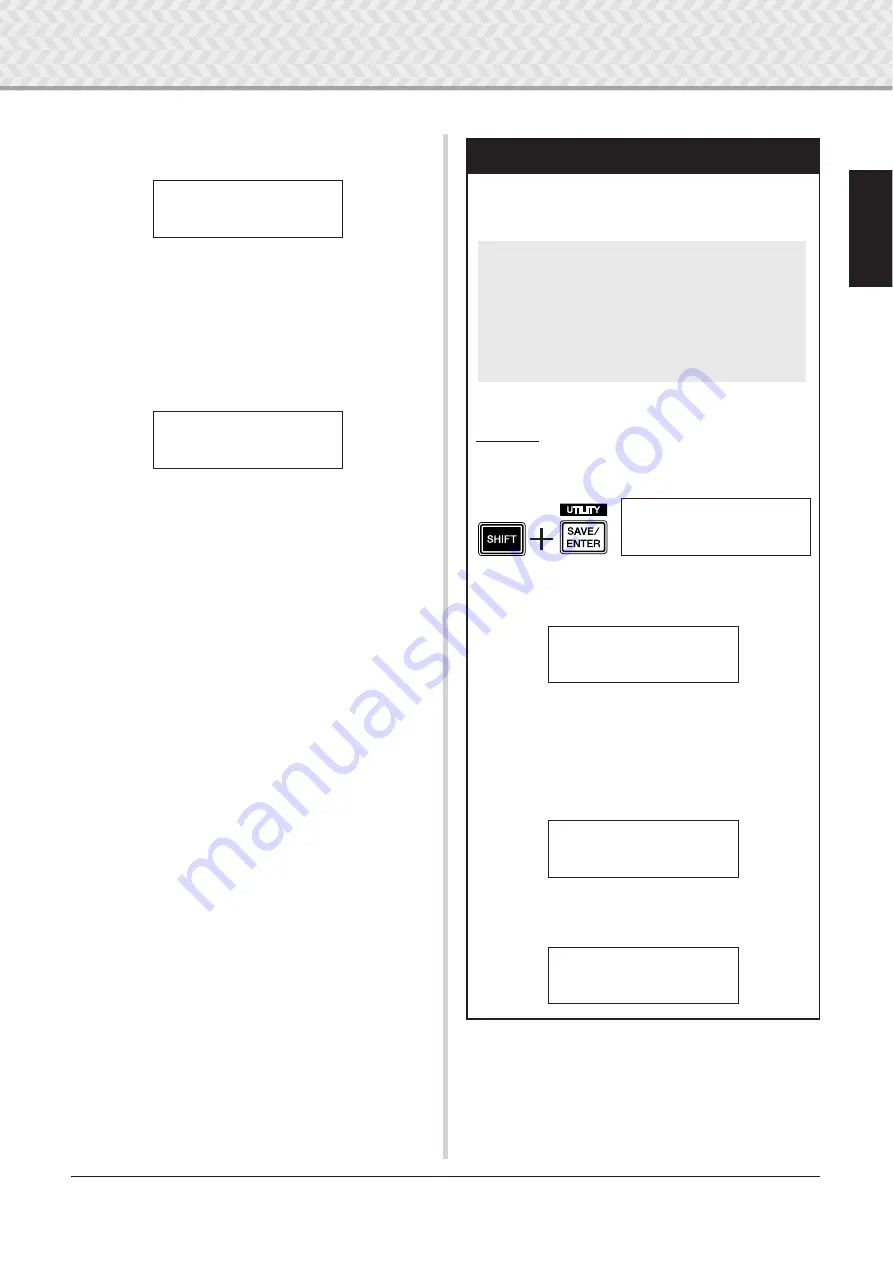
7 Create Your Own Original Drum Kit
35
DTXPRESS
IV
Owner’s Manual
26-4.
Press the [SAVE/ENTER] button again. A prompt
appears asking you to confirm the Store operation.
26-5.
Press the [SAVE/ENTER] button once more to actu-
ally execute the Store operation.
*To cancel the Store operation, press any button except
for the [SAVE/ENTER] and [SHIFT] buttons. (When
“Are you sure?” appears in the display, the jog dial will
also cancel the operation.)
When the Store operation is complete, the following
display appears.
With this operation, you have now created a
Drum Kit that has an original bass Drum
Voice.
Use the same procedure to create Drum
Voices for the other pads (input sources) and
create a complete custom Drum Kit of your
own.
KIT
~
save
~
to
~
51
~
Are
~
you
~
sure
~
?
~~~
Completed!
Factory Set
This operation returns all of the DTXPRESS IV’s internal
settings back to their original factory defaults.
Operation
1.
First, press the [SHIFT] + [SAVE/ENTER] buttons to
call up the Utility pages.
2.
Press the [
>
] button several times to call up the
UTIL8 page.
3.
From the page shown above, press the [SAVE/
ENTER] button to call up the prompt shown below,
asking for confirmation of the Factory Set operation.
* To cancel the Factory Set operation, press any button
except for the [SAVE/ENTER] and [SHIFT] buttons (the
jog dial can also be used to cancel the operation).
4.
Once again, press the [SAVE/ENTER] button to pro-
ceed with the operation.
Please proceed with caution, since executing
this operation will also rewrite the entire mem-
ory contents of the DTXPRESS IV (all Click Sets,
User Trigger Setups 8–11, User Drum Kits 51–70,
User Songs 64–83, Utility data) with the data that
was set in the unit’s memory when it was
shipped from the factory.
UTIL1
~
Hi-hat
HHofs=
~~
0
~
T=
~~
5‚
UTIL8
”
~
Factory
~
Set
All
~
data
~
will
~
be
lost.AreYouSure?
~
All
~
Memory
~
Initializing...