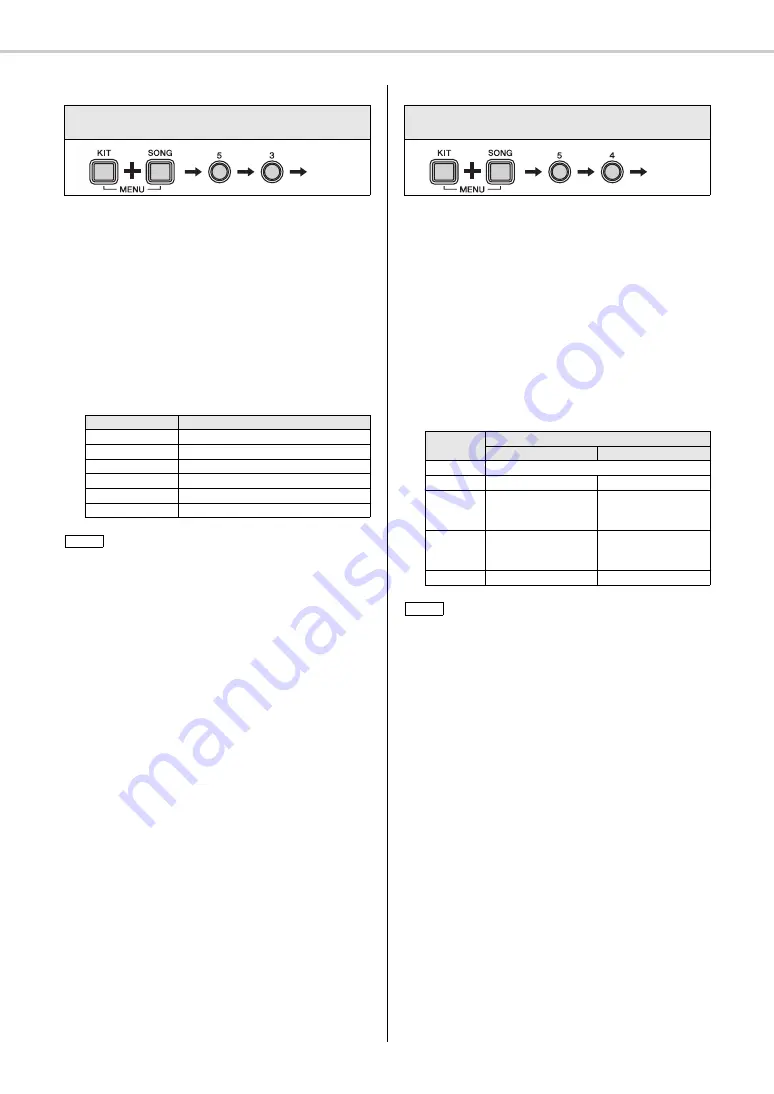
Setting Parameters using Menu Mode
DTX400K/DTX430K/DTX450K Owner’s Manual
48
5-3. Snare Pad Type
Using the following procedure, you can specify the type of
snare pad connected to your drum module.
1.
While holding the
[KIT]
button, press the
[SONG]
but-
ton to activate Menu Mode.
2.
Press number button
[5]
to select the Trigger Settings
parameter group.
3.
Press number button
[3]
to select the Snare Pad Type
parameter.
4.
Select a new snare pad type using the corresponding
number button (
[1]
to
[6]
). The available settings are as
follows.
5-4. Pedal Types
Use the following parameter to specify the types of pedals
(i.e., hi-hat controller and kick) connected to your drum
module.
1.
While holding the
[KIT]
button, press the
[SONG]
but-
ton to activate Menu Mode.
2.
Press number button
[5]
to select the Trigger Settings
parameter group.
3.
Press number button
[4]
to select the Pedal Types
parameter.
4.
Select a new pedal type combination using the corre-
sponding number button (
[1]
to
[5]
). The available set-
tings are as follows.
Steps:
MENU ([KIT] + [SONG])
[5]
[3]
Setting
Number button
Setting
[1]
Automatic identification
[2]
TP70S
[3]
Snare pad that comes with DTX400K
[4]
XP-series pad
[5]
TP70S reversed
[6]
XP-series pad reversed
• This parameter can normally be set to [1] (automatic identifica-
tion).
• When set to [1], the drum module will automatically identify the
type of snare pad that came with your electronic drum kit when it
is turned on. If you then press and hold number button [1], the
drum module will flash number button [2] or [3] to indicate the
result of automatic identification.
• Whenever you change the type of snare connected to the drum
module, please update this setting using the corresponding
number button ([2] to [6]).
• You can use setting [5] or [6] to switch (or reverse) the drum
sounds assigned to Rim 1 and Rim 2. This makes it easier for
left-handed drummers to configure their electronic drum kit.
Setting
NOTE
Steps:
MENU ([KIT] + [SONG])
[5]
[4]
Setting
Number
button
Setting
Hi-hat controller
Kick pedal
[1]
Automatic identification
[2]
HH65
KP65
[3]
Hi-hat controller pedal
that comes with
DTX400K
KU100
[4]
Hi-hat controller pedal
that comes with
DTX400K
KP65
[5]
HH65
KU100
• This parameter can normally be set to [1] (automatic identifica-
tion).
• When set to [1], the drum module will automatically identify the
type of pedal that came with your electronic drum kit when it is
turned on.
If you then press and hold number button [1], the drum module
will flash number button [2] or [3] to indicate the result of auto-
matic identification.
• Whenever you change the type of hi-hat controller or kick pedal
connected to the drum module, please update this setting using
the corresponding number button ([2] to [5]).
Setting
NOTE
Содержание DTX400K
Страница 66: ...DTX400K DTX430K DTX450K Owner s Manual 66 ...




































