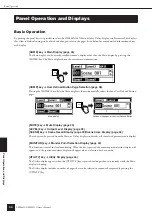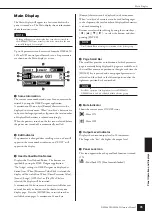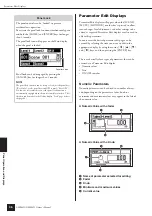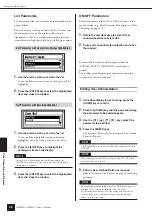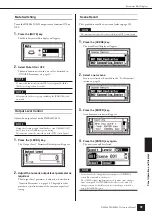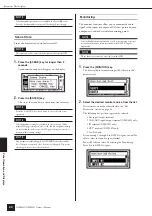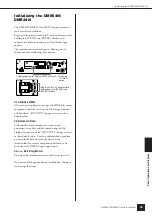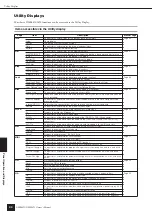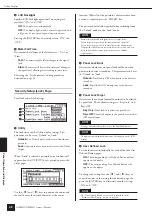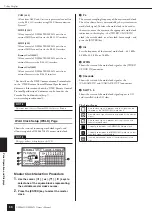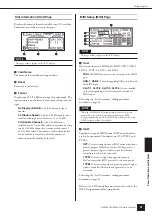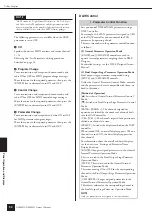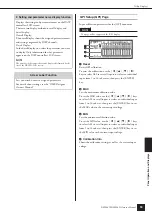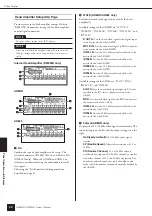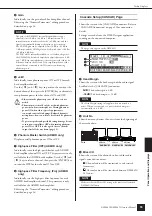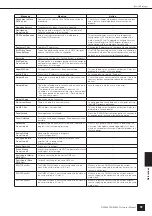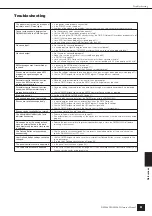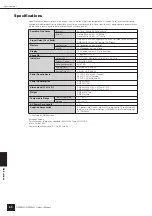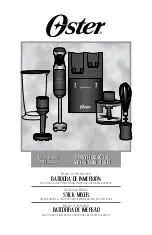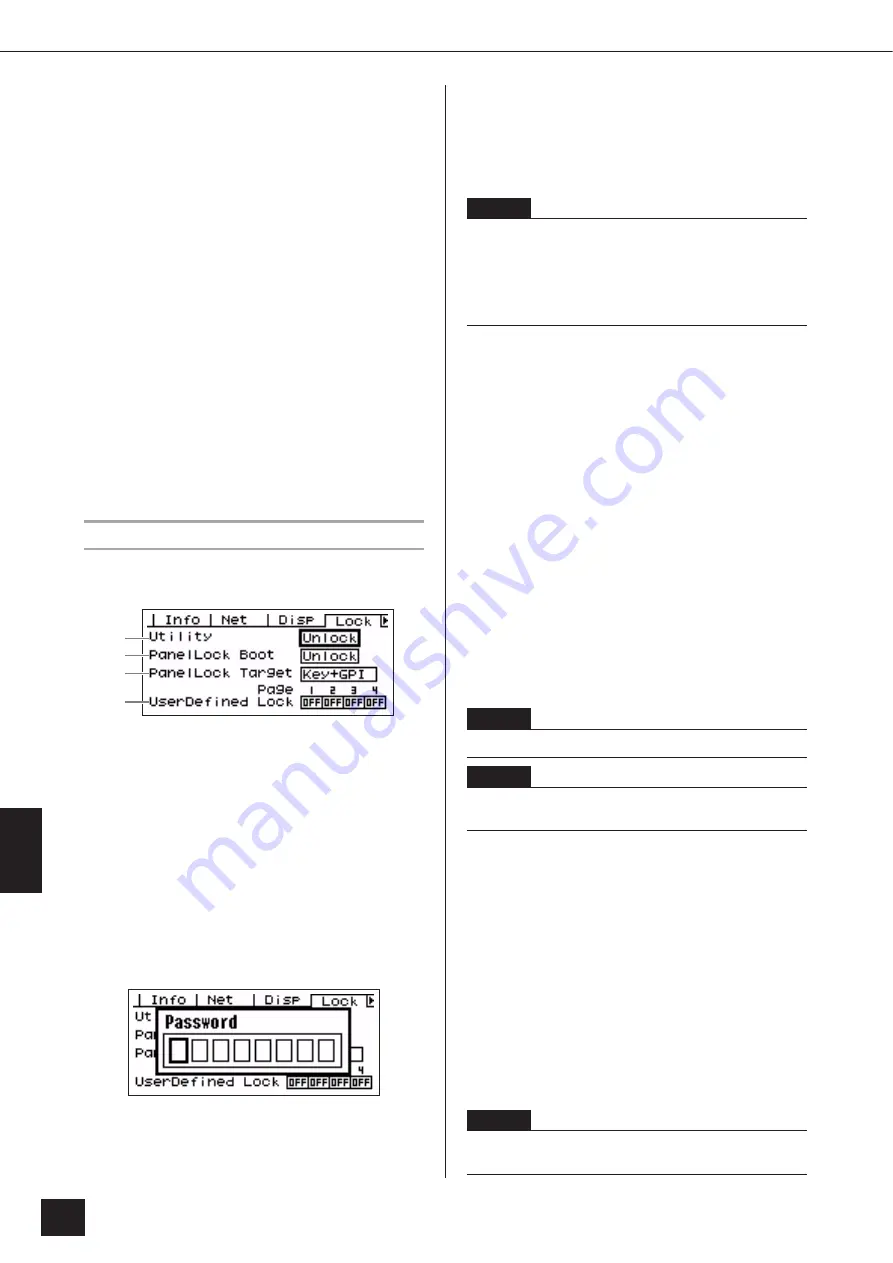
P
anel Operation and Displa
ys
Utility Displays
DME64N/DME24N Owner’s Manual
48
2
LCD Backlight
Specifies LCD backlight operation. Two settings are
available: “ON,” and “OFF.”
ON:
The display is continuously lit.
OFF:
The display lights when a control is operated, and
will go out 10 seconds after panel operation ceases.
Pressing the [ENTER] key alternately selects “ON” and
“OFF”.
3
Meter Fall Time
Determines the fall time of the level meters – “Fast” or
“Slow.”
Fast:
The meters rapidly follow changes in the signal
level.
Slow:
The meters fall slower than the actual changes in
the signal level, allowing easier reading in some cases.
Edit using the “List Parameters” editing procedure
described on page 38.
Security Setup (Lock) Page
Panel lock and related settings.
1
Utility
The lock status for the Utility display settings. This
parameter can be set to “Unlock” or “Lock.”
Unlock:
The Utility display can be accessed without a
password.
Lock:
A password must be entered to access the Utility
display.
When “Lock” is selected a password entry window will
appear when the [UTILITY] key is pressed to access the
utility pages.
Use the [
E
] and [
F
] keys to position the cursor, and
the dial to enter the desired character at the cursor
location. When all of the password’s characters have been
entered as required press the [ENTER] key.
The password will also be required when switching from
the “Unlock” mode to the “Lock” mode.
2
Panel Lock Boot
Determines whether or not panel lock will be on when
power to the device is turned on. This parameter can be set
to “Unlock” or “Lock.”
Unlock:
Panel lock is OFF when power to the device is
turned on.
Lock:
Panel lock is ON when power to the device is
turned on.
3
Panel Lock Target
Determines the controls (control functions) to be affected
by panel lock. The available settings are “Key Only” and
“Key+GPI.”
Key Only:
Panel lock only affects the panel keys.
Key+GPI:
Panel lock applies to the panel keys as well as
GPI control input.
4
User Defined Lock
Sets the lock status individually for each of the four User
Defined Button pages.
ON:
The corresponding User Defined Button will not
appear on the display.
OFF:
The corresponding User Defined Button will
appear on the display.
To change the settings use the [
E
] and [
F
] keys to
move the cursor to the setting for the desired page, the
press the [ENTER] key to alternately turn the setting
“ON” and “OFF.”
1
2
3
4
NOTE
Password security and management is very important!
If you forget your password the unit cannot be operated!
If you forget your password contact the system administrator.
If the password become unrecoverable for some reason and you
need to unlock the system, please contact your Yamaha
representative.
NOTE
See page 36 for details on how to use the Panel lock feature.
NOTE
This parameter is displayed, but cannot be changed on the ICP1
display.
NOTE
The User Defined Button are accessed as described in the
“Parameter Edit Display” section on page 36.
Содержание DME64N - Pro Audio
Страница 1: ......
Страница 78: ...DME64N DME24N Owner s Manual 78 MEMO ...