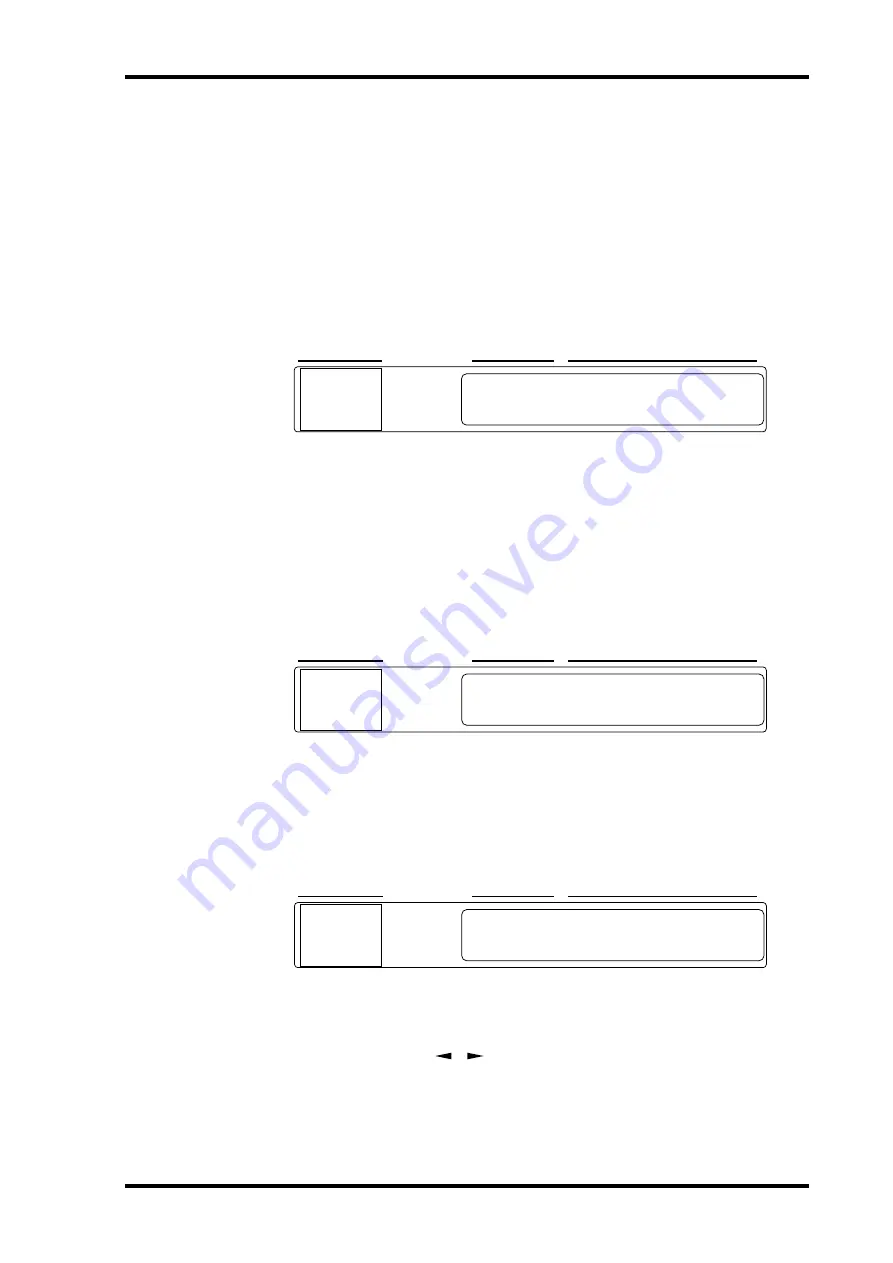
Editing Parameters & the User Define Button
201
DME32—Owner’s Manual
Editing Parameters & the User Define Button
There are three steps to editing component parameters from the front panel: 1) select-
ing the component, 2) selecting the parameter, and 3) editing its value.
Direct access to a specific parameter is possible using the [USER DEFINE] button,
which is configured from DME Manager. See “Assigning the User Define Button” on
page 86.
1
Press the [COMPONENT] button.
The cursor moves to the COMPONENT section of the display, as shown in the follow-
ing example, and the COMPONENT indicator lights up.
Normally only the first seven characters of a component’s title are displayed. Pressing
the [COMPONENT] button displays the full title by using the PARAMETER section of
the display. Press the button again to return to the normal display.
2
Use the DATA wheel or [INC] and [DEC] buttons to select a component.
3
Press the [PARAMETER] button.
The cursor moves to the PARAMETER section of the display, as shown in the following
example, and the PARAMETER indicator lights up.
4
Use the DATA wheel or [INC] and [DEC] buttons to select a parameter.
5
Press the [VALUE] button.
The cursor moves to the VALUE section of the display, as shown in the following exam-
ple, and the VALUE indicator lights up.
6
Use the DATA wheel or [INC] and [DEC] buttons to edit the value.
As an alternative to the [COMPONENT], [PARAMETER], and [VALUE] buttons, you
can use the cursor buttons (
/
) to move the cursor between the COMPONENT,
PARAMETER, and VALUE sections of the display.
When a parameter is edited, the scene edit dots appear on the SCENE NO. display, indi-
cating that a parameter has been edited since the last scene was recalled.
SCENE NO.
CONFIGURATION
SCENE
8Ch
X
Aux
X
MASTER
XXXXXX
0dB
Setup
X
A
X
Female Chorus
_
0 i
SCENE NO.
CONFIGURATION
SCENE
8Ch
X
Aut
X
MASTER
X
XXXXXX
0dB
Setup
X
A
X
Female
X
Chorus
_
0 i
SCENE NO.
CONFIGURATION
SCENE
8Ch
X
Aut
X
MASTER
XXXXXX
0dB
Setup
X
A
X
Female Chorus
_
0 i






























