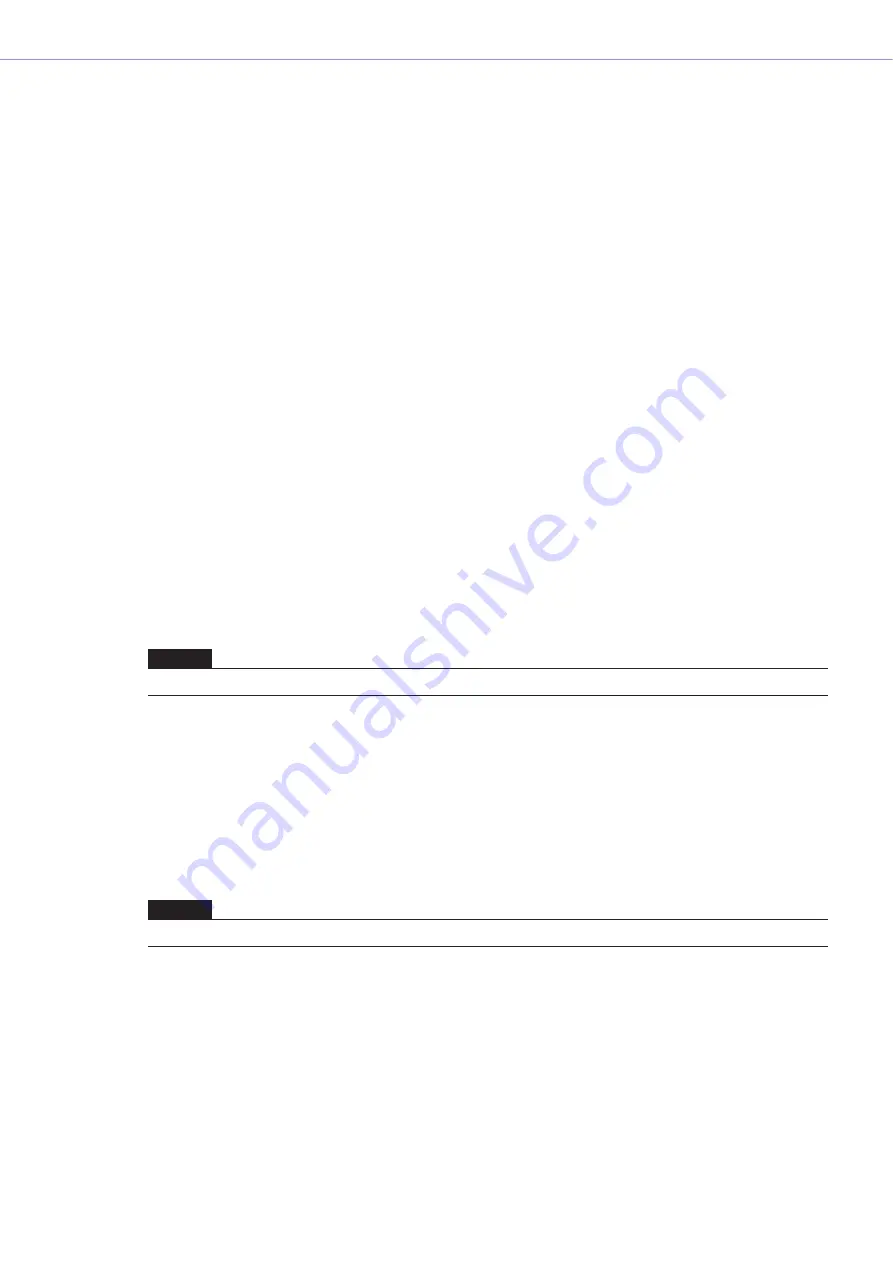
Chapter 5
Components
DME Designer Owner’s Manual
321
Cut/Copy/Paste Controls
You can edit controls arranged in the user control editor or user module editor using the [Cut], [Copy],
and [Paste] commands in the edit palette.
■
Cut
Cuts controls arranged in the user control editor. Select one or more controls, then press the [Cut]
button on the edit palette
■
Copy
Copies controls arranged in the user control editor or user module editor. Select one or more
controls, then press the [Copy] button on the edit palette.
■
Paste
Pastes cut or copied controls. Click the [Paste] button on the edit palette. If you cannot paste, the
button color turns pale.
■
Delete
Controls can be deleted by selecting them and pressing the <Delete> key.
Undo and Redo Commands During Editing
The [Undo] and [Redo] commands in the main panel window [Edit] menu, and the [Undo] and [Redo]
commands in the editing palette, can be used to undo or redo controller move, size change, or delete
operations.
Control Properties
A properties dialog box will open when you either double click a controller in the User Control Editor or
User Module Editor, or right-click the controller and select [Properties] from the contextual menu. Here
you can specify a design for the controller.
Multiple properties of the same type can be set at the same time by clicking the controllers while
holding the <Ctrl> key and then opening the properties dialog box.
Edited items are shown in bold text until you either click [OK] or [Cancel].
NOTE
If you close an editor window, you will no longer be able to undo and redo operations performed there.
NOTE
Sliders have no property settings.






























