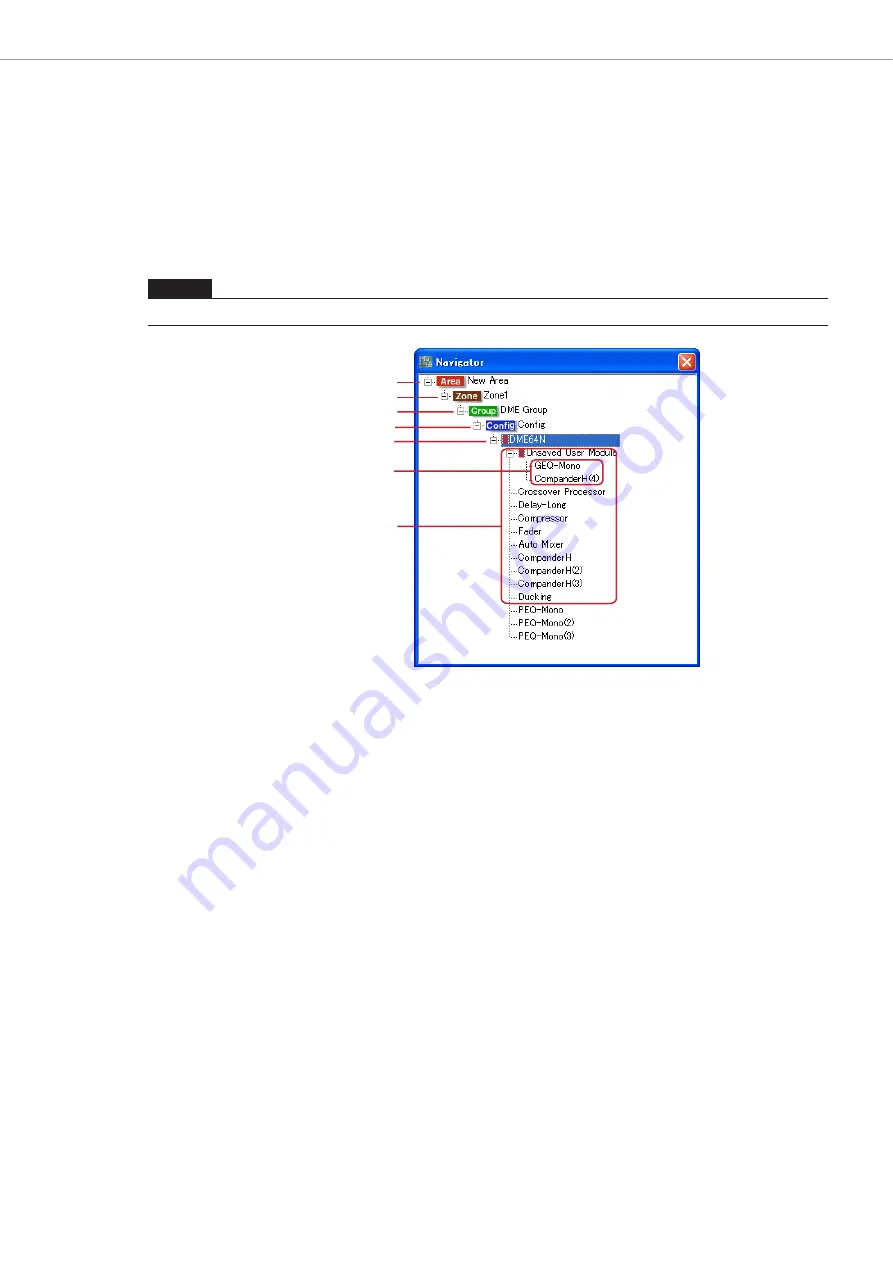
Chapter 4
Designer
DME Designer Owner’s Manual
168
Navigator Window
The Navigator window can be displayed or hidden via the [View] menu [Navigator] or the tool button
(large) [Show/Hide Navigator] button in the main window, or via the [View] menu [Navigator]
command in the designer window.
Gives a hierarchical display of the area, zones, and configurations, along with the DME devices, user
modules and components arranged within the configurations. This allows you to check the overall
status of your setup.
When doing offline editing, you can click the icon or name for an area, zone, configuration, DME
device, user module, or component to make each design window active.
■
[+]/[-]
The subordinate items are displayed or hidden using the [+]/[-] buttons to the left of the area,
zones, configurations, user modules, or DME devices. When the subordinate items are displayed,
the button changes to [-]. If you click this button, the subordinate items will be hidden. When the
subordinate items are hidden, the button changes to [+]. If you click this button, the subordinate
items will be displayed.
Subordinate items are also displayed and the button changes to [-] when you click on an area,
zone, configuration, user module, or DME device.
NOTE
For user modules with security enabled, a password is requested when displaying the hierarchical display shown below.
Area
Zone
Configuration
Device
User Module
Components included
in the User Module
Components
Device Group






























